Transfer from GA district with new initial
Scenario 3: A student transferred from a neighboring school system (non-GO-IEP) with an eligibility and IEP that were completed after SR signoff in the prior year.
- Option 3 will allow the entry of events that either were never reported in GA Student Record OR occurred outside Georgia.
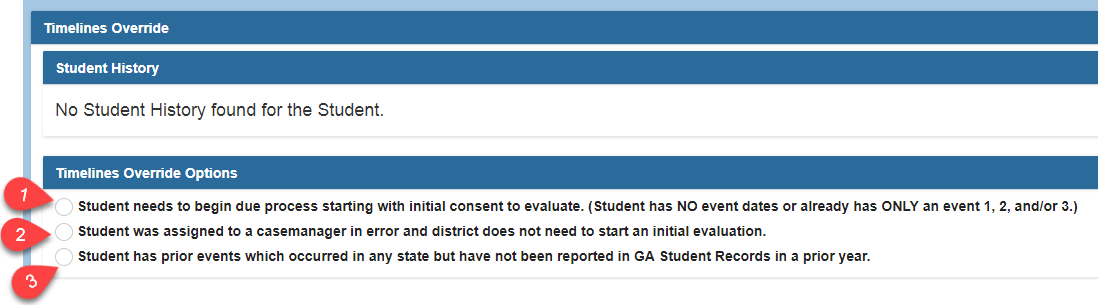
- Then the next section will appear.

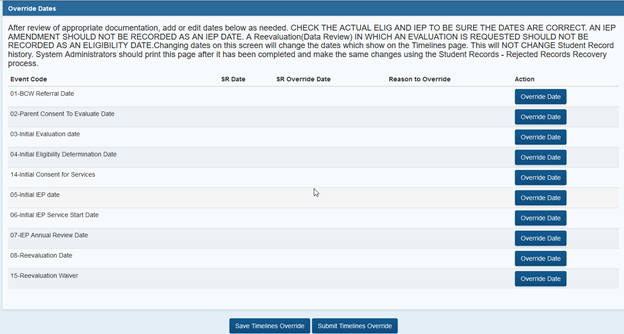
- Answer the question about the school the student last attended. By default, GA and your system are selected and can be edited.
- In this scenario, you would choose “Georgia” and then locate the name of the school system from the drop-down menu.
- The override timeline screen will now allow you to enter or verify events 01- 08. Make sure you have documentation and consult that documentation when adding or changing event dates. Refer to the Student Record Event Chart located in the IEP Reports- Student Records Extract section for descriptions of the events.
- The “edit” area for events 01-03 will allow you to enter the new date with an override reason. (if initial eligibility has not yet occurred, do not report the 02 or 03 event.)
- If appropriate, the date and reason for making the change for events 01, 02, and 03 should be entered.
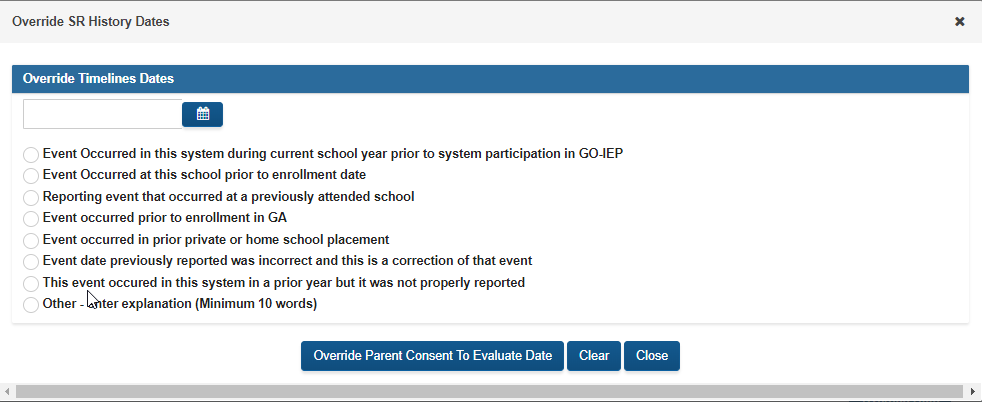
For the current scenario, you would edit to add the 02 and 03 dates that occurred in the previously attended school and select the reason for editing the event. This reason will later be used when recovering rejected dates in Student Records.
- Events 04 and 08 are edited through the eligibility verification.
- Events 05- 07 are edited through the IEP verification.
Eligibility verification
- Click on the blue “edit” link next to 04 or 08 event to edit or verify eligibility dates. If you need to add or change a date, this section will allow you to do that.
- You will need to respond to a series of questions related to the eligibility date you are reporting. The last initial eligibility date reported, either to Student Record or within GOIEP will prepopulate. Options unavailable will be grayed out.
- If no date is showing or if you need to change the date showing, enter the new date in the “Initial Override Date” area after responding to the question about accepting an eligibility that has never been reported in Georgia.
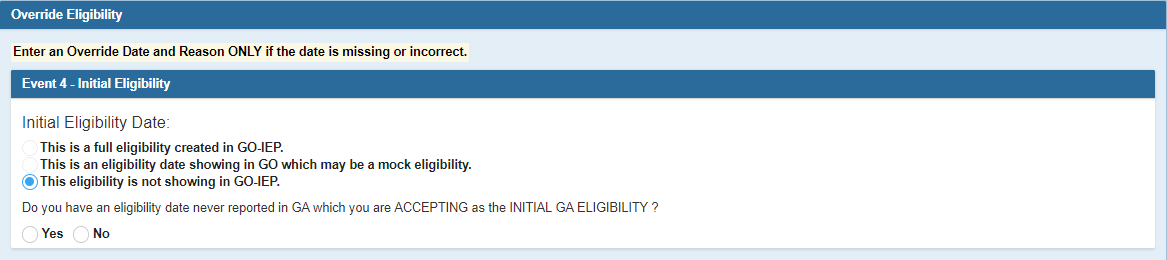
- If you select YES to the question, the “Initial Override Date” area will appear. Enter the date on the eligibility report you have and click on the blue link to select an override reason.

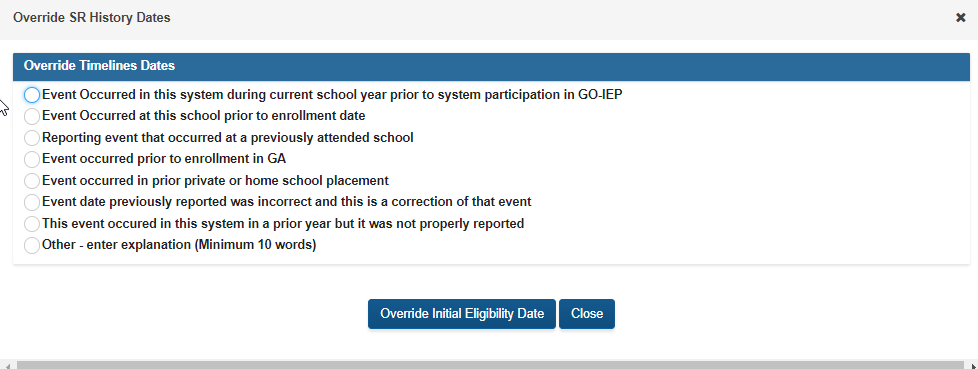
For the current scenario, the Initial Eligibility date is null because no dates are available in SR or in GO-IEP. You would add the initial eligibility date that occurred in the previously attended school in the override date area and click the link to add the override reason. This reason will later be used when recovering rejected dates in Student Records.
Respond to the question about the most recent eligibility.
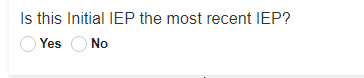
If there has not been a Reevaluation since the date entered for the initial eligibility (as is the case with the current scenario), your answer would be YES, and you will then be given a screen to answer questions related to the report and enter the eligibility categories. It is important that you have the actual eligibility report (not an IEP) accessible to document ALL categories of disability as documented ON THE ELIGIBILITY REPORT. This process will create a MOCK ELIGIBILITY. While not required, many districts find it helpful to upload the electronic or scanned paper copy of the Eligibility on the Documents tab.
In the current scenario, the accurate response is the first radio button for the explanation since the student came to you with a new initial eligibility developed in another GA district. After selecting that, the appropriate disabilities identified in the eligibility report would be selected.
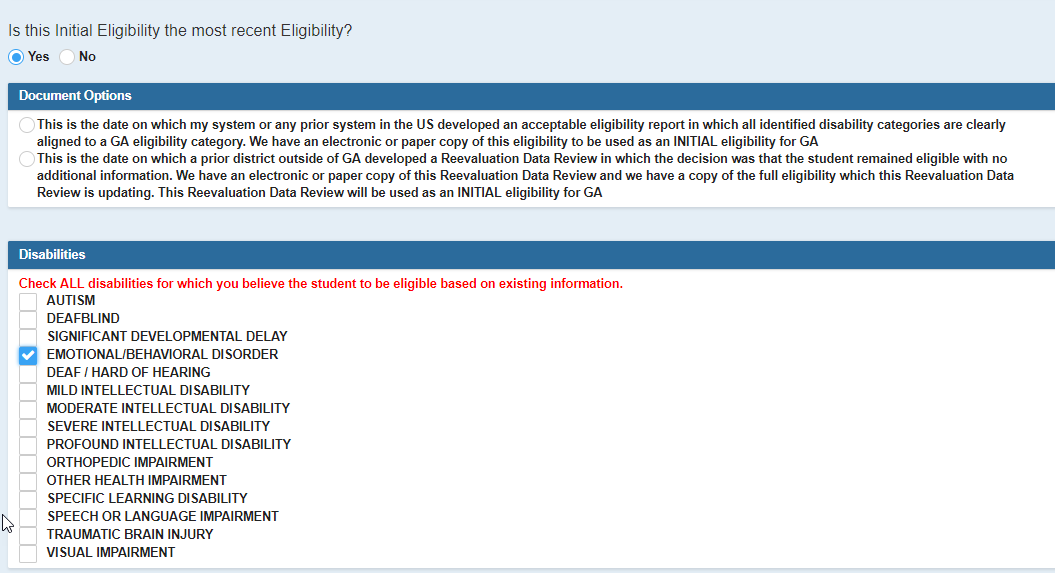
- Before finishing Eligibility verification, the system admin must respond to 2 final questions related to a) if a comprehensive evaluation is currently in process and b) if the system admin recommends a reevaluation data review be conducted earlier than the actual due date.
- The question about an earlier recommended due date is for information purposes only at this time and will not impact the actual timeline of the eligibility.


- RESET could be used if the system admin needs to clear the information entered and start again with the eligibility verification. SAVE and VERIFY will complete the eligibility determination. GO BACK will leave the Eligibility area without making any changes.
- Reevaluation Waiver, Event 15, on the Timeline Override must be verified if a waiver has been completed with a date that is a more current date than the last reevaluation date showing to show the correct Reevaluation Due Date on the timeline. This must be done prior to verifying the IEP Information on the Timeline Override.
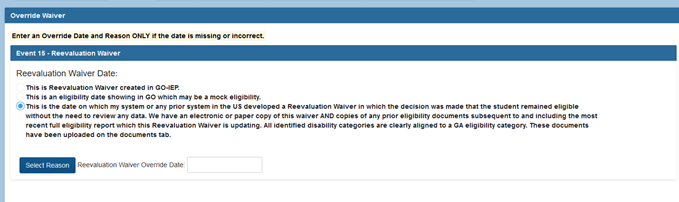

IEP and initial placement verification
- Click on the blue “edit” link next to the 05 or 07 event. This will open the IEP event verification. If you are needing to add or change a date, this same section will allow you to do that.
- You will need to respond to a series of questions related to the IEP date you are reporting. The last initial IEP date reported, either to Student Record or within GOIEP will prepopulate. Options unavailable will be grayed out. If no date is showing or if you need to change the date showing, enter the new date in the “Initial Override Date” area and click on the blue link to select an override reason.
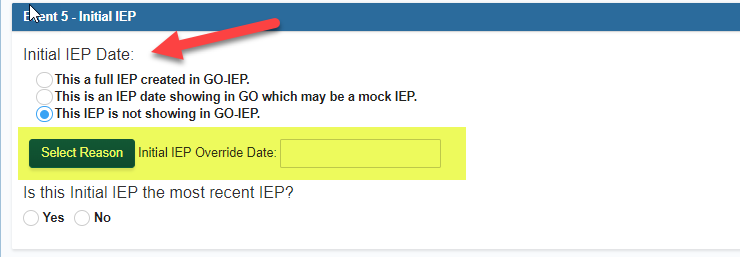
For the current scenario, the Initial IEP date is null because no dates are available in SR or in GO-IEP. We would add the initial IEP date that occurred in the previously attended school in the override date area and click the link to add the override reason. This reason will later be used when recovering rejected dates in Student Records.
- Respond to the question about the most recent IEP.
If there has not been a new Annual Review since the date entered for the initial IEP (as is the case with the current scenario), your answer would be YES. It is important that you have the actual IEP accessible to document the correct meeting dates, service start date, and service end date. This process will create a MOCK IEP. While not required, many districts find it helpful to upload the electronic or scanned paper copy of the IEP on the Documents tab.
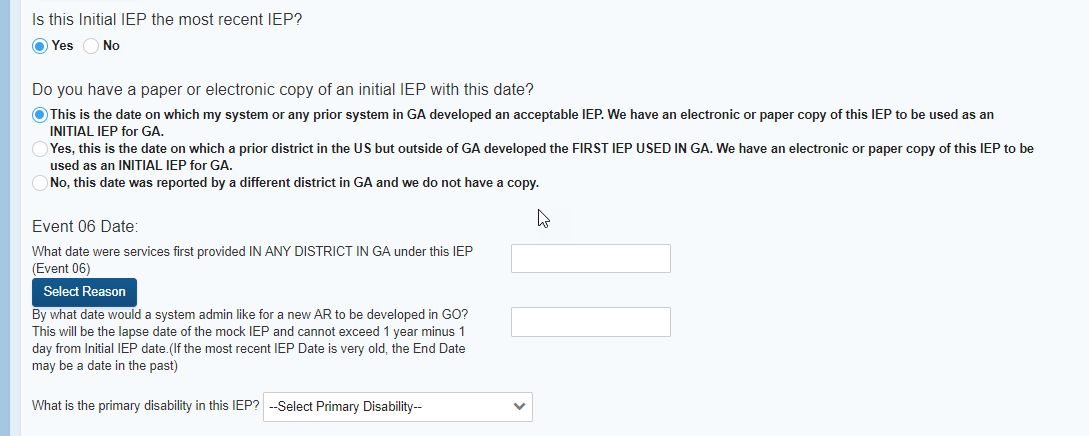
Three response options are available related to the IEP being reported.
- The first option allows you to indicate the date reflects an IEP that the district has received AND is accepting from a district in GA AND the event has not yet been reported to Student Record. This could be for an IEP that was developed by your system outside of GO-IEP (as might be the case with a new district set up or a student that moved to a GO-IEP district from a non-GO-IEP district during the school year).
- Option 2 allows you to indicate the date reflects an IEP that the district has received AND is accepting from another state in the US.
- Option 3 only applies to an IEP developed by another GA district, and allows the district to indicate that the previous GA district reported the IEP date, however, the system has not received a copy of the actual IEP document.
If Option 1 or 2 are selected:
- If not prepopulated, document the date services began under the initial IEP in GEORGIA (perhaps in a prior GA system) as well as the override reason.
- Document the ending date for the IEP. A system admin may want to set an earlier end date to avoid having a MOCK IEP in place for FTE reporting.
- Select the primary disability.
If you select that you DO NOT have either an electronic or paper copy of the IEP (Option 3), an Annual Review will be due immediately.
For the current scenario, option 1 is what would be chosen. You would then add the event 06 date since it was not previously reported to Student Record and select an override reason. This reason will later be used when recovering rejected dates in Student Records. You would then enter the ending date for the IEP, choose the primary area, and submit.

**If the student is being served in Georgia for the first time, or you are reporting initial services that occurred after 6/15/2019, an Event 14 date, Consent for the Provision of Special Education Services, must be reported.
Submitting the Timelines Override
Once any dates needed have been added AND both eligibility and IEP have been verified, a Submit option will appear.

After choosing “Submit”, you will either receive verification of the timelines being submitted OR receive audit error that will need to be addressed prior to submitting. Review any audit errors and go back and edit the dates on the override grid to clear the audit errors.


For the audit error example above, the user would need to
- edit Initial IEP and/or AR date(s)
- Edit initial evaluation date and/or consent to evaluate date
Sample submission verification message:
