Transfer, assigned CM but student exited in prior LEA
Transfer, assigned CM but student exited in prior LEA
Scenario 4: A student transferred into your school system. After assigning the student to a case manager, your system learns that the student’s parents revoked consent 2 months ago while in the prior school system. The prior school system does not use GO-IEP. The school system wants to enter the exit event for this student that occurred outside of GO-IEP and has not been reported in a prior year SR.
Capturing this exit information in GO will reduce potential SR and FTE errors.
Since this student DOES have prior Student Record History and/or events that are available within GO-IEP, that history will show at the top of the Override.
Column 1 tells the name of the district reporting this event. This information will help you obtain any missing paperwork. Column 4 will tell you if that event shows within GOIEP as
either a mock eligibility or IEP, or one fully created inside GO-IEP.
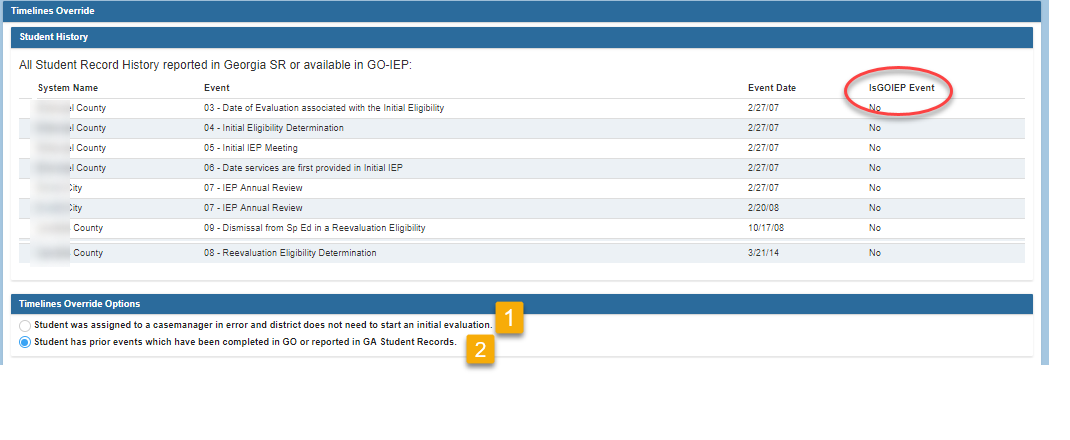
Two options are available at this point.
- Option 1 allows the user to inactivate the case.
- Option 2 will allow the entry of events that either occurred in Georgia and were never reported to SR OR events that occurred in another state and need to be reported.
Since in the current scenario you want to enter the exit date that occurred, you would choose option 2. After choosing the option that the student has prior events (option 2), you will then be able to update or correct events.
Completing the Timeline Override
- Respond to the question about where the student last attended school and if there have been any unreported special education exit events that need to be reported.
If the last school attended is a private school, use the district where the private school is located.
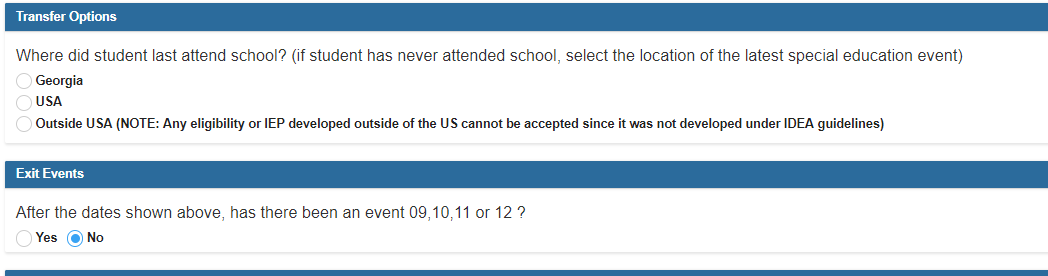
In this scenario, an event 09, 10, 11 or 12 needs to be reported so for the second question, YES will be chosen.
An override screen will then allow you to enter those dates. Refer to the Student Record Event Chart located in the IEP Reports- Student Records Extract section for descriptions of the events.
- Click on the blue “add” link next to the event that needs to be reported.
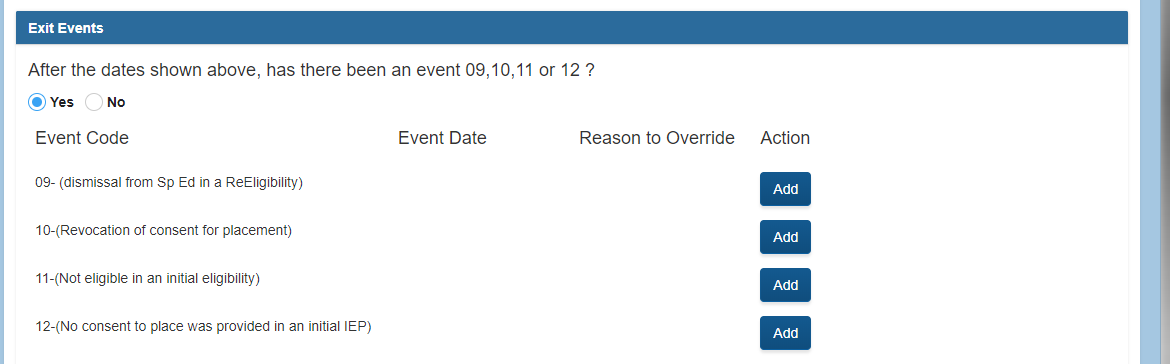
After clicking the “Add” link, each of the events will have a verification question that must be answered prior to adding the date.
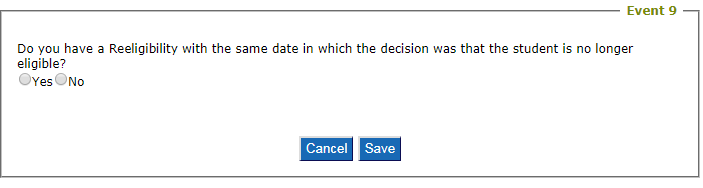
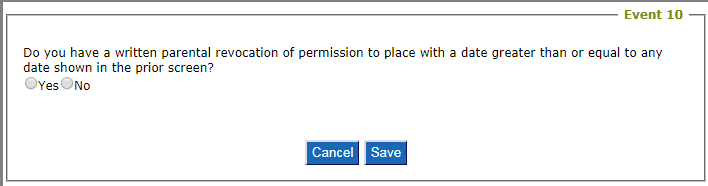
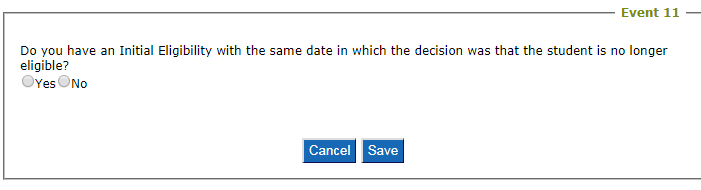
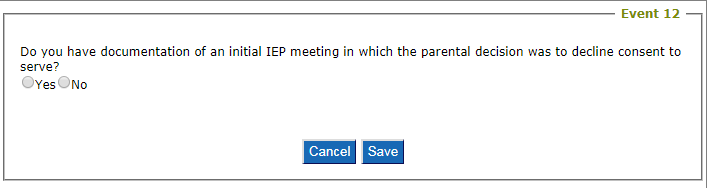
- If you respond with “No” to the verification question, a prompt will tell you not to report the event. It will also give you guidance on the next steps you should complete. The only option will be to cancel.
- If the “Yes” radio button is chosen, the override screen will open allowing the user to enter the date with the override reason. This reason will later be used when recovering rejected dates in Student Records.
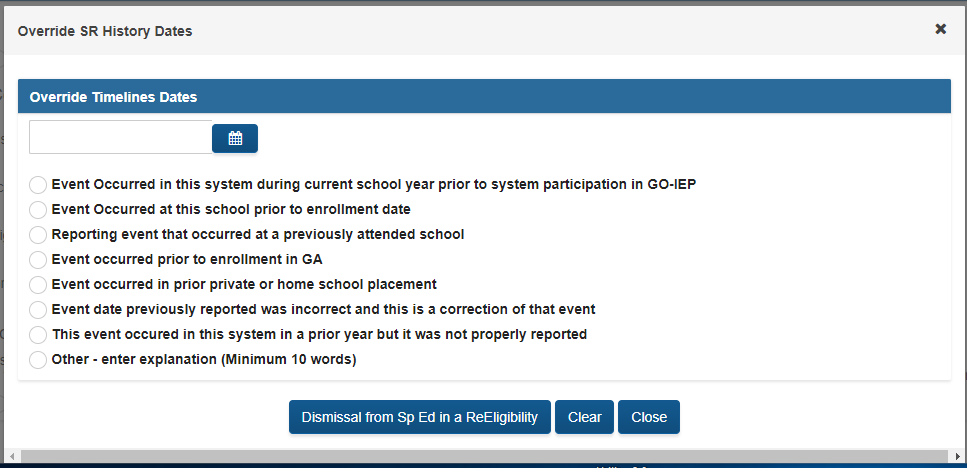
a. A final verification question will appear allowing the case to be exited.

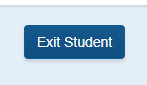
The exited case would be available to view by selecting the Exited filter on the SEARCH page. The event entered will be included in the SR extract. If the event was a 09 event, a 08 event with the same date will also be included in the SR extract. If the event was a 11 event, a 04 event with the same date will also be included in the SR extract.
- If a new evaluation is being requested after the exit, start a new case to begin a new initial consent for evaluation.
- If a new initial eligibility has already been completed after the exit event, start a new case to add those dates on the override.