Progress Reports - New IEPs and Amendments
When a new IEP or Amendment is being finalized, GO-IEP will not automatically close any progress reports associated with the prior IEP. The Case Manager will be able to decide if he/she wants to complete the progress report or inactivate it. System admins will also have the ability to inactivate or finalize a progress report for students for whom they are a team member.
When a new Annual Review or Amendment is started (meeting notice created) any existing progress reports that are or will be less than halfway through the progress reporting frequency period based upon the meeting date will show a button at the bottom of the PR allowing the case manager or a system administrator who is a team member to inactivate that Progress Report. Users will be able to decide whether to complete that PR or inactivate it.
For any existing progress reports that are or will be greater than halfway through the progress reporting frequency period based upon the meeting date, the inactivate button will not show and GO will require that PR to be completed.
Example: An Amendment meeting was started and the date on the meeting notice was changed to 8/15/2018 to reflect when the amendment was being done.

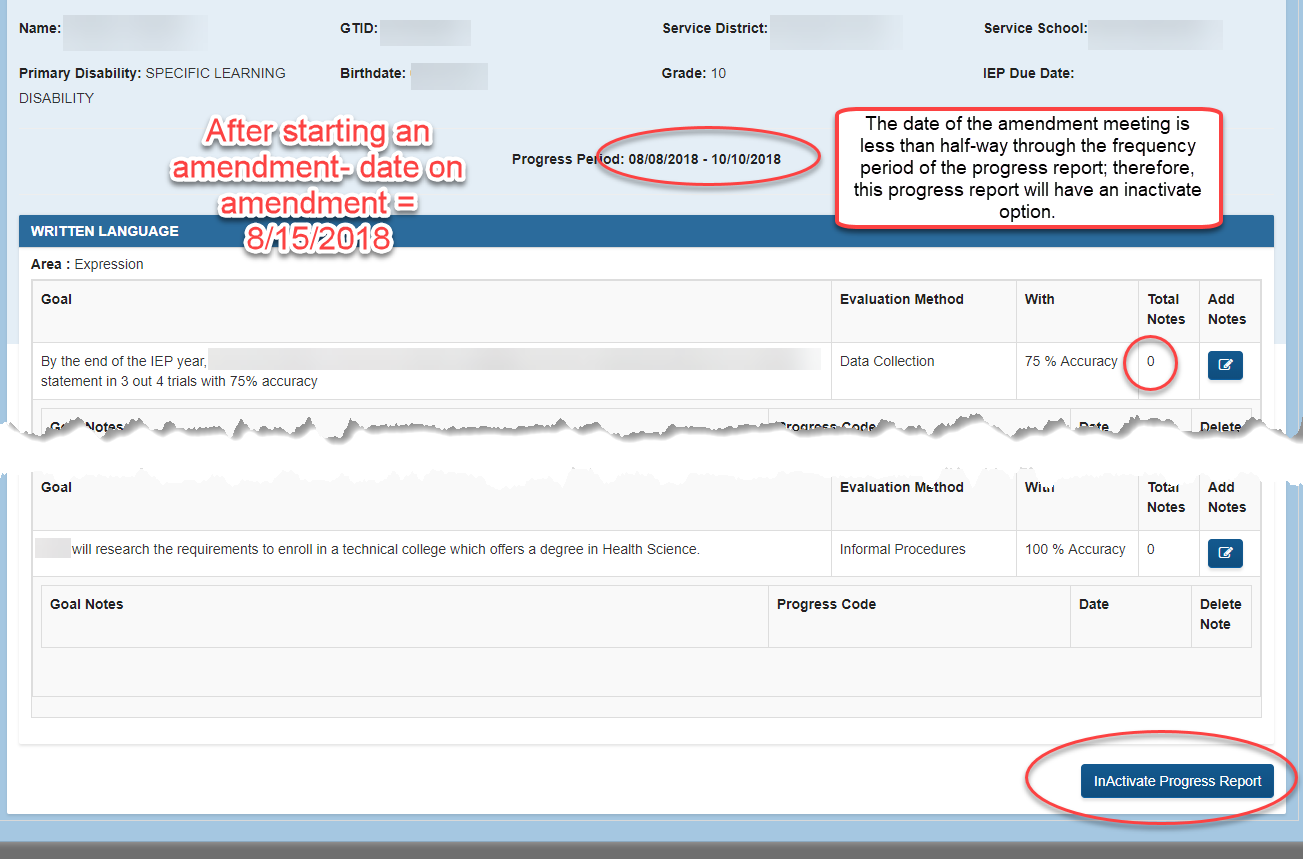
If all notes have been completed within the progress report, the option to finalize will also be present. If inactivate is chosen when progress notes are entered the progress report with the progress notes will be deleted.
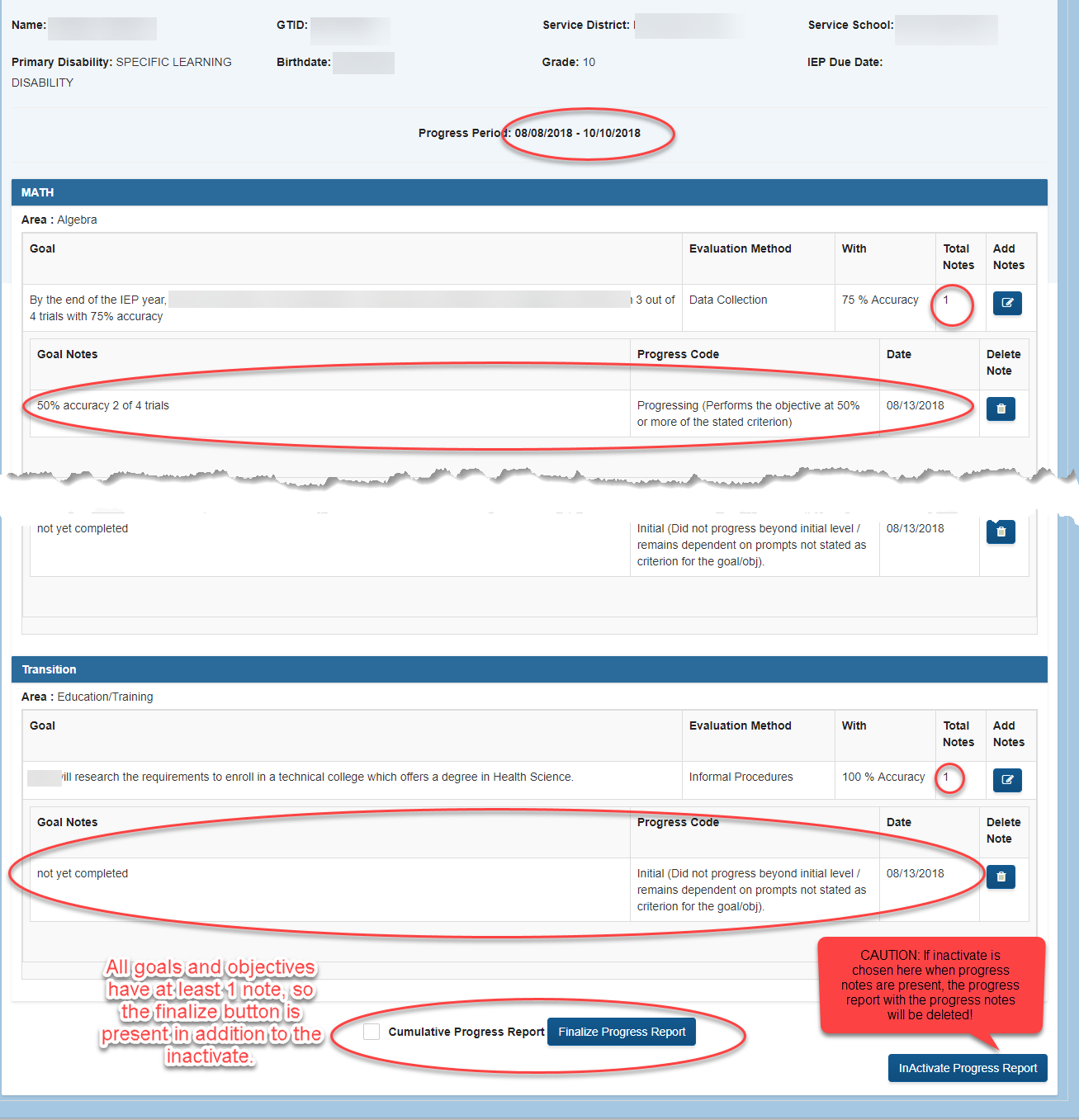
If the meeting date is after the halfway point for the progress reporting frequency period, the progress report must be completed and finalized. The option to inactivate this progress report will not be available.
If progress reports are still open when the IEP audit is completed the following audit will be generated:

Please note the caution in the audit that users should always verify the accuracy of the meeting date. When an amendment is created, the notice for the amendment is a copy of the notice of the parent IEP. THE DATE SHOULD USUALLY BE CHANGED!!! After verifying the meeting dates, if this audit is received, the case manager or a system admin can go to the progress reports dashboard and open the progress report. Then scroll to the bottom of the page and select the option to INACTIVATE the progress report if it is less than halfway through the frequency period. The case manager can also choose to complete the progress report in the usual manner. Remember, if the progress report is more than halfway through the frequency period, it MUST be completed.
See the HELP section related to Developing a progress report for additional information on completing the progress report. After finalizing or inactivating all open progress reports, this audit should clear.