Progress Reports
Progress Reports
A video tutorial for Progress Reports is available on the GO-IEP Videos and Webinars Webpage.
After an IEP becomes active, a teacher will need to issue progress reports to a parent based on the frequency period selected within the IEP.
Clicking the Progress Report link in the drop-down menu takes program users to the Progress Report dashboard.
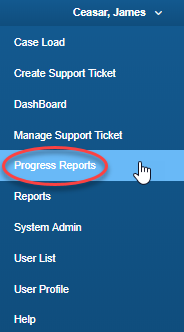
Progress Report General Information:
1. Students with Mock IEPs in GO-IEP WILL NOT generate progress reports.
2. ONLY finalized IEPs written inside GO-IEP will generate progress reports.
3. Progress reports must be completed in the proper sequences. Teachers will be unable to print a progress report when there is an older progress report on the dashboard that has not been completed and printed.
4. A progress report that has all goals/objectives completed will not be allowed to be "finalized/printed" until the last week of the frequency period. However, data can be entered on a progress report throughout the frequency period.
5. GO-IEP will not create progress reports for students who transfer from another GO-IEP district until after the override is submitted for the student in the new district.
6. The system locally configured calendar will impact Progress Reports.
a. The final progress report frequency period for the school year will end on the last day of school for students.
b. New progress reports will start again on the first day of school for student the next year.
c. Summer progress reports will only generate for students with ESY goals. One progress report will appear for the summer and it will only contain goals identified as ESY goals.
i. You may want to change the case manager over the summer to be the ESY service provider to allow that person to enter and print the PR
ii. Or you can make the ESY service provider a team member so that he/she can complete the PR. The case manager would then have to print it.
iii. If a student’s IEP said YES for ESY, but the student did not come, the PR can be closed/inactivated by teachers, school admins, or system admins.