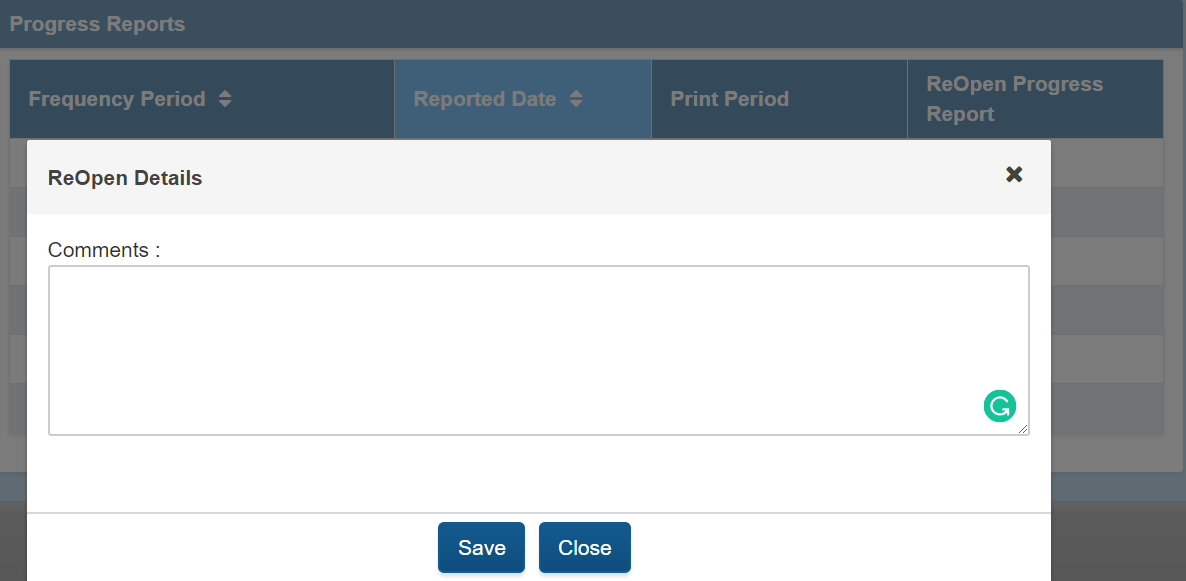Printing a Progress Report
Finalizing the completed Progress Report to print and send it to parents is the responsibility of the Case Manager. While Team Members can add progress notes for goals/ objectives that they are addressing, they CAN NOT finalize. System admins as team members can finalize progress reports, however. For a system admin to see the progress report on the Progress Report Dashboard, they MUST be included as a Team Member for the student. Progress Reports cannot be printed until a progress note has been entered for all Goals and Objectives. When a progress note has been entered for all goals and objectives, the progress report actions section will appear. Program users can select the " Cumulative Progress Report" box if they want all historical comments from previous progress reports to print on the current report. Otherwise, program users can select the blue " Finalize Progress Report" button so they can print the progress report.
Note= Case Managers will not be allowed to finalize the progress report until the last week of the frequency period, but data can be entered throughout the frequency period. The "Finalize Progress Report" option will not show for the current PR if there are incomplete progress reports on the dashboard with earlier frequency periods.
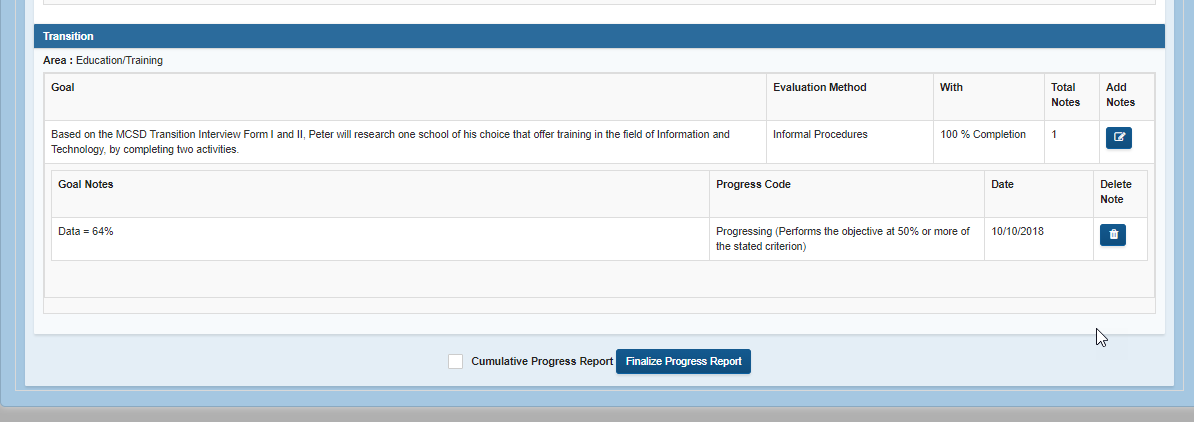
Once a progress report is completed and finalized by the case manager, it will drop to the download area on the progress report dashboard. It may generate automatically, or you may see a Report Status saying that the Report Generation is in Process. This means that the pdf is in a queue to be printed and will be available in a few minutes.
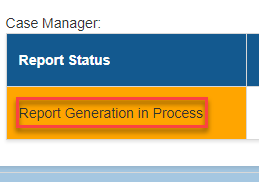
Once generation is complete, the green download button will appear to print. You must refresh your page for this to occur by clicking on a different page and then returning to the progress report dashboard. The wait time for the PR to generate should be 5 minutes or less. Please advise users to work on something else for a few minutes, and then come back to print the PR.
To print the report, a case manager would select the "Download Report" link. Only the most recent Progress Report is available at the bottom of the progress reports dashboard.

All completed Progress Reports are filed under the progress reported tab for the individual student after the report has been finalized by the Case Manager.
Correcting errors in a finalized Progress Report
Program users can make corrections to the most recently finalized progress report or regenerate the pdf of the most recently created progress report by having a system administrator select the "ReOpen" link.

When a system admin reopens a progress report, he/she will be required to enter a comment giving the reason(s) for reopening the report. After the report is reopened, it will return to the progress reports dashboard for the Case Manager to fix and finalize again.