IEP and Initial Placement Verification
Prior to submitting the Override, if an IEP date is available, it must be added or verified. Complete the eligibility verification prior to completing the IEP verification if both need to be completed.
- Click on the blue “edit” link next to the 05 or 07 event. This will open the IEP event verification. If you are needing to add or change a date, this same section will allow you to do that.
- You will need to respond to a series of questions related to the IEP date you are reporting. The last initial IEP dated reported, either to Student Record or within GOIEP will prepopulate. Options unavailable will be grayed out. If no date is showing or if you need to change the date showing, enter the new date in the “Initial Override Date” area and click on the blue link to select an override reason. If the prepopulated date matches the date on your document, DO NOT ENTER anything in the override field. Skip to the question.
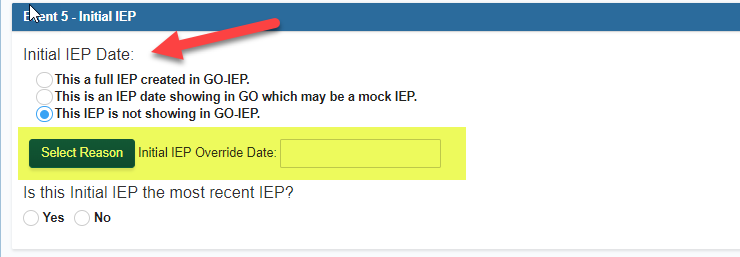
- Respond to the question about the most recent IEP.
If there has not been a new Annual Review since the date entered for the initial IEP, your answer would be YES. It is important that you have the actual IEP accessible to document the correct meeting dates, service start date, and service end date. This process will create a MOCK IEP. While not required, many districts find it helpful to upload the electronic or scanned paper copy of the IEP on the Documents tab.
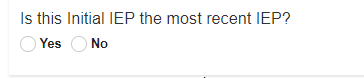
Three response options are available related to the IEP being reported.

- The first option allows you to indicate the date reflects an IEP that the district has received AND is accepting from a district in GA AND the event has not yet been reported to Student Record. This could be for an IEP that was developed by your system outside of GO-IEP (as might be the case with a new district set up or a student that moved to a GO-IEP district from a non-GO-IEP district during the school year).
- Option 2 allows you to indicate the date reflects an IEP that the district has received AND is accepting from another state in the US.
- Option 3 only applies to an IEP developed by another GA district, and allows the district to indicate that the previous GA district reported the IEP date, however, the system has not received a copy of the actual IEP document.
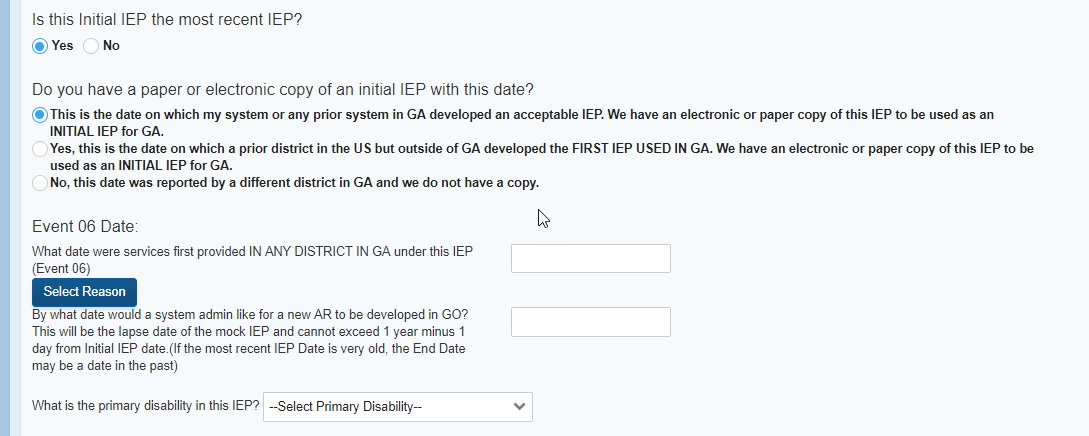
If option 1 or 2 are chosen:
a. If not prepopulated, document the date services began under the initial IEP in GEORGIA (perhaps in a prior GA system) as well as the override reason.
b. Document the ending date for the IEP. A system admin may want to set an earlier end date to avoid having a MOCK IEP in place for FTE reporting.
c. Select the primary disability.
If you select that you DO NOT have either an electronic or paper copy of the IEP (option 3), an Annual Review will be due immediately.
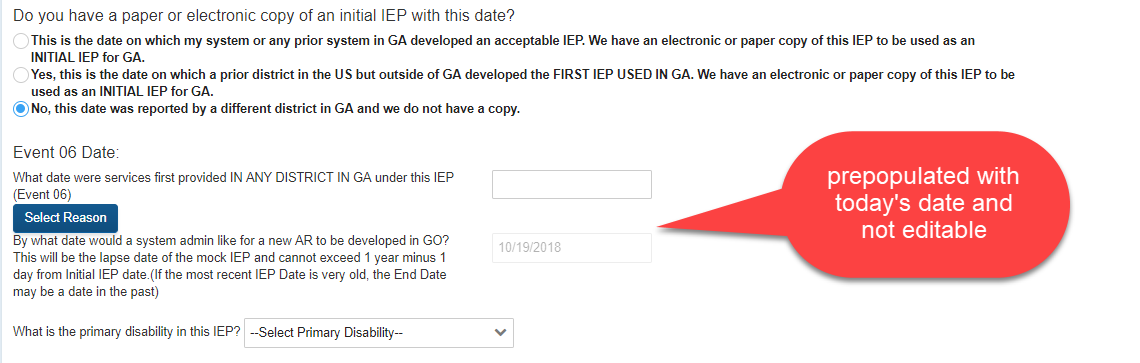
- If there has been a new Annual review since the date entered for the initial IEP, your answer would be NO, and you will then repeat and continue with the above process for the ANNUAL REVIEW.
- You are still given the opportunity to enter or verify the date services were first provided in GEORGIA. If the prepopulated date matches the date on your document, DO NOT ENTER anything in the override field. Skip to the question.
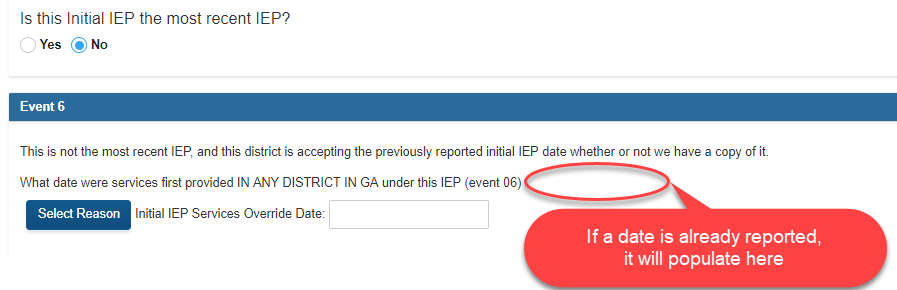
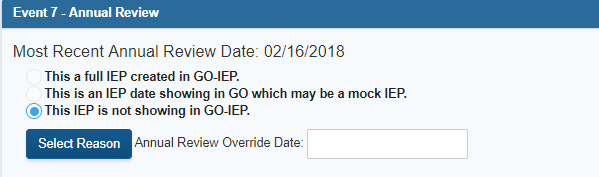
b. In considering the question for the annual review "Do you have a paper or electronic copy of an annual review with this date?" if the only document received was an amendment, consider the completeness of that document.
- If the amendment is a complete copy of the IEP that shows the original IEP meeting date, this could be considered as having a paper or electronic copy of the annual review. Initiation date and ending date of the IEP could be entered from that document.
- If the amendment only includes the portion(s) of the IEP amended, seek to gain the complete copy and wait to set up OR respond with "No".
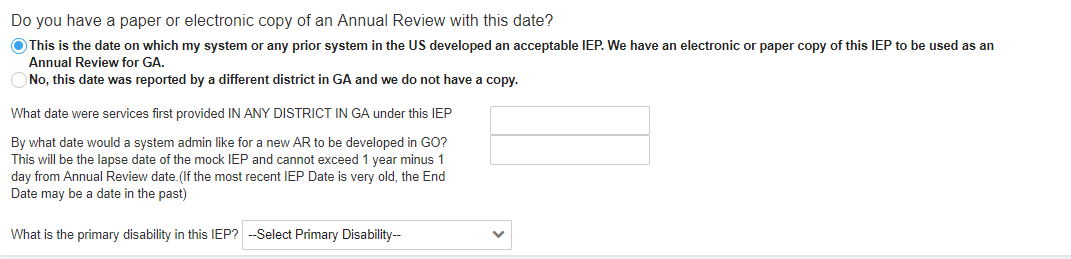
- The date services first provided can be a future date to allow set up for a student prior to their first day.
- The categories available for selection of the primary disability will be those marked on the eligibility verification. If none show, go back and complete the eligibility verification first.
- RESET could be used if the system admin needs to clear the information entered to start over. SAVE and VERIFY will complete the IEP verification. GO BACK will leave the IEP area without making any changes.
