Completing the Timeline Override
After reviewing the history, the timeline override can be completed.
- Respond to the question about where the student last attended school and if there have been any unreported special education exit events that need to be reported. By default, GA and your system are selected and can be edited.
If the last school attended is a private school, use the district where the private school is located.
If the student is enrolling from outside USA, and the country is NOT a US territory that does follow IDEA (US Territories such as American Samoa (AS), Guam (GU), Northern Mariana Islands (MP), Puerto Rico (POR), Virgin Islands, U.S. (VI), and the United States Minor Outlying Islands (UM), do follow IDEA and they will likely have documentation of eligibility and IEP as required under IDEA) AND the student has no prior history in the US, they should be treated as an initial referral. LEAs may want to serve the student where it is felt is appropriate as long as the parent is in complete understanding and agreement then begin the evaluation process ASAP and be clear that the student is NOT a special education student until eligibility is established. If the LEA determines the most appropriate place is with other students with disabilities due to the characteristics and what is known about the student, the LEA must document that the parent clearly understands that their child is not a student with a disability. If 504 is considered, the student would need to meet the requirements under 504.
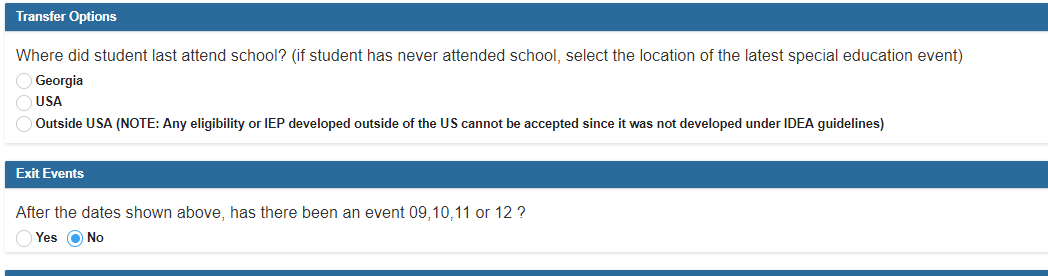
- If an event 09, 10, 11 or 12 needs to be reported, an override screen will allow you to enter those dates. Click on the blue “add” link next to the event that needs to be reported. Refer to the Student Record Event Chart located in the IEP Reports- Student Records Extract section for descriptions of the events.
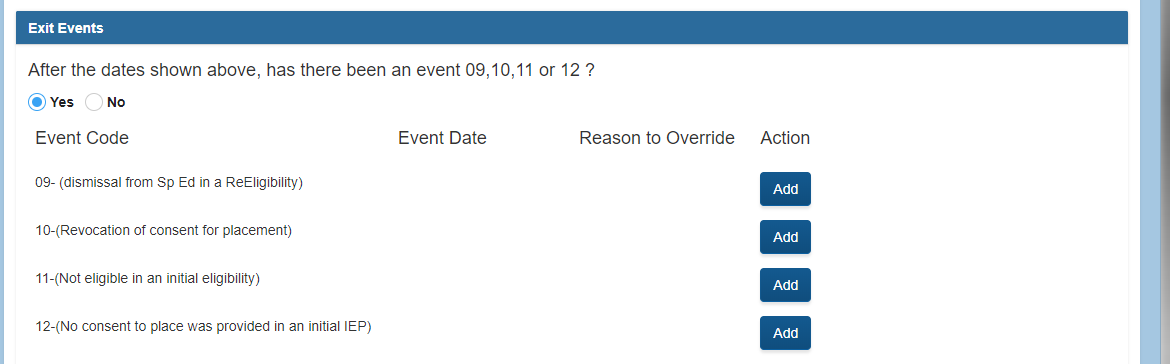
- After clicking the “Add” link, each of the events will have a verification question that must be answered prior to adding the date.
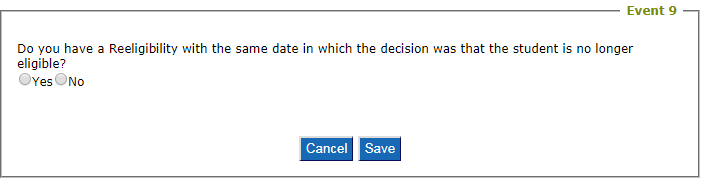
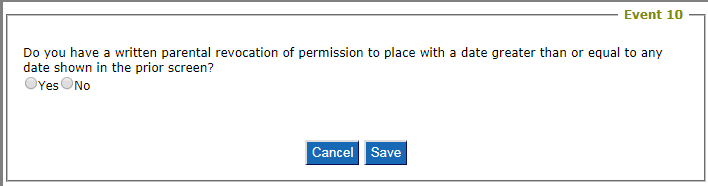
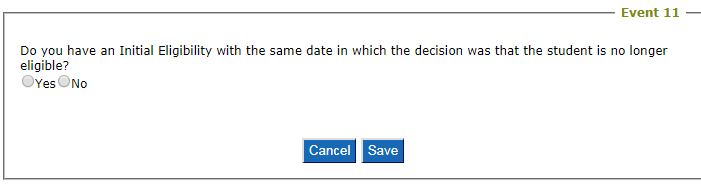
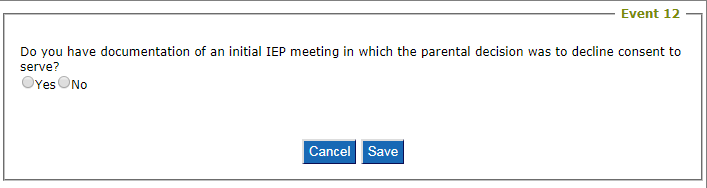
- If you respond with “No” to the verification question, a prompt will tell you not to report the event. It will also give you guidance on the next steps you should complete. The only option will be to cancel.

- If the “Yes” radio button is chosen, the override screen will open allowing the user to enter the date with the override reason. This reason will later be used when recovering rejected dates in Student Records.
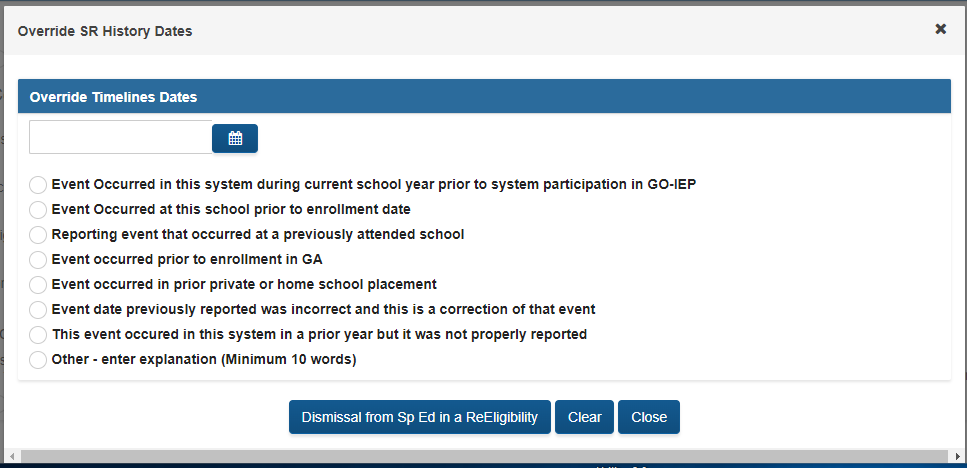
- A final verification question will appear allowing the case to be exited.

The exited case would be available to view by selecting the Exited filter on the SEARCH page. The event entered will be included in the SR extract. If the event was a 09 event, a 08 event with the same date will also be included in the SR extract. If the event was an 11 event, a 04 event with the same date will also be included in the SR extract.
If a new evaluation is being requested after the exit, start a new case to begin a new initial consent for evaluation.
If a new initial eligibility has already been completed after the exit event, start a new case to add those dates on the override.
- If no exit events need to be entered, the override timeline screen will now allow you to enter or verify events 01- 08. Even if all the event dates showing are correct, you must “edit” the eligibility AND IEP events to verify the date. If a date needs to be updated, click on the blue “edit” link to add the new date for the event. Make sure you have documentation and consult that documentation when adding or changing event dates. Refer to the Student Record Event Chart located in the IEP Reports- Student Records Extract section for descriptions of the events.
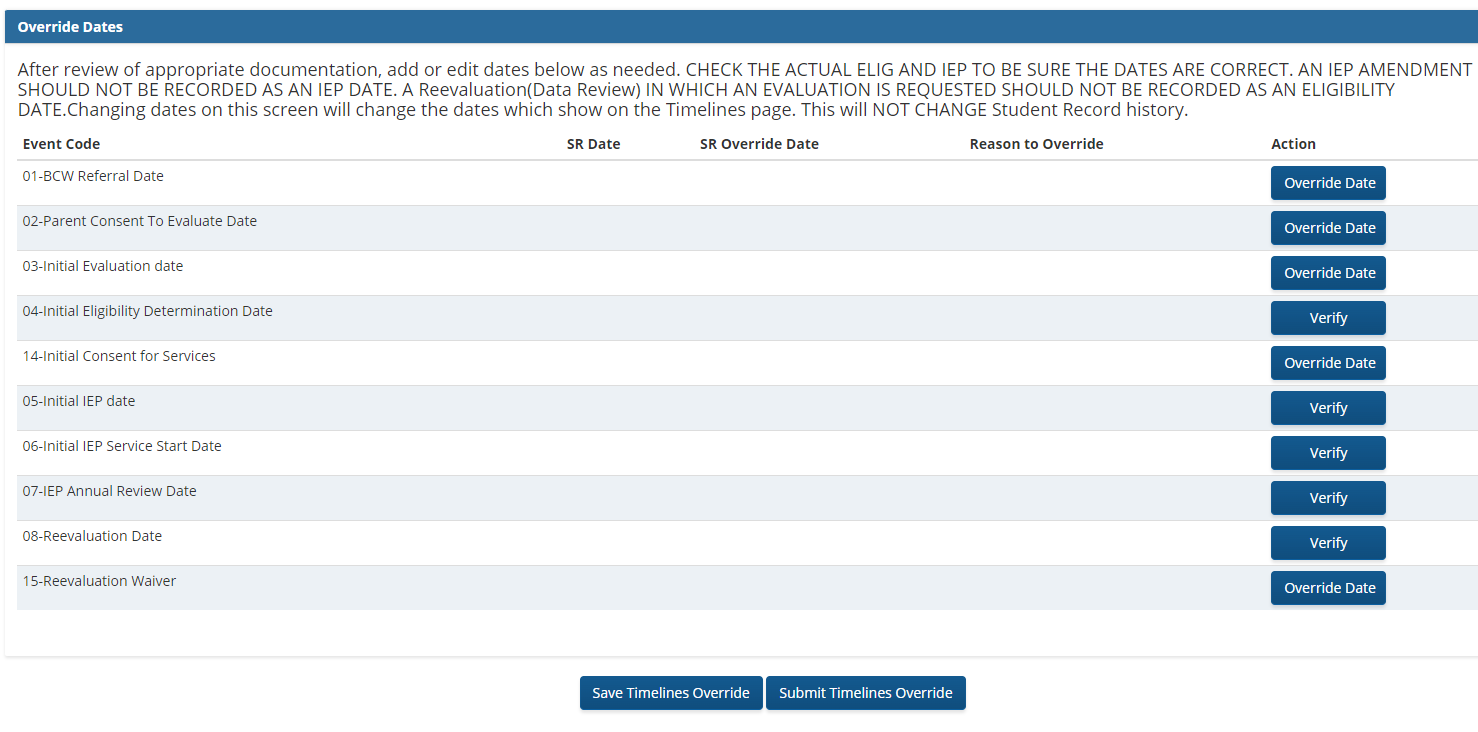
- The “edit” area for events 01-03 will allow you to enter the new date with an override reason. If initial eligibility has not yet occurred, do not add the 02 or 03 events on the override. Events 01- 04 are ONE TIME events that should only be edited if the original reported event was reported incorrectly OR an exit event occurred.
- If appropriate, the date and reason for making the change for events 01, 02, and 03 should be entered.
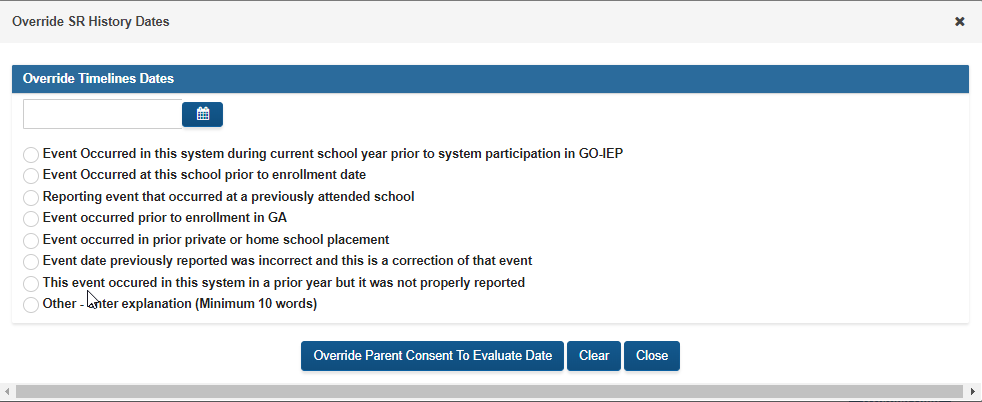
- Events 04 and 08 are edited through the eligibility verification. Complete the eligibility verification, including the Event 15 Waiver if appropriate, prior to completing the IEP verification if both need to be completed.
- Events 05 - 07 are edited through the IEP verification.