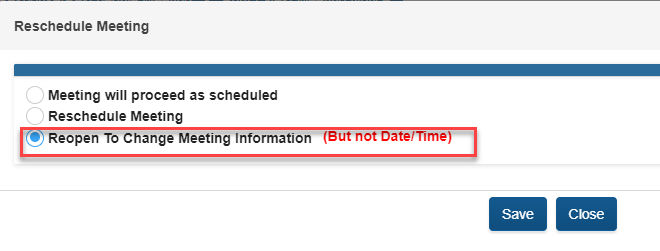Recording Meeting Responses
Users can record a parent's response and reschedule a meeting inside of the application.

When the Respond/Reschedule Meeting button is enabled by the user, the following options are available: Meeting will proceed as scheduled, Reschedule Meeting, and Reopen to Change Meeting Information (not date/time).
Based on the parent/guardian's response on page 2 of the meeting notice, the user can record the parent's response or non-response to the meeting notice. This information will be documented in the response/reschedule meeting section of the meeting page. This can be found right after the Meeting Count section.
The Meeting will proceed as scheduled
When this option is chosen, the user chooses from one of the four reasons listed in the image below. The meeting status of Sent to Parent will stay the same on the meeting details page.
The meeting notice will also remain the same.
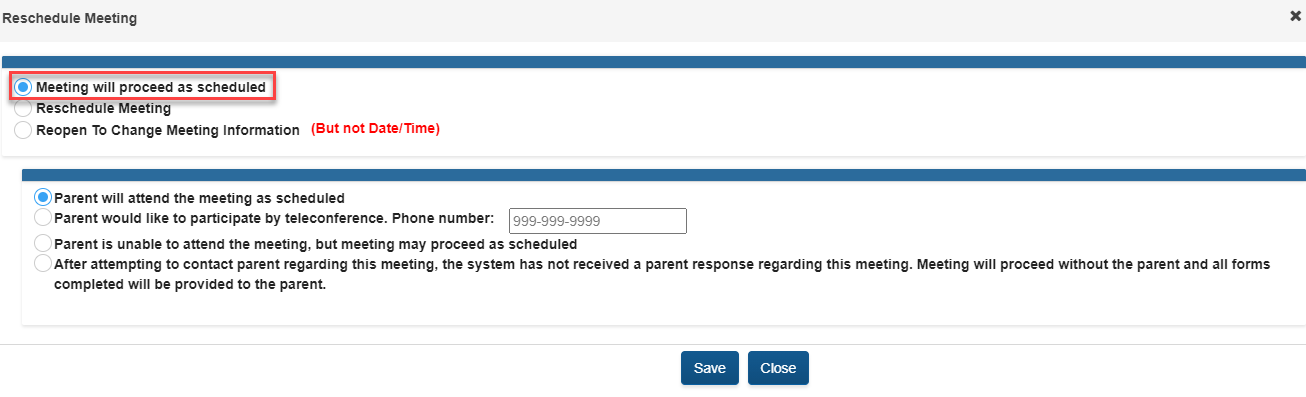
Reschedule Meeting
If there is a need to change the meeting date or time, the user can choose Reschedule Meeting. When this option is chosen, the user chooses from one of the three reasons available.
This will open the meeting back up so that the necessary changes can be made. The meeting status will change from Parent Sent Notice to Reschedule. Once the user makes the necessary changes and clicks on the submit button, the meeting status will change back to Sent to Parent. A new meeting notice with the updated information will be generated for viewing and printing.
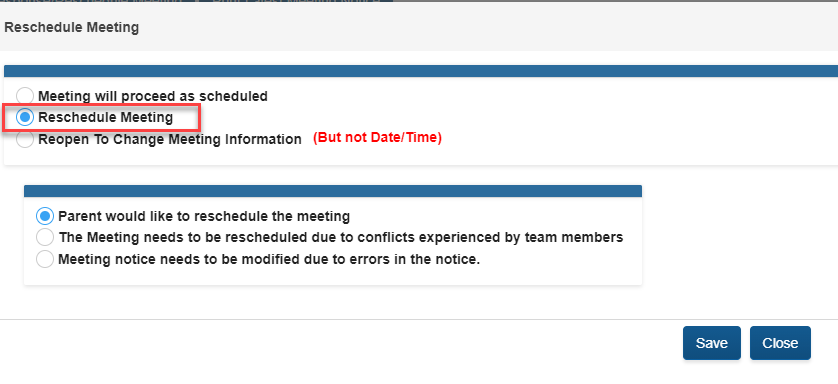
Reopen to Change Meeting Information (But not Date/Time)
If there is a need to change the meeting information other than the meeting date and time, the user should choose option 3.
Once this option is saved, the meeting details page will reopen for the user to make the change needed. When finished, the user should click the submit button to generate a new meeting notice with the updated information.