User Role examples
When you log in to the Online IEP system, you will see your name at the top of the page.
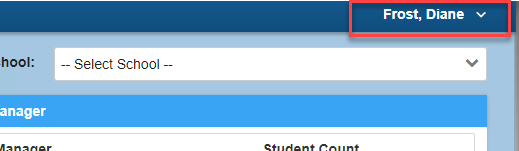
When your district begins to use Georgia Online IEP, one or more people will be assigned as a "System Administrator". These people will then assign permissions to other users in the district.
A. The system admin will have a link for the User List.
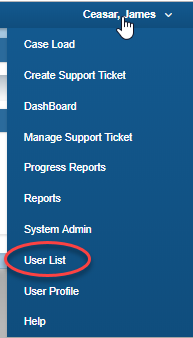
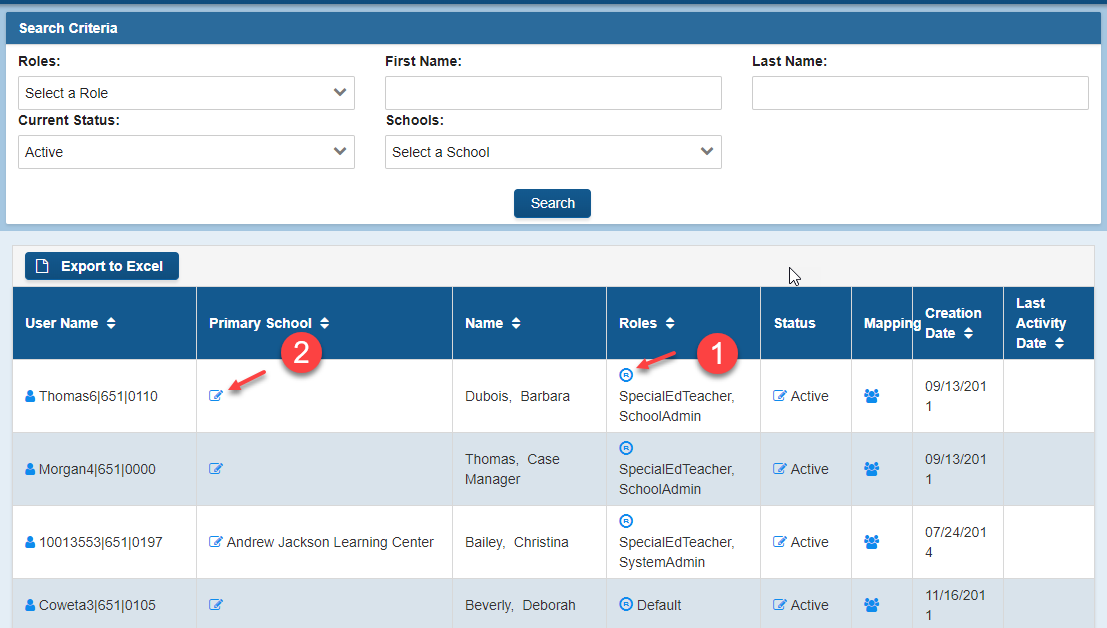
B. Next, roles may be added or changed by choosing the icon in the Roles column (#1 above). See the Understanding User Roles section of the HELP document for additional information about each role.
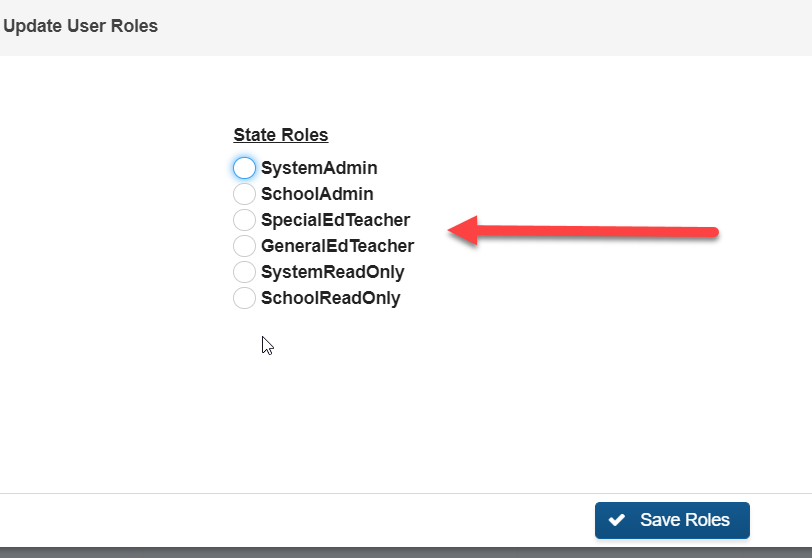
- The System Administrator will begin by assigning at least one user at each school to be a "School Administrator". The school administrator will assign permissions to other users in the school. The school administer will also add students to a teacher's caseload.
- If you are an administrator in the special education department in your district, you should be assigned "System Administrator" role.
- If you are an administrator in your school, you should be assigned "School Administrator" role.
- If you are a special education teacher, you should be assigned the "IEP Teacher" role.
- If you are a general ed teacher with IEP students in your class, you should be assigned "General Ed Teacher" role.
- A person who will only run reports for monitoring purposes like a school principal or associate superintendent should be assigned "System Read Only" or "School Read Only" roles.
- If no roles have been assigned to you, you are a "default" user and have no access to student information. If you believe this is wrong, contact your system or school administrator.
C. After assigning the user role(s), the system admin will need to verify or change/add the schools to which the user is assigned. To do this, choose the edit icon (#2 above) in the Primary School column. The primary school will show for the school the user is assigned to in SLDS but can be changed using the checklist of schools. If the user needs access to other schools they can be selected by checking all that apply.
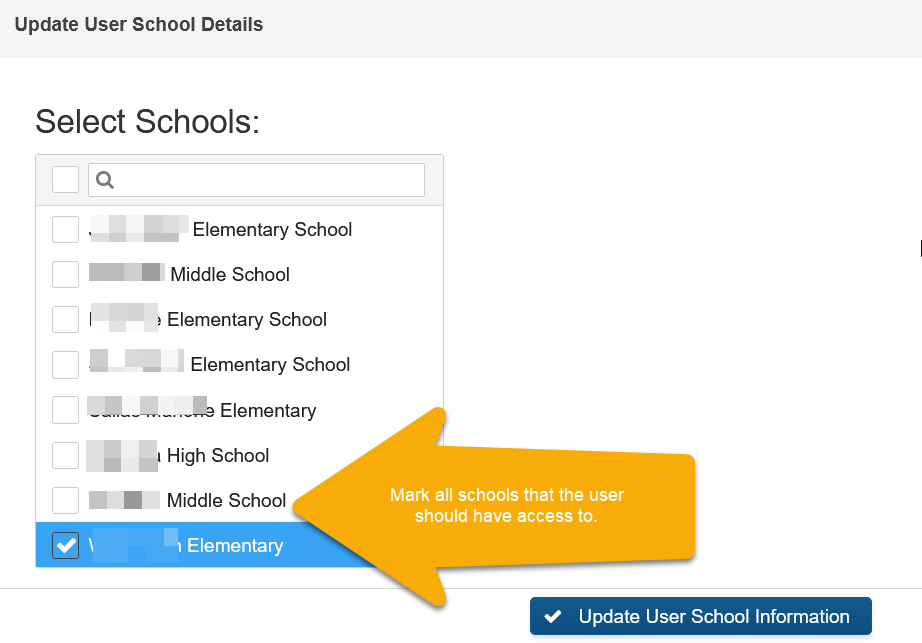
After selecting the schools, click “Update User School Information”.