User Mapping
If a new profile is created by a change in the staff member’s SIS login, you can transfer everything (including team members) to the new login by User Mapping on the System Admin page.
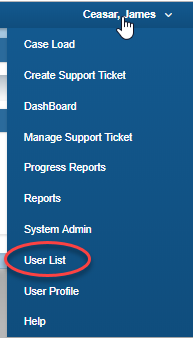

Locate the 2 users that you want to merge. Make sure that you know which one will be the login the user will be using from this point on. That one should NOT have any team members or caseload assigned (should be clean). Next to one of them, click the Mapping icon.
It is important to make sure you enter them correctly when mapping because the old user login will be inactivated.

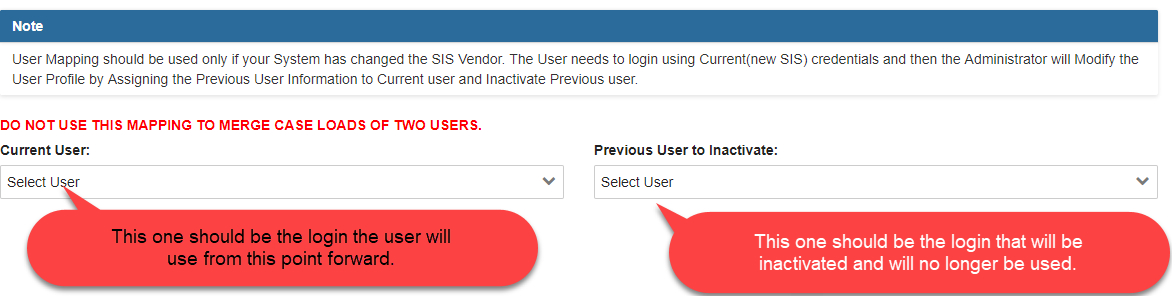
In the current user drop down- locate the user login and name that the user will be logging in to GO-IEP through from this point forward.
In the previous user drop down, locate the user login and name that will no longer be used.
After entering both drop downs with the correct user name, click modify user profile and the bottom of the screen.