Returning after 12 event; Eligibility current
Scenario Six: A student is being considered for special education placement after a previous event 12 (parent did not provide consent for services). The initial eligibility is still current.
Since this student DOES have prior Student Record History and/ or events that are available within GO-IEP, that history will show at the top of the Override.
Column 1 tells the name of the district reporting this event. This information will help you obtain any missing paperwork. The last column will also tell you if that event shows within GOIEP as either a mock eligibility or IEP, or one fully created inside GO.
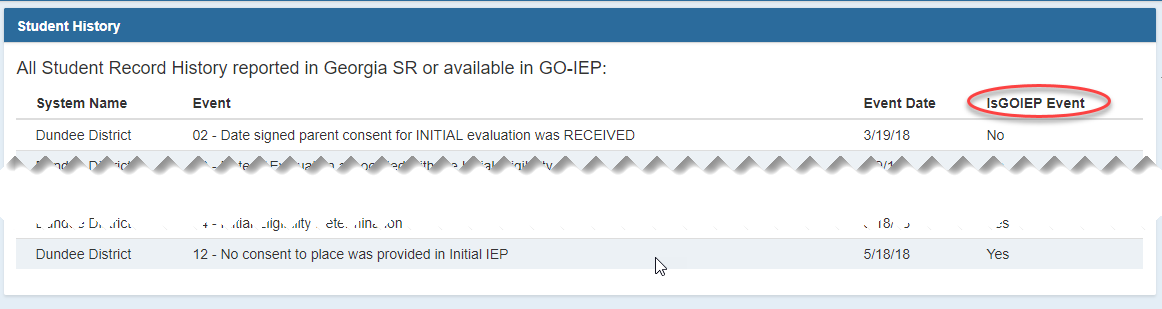

Two options are available at this point.
- Option 1 allows the user to inactivate the case.
- Option 2 will allow the entry of events that either occurred in Georgia and were never reported to SR OR events that occurred in another state and need to be reported.
After choosing the option that the student has prior events (option 2), you will then be able to update, correct or validate events.
- Then the override grid will appear. Valid dates from SR history will show. For the current scenario the 05 event does not show since it was followed by the 12 event.
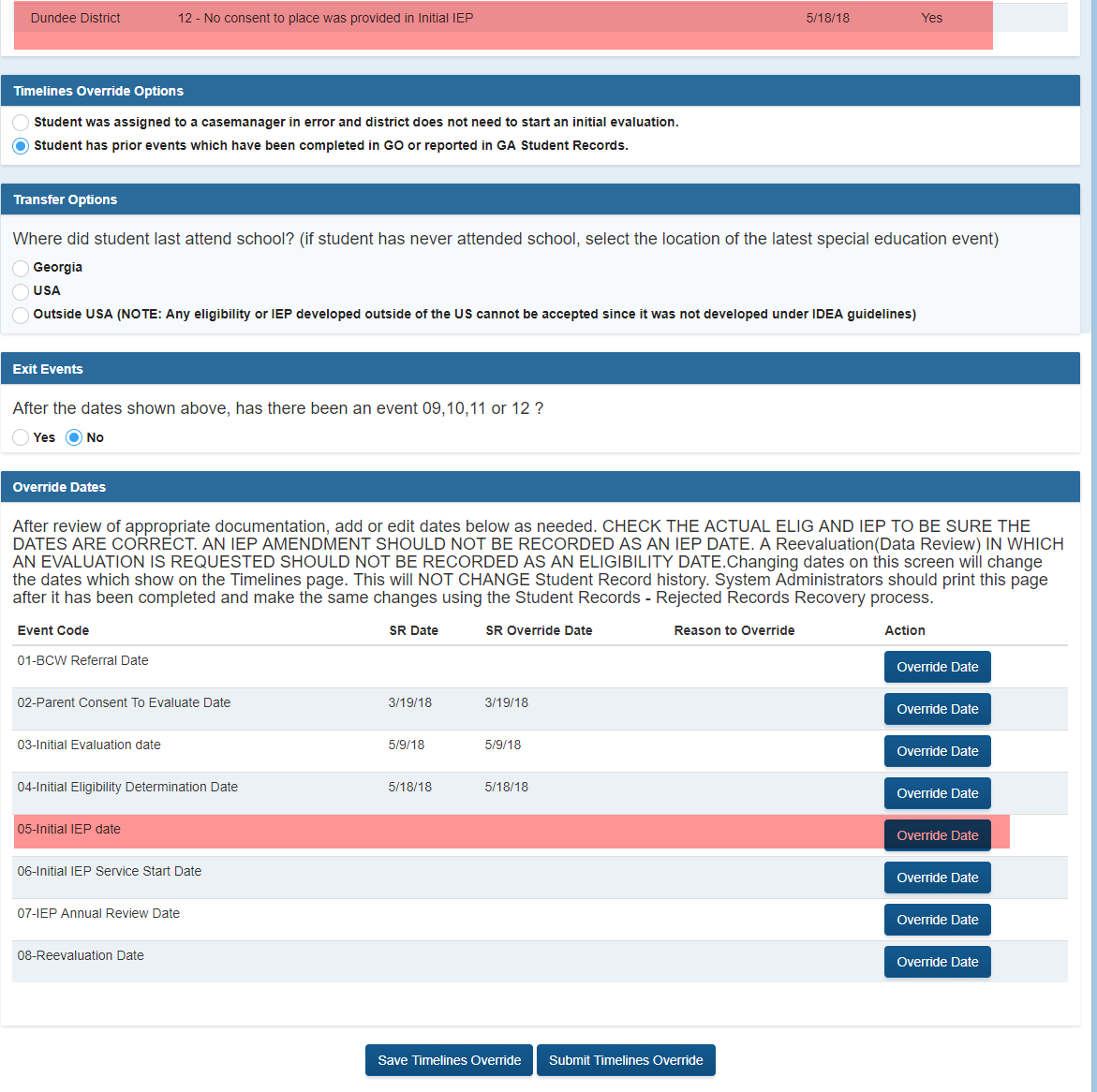
- Answer the question about the school the student last attended. By default, your system is selected and can be edited. In the scenario, the 12 event happened with our district so we’ll choose GA and keep the default information. Since there is already a reported 12 event, the answer to the event 09, 10, 11, or 12 question preselects to “no”. The previous history dates also prepopulated.
- The override timeline screen will now allow you to enter or verify events 01- 08. Make sure you have documentation and consult that documentation when adding or changing event dates. Refer to the Student Record Event Chart located in the IEP Reports- Student Records Extract section for descriptions of the events.
- The “edit” area for events 01-03 will allow you to enter the new date with an override reason (if initial eligibility has not yet occurred, do not report the 02 or 03 event.) Events 01-04 are one-time events that should only be edited if the originally reported event was reported incorrectly OR an exit event occurred.
- If appropriate, the date and reason for making the change for events 01, 02, and 03 should be entered.
For thecurrent scenario, the 01-03 events are still current, so we would not edit these events.
- Events 04 and 08 are edited through the eligibility verification.
- Events 05- 07 are edited through the IEP verification.
Eligibility verification
- Click on the blue “edit” link next to 04 event to verify eligibility dates.
- You will need to respond to a series of questions related to the eligibility date you are reporting. The last initial eligibility dated reported, either to Student Record or within GOIEP will prepopulate. Options unavailable will be grayed out. If no date is showing or if you need to change the date showing, enter the new date in the “Initial Override Date” area and click on the blue link to select an override reason.
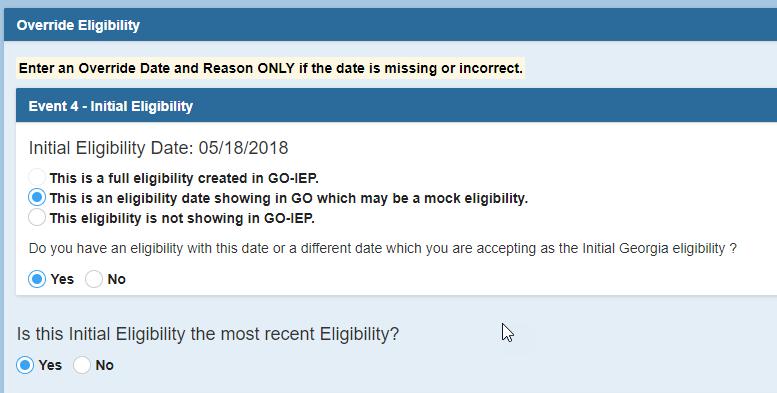
For the current scenario, the Initial Eligibility date is prepopulated and not editable since the eligibility was already entered within GO-IEP.
If the Initial Eligibility was not created in GO-IEP, respond to the question related to the eligibility report you have. If you select YES to the question, the “Initial Override Date” area will appear.
For the current scenario, since the eligibility was created within GO-IEP we will not see the question about the eligibility report.
- Respond to the question about the most recent eligibility.
For the current scenario, the Initial Eligibility date is the latest eligibility report, so the accurate response to this question is “Yes”. If this eligibility was completed within GO-IEP, the disability categories do not have to be chosen and a MOCK will not be created.
- Before finishing Eligibility verification, the system admin must respond to 2 final questions related to a) if a comprehensive evaluation is currently in process and b) if the system admin recommends a reevaluation data review be conducted earlier than the actual due date.
- The question about an earlier recommended due date is for information purposes only at this time, and will not impact the actual timeline of the eligibility.


- RESET could be used if the system admin needs clear the information entered to start again with the eligibility verification. SAVE and VERIFIY will complete the eligibility determination. GO BACK will leave the Eligibility area without making any changes.

Since the current scenario is a student returning after a 12 event (parent did not consent to initial placement), a new initial IEP would have to be developed and offered, and the parents provide consent to that offer of FAPE. In that situation, we would Submit the Timelines Override without adding an IEP. The link on the timelines page would be to “start initial IEP”.
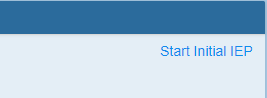
If a new IEP had been developed outside of GO-IEP and offered to the parent and they provided consent at that time, we would continue and add those dates in the IEP verification section.
IEP and initial placement verification
- Click on the blue “edit” link next to the 05 event. This will open the IEP event verification.
- You will need to respond to a series of questions related to the IEP date you are reporting. In our scenario, since consent was not provided for the initial IEP, a date that is after the original IEP will need to be entered on the “Initial Override Date” area and click on the blue link to select an override reason. This reason will later be used when recovering rejected dates in Student Records.
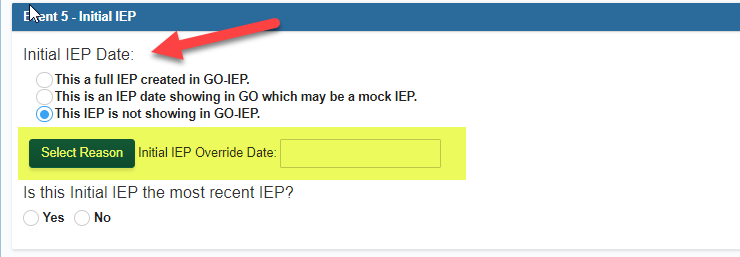
- Respond to the question about the most recent IEP and if you have an electronic or paper copy of the IEP.
If there has not been a new Annual Review since the date entered for the initial IEP (as is the case with our current scenario), your answer would be YES. It is important that you have the actual IEP accessible to document the correct meeting dates service start date, and service end date. This process will create a MOCK IEP. While not required, many districts find it helpful to upload the electronic or scanned paper copy of the IEP on the Documents tab.
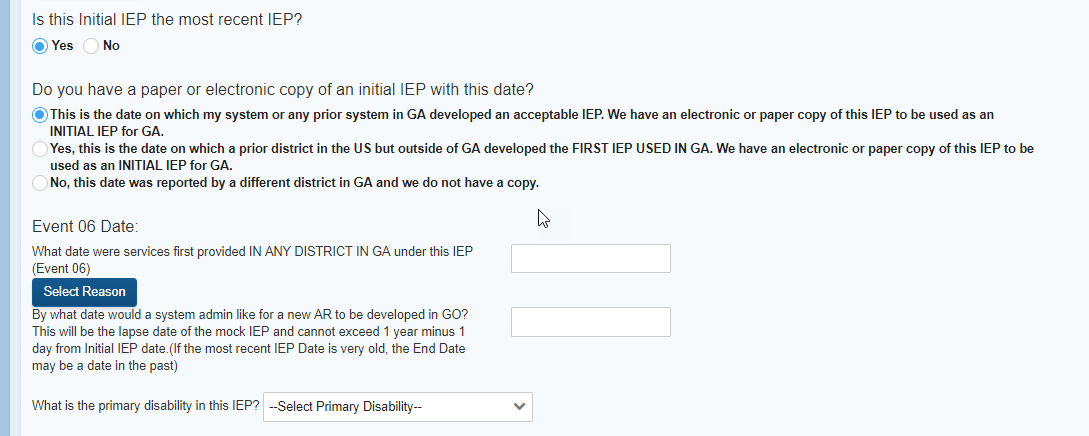
- Document the date services began under the initial IEP in GEORGIA (perhaps in a prior GA system) and select an override reason.
- Document the ending date for the IEP. A system admin may want to set an earlier end date to avoid having a MOCK IEP in place for FTE reporting.
- Select the primary disability.
If you select that you DO NOT have either an electronic or paper copy of the IEP, an Annual Review will be due immediately.
4. After adding or verifying the IEP information, click the verified IEP Details.

Submitting the Timelines Override
Once any dates needed have been added AND both eligibility and IEP have been verified, a Submit option will appear.

After choosing “Submit”, you will either receive verification of the timelines being submitted OR receive audit error that will need to be addressed prior to submitting. Review any audit errors and go back and edit the dates on the override grid to clear the audit errors.

Sample submission verification message:
