Parent Consent to Evaluate Form
Before evaluating a student, the parent must consent to the evaluation. If the school system is agreeing to conduct an initial evaluation for special education and related services, the Prior Written Notice will be included with the Consent for Initial Evaluation after the timelines override has been completed and parent information is added to the student’s profile.
Prior Written Notice (PWN) and Initial Consent to Evaluate
- Select the Start Consent to Evaluate link on the Timelines page to begin the process.

After selecting the Start Consent to Evaluate link, a window to enter the information to create the consent and PWN for Initial Evaluation will open. Next, select who the student was referred by from the drop-down menu and the date that the consent and PWN will be sent. The Case Manager name and contact information will auto-populate but can be edited.

If other is chosen, you must enter text in the box that will open.

- Complete the additional questions for PWN by entering the appropriate information in the text boxes and save.
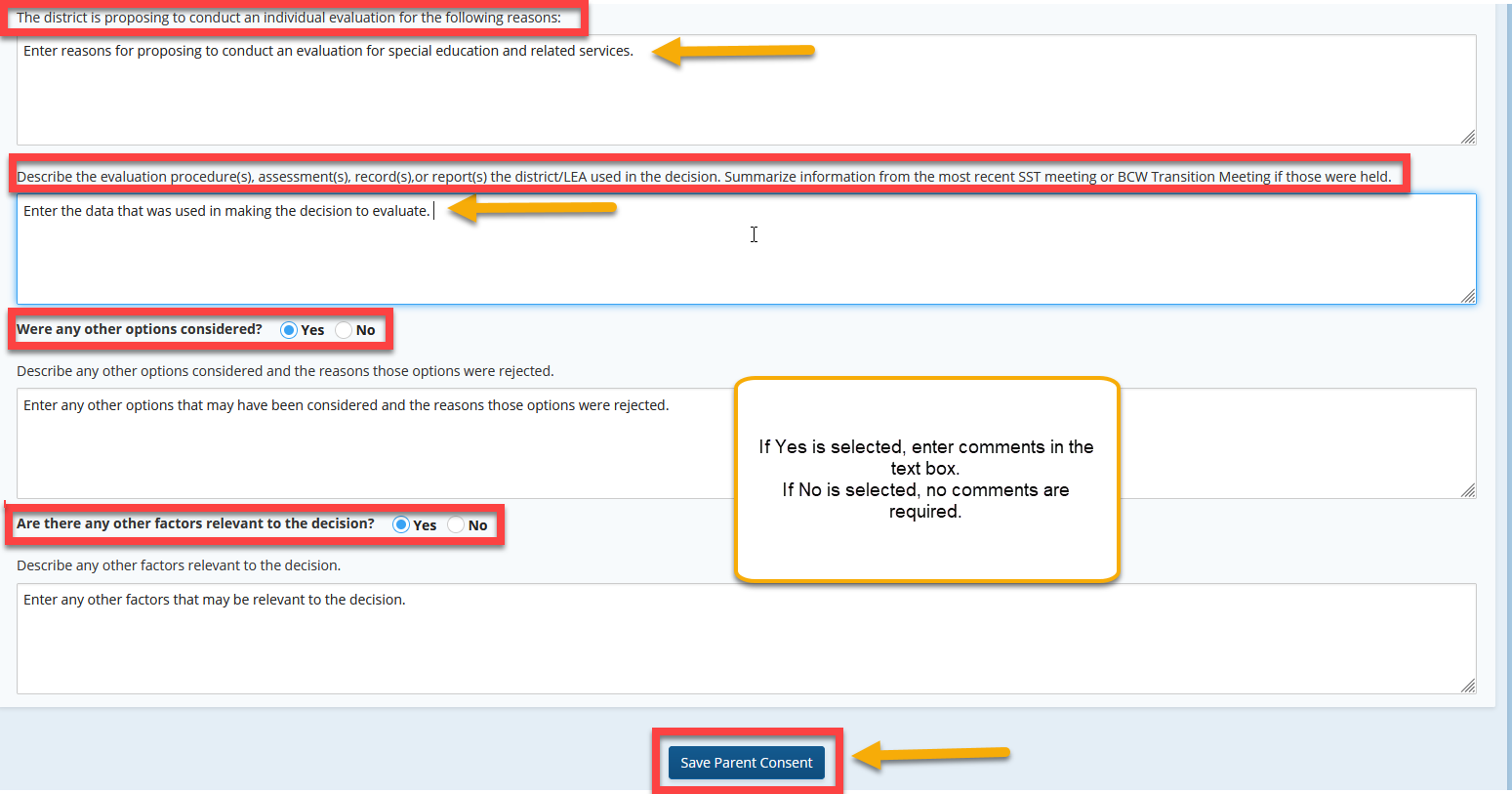
After saving the PWN, a green bar will show Parent Consent saved successfully and a Print PWN and Consent to Evaluate link will show in the top right corner. The Parental Consent for Evaluation Signed and Received section of the form will open.
The PWN and a blank consent form will be auto uploaded to the documents tab.

- To exit the window, select the timelines tab.
- Once you receive the signed consent form, select the Consent to Evaluate in Process link from the timelines page to enter the parent response, any comments, and the dates the form was signed and received. The signed form can be scanned and uploaded to the documents tab.


- The dates must be in chronological order: The form sent date cannot be after the form signed date; the form signed date cannot be after the form received date. (All three dates can be on the same day.)
- The evaluation for a referred student cannot begin until the Parent Consent Form is signed and received by the school. Until these dates are completed in the program, a meeting cannot be started.
- A link to Start Initial Eligibility will show on the Timelines page after the Consent to Evaluate is submitted.
 If Consent to Evaluate corrections need to be made, the Timeline can be reopened and the Consent to Evaluate can be generated again correctly.
If Consent to Evaluate corrections need to be made, the Timeline can be reopened and the Consent to Evaluate can be generated again correctly.
Below is the link to translated copies of some Sample Special Education Forms including the Consent for Evaluation:
Sample Special Education Forms
- What if a parent withdraws the consent for initial evaluation?
In GO-IEP:
- Close any meetings that were started. Make sure the copies of the original consent for evaluation that was signed, as well as the copy of the document notifying the LEA that the parent is choosing to withdraw their consent for evaluation are both uploaded to documents.
- Reopen the Timelines Override by clicking View Timelines Override and the ReOpen Timelines Override at the bottom

- Complete the Timelines Override by again selecting the first option and submit again.
- Reenter the dates using the Start Consent for Evaluation link and enter the dates for the form withdrawing consent for initial evaluation.


This will auto exit the student. The documents will still be available in the exited case and the EVENT ‘02’ will not report in either the SR Extract or the Timelines Report.

Prior Written Notice (PWN) for Refusal to Evaluate
If the School system has determined NOT to complete an initial evaluation for special education and related services, the PWN for Refusal to Evaluate can be generated in GO-IEP from the link on the timelines page. This link is only available to System Admins in GO-IEP.
1. Select the link Start PWN for Refusal to Evaluate

After selecting the Start PWN for Refusal to Evaluate link, a window to enter the information to create the PWN of LEA Refusal of Initial Evaluation will open. Next, select who the student was referred by from the drop-down menu and the date that the PWN will be sent. The Case Manager name and contact information will auto-populate but can be edited.
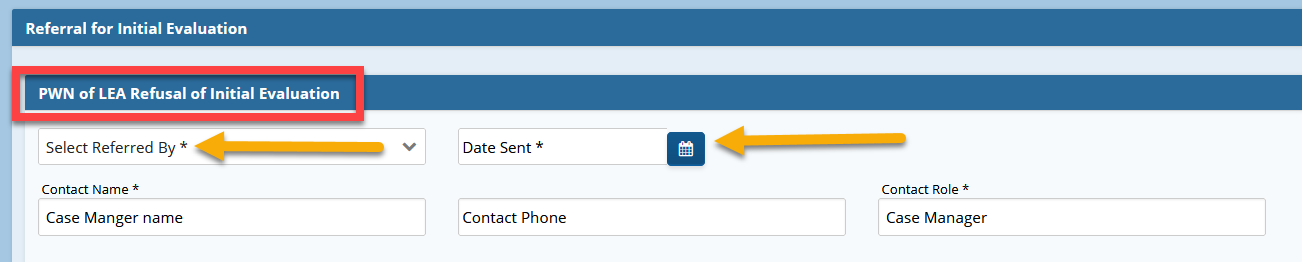
2. Complete PWN by entering the appropriate information in the text boxes and save.
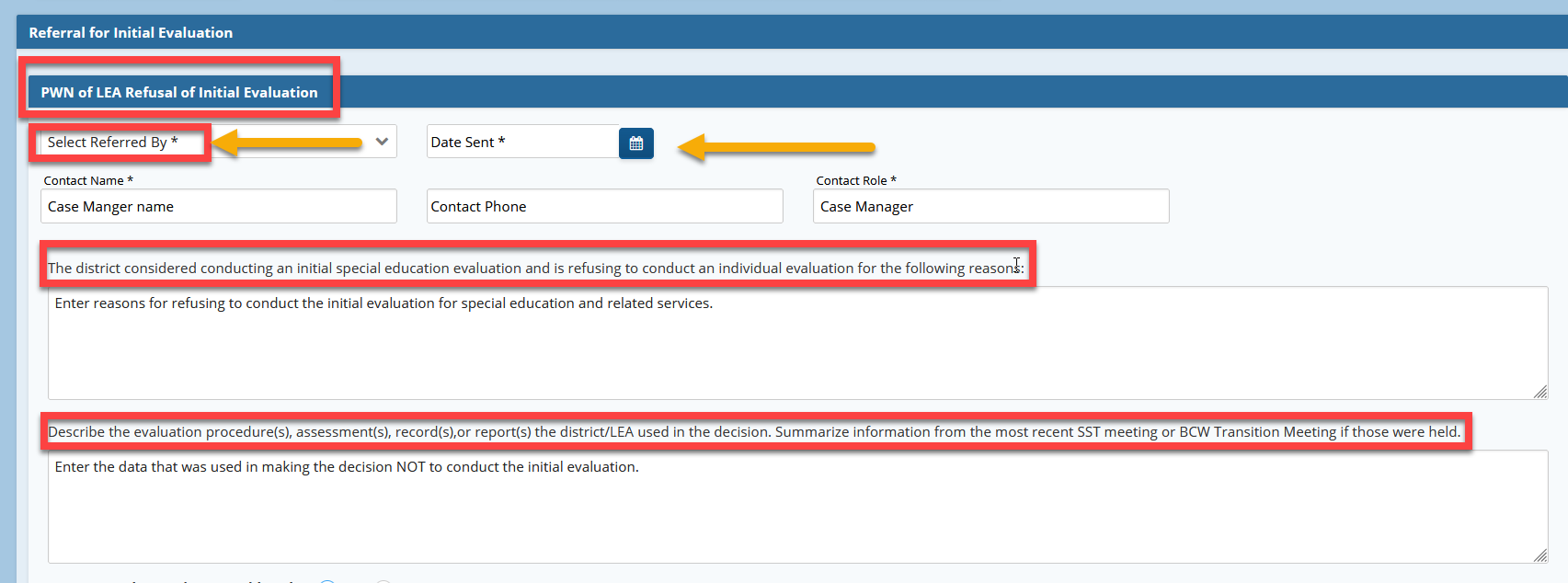

After selecting Save, a pop-up box will show warning that this student will be auto-exited from GO-IEP. If this is correct, select Yes.
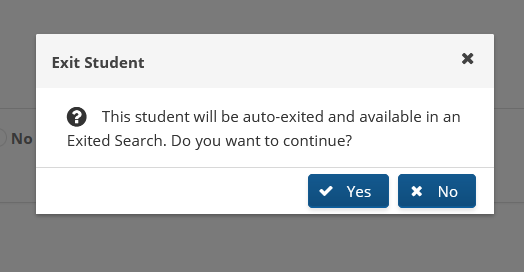
After selecting Yes, a green bar will show LEA Refusal to conduct an initial evaluation is complete and a Print LEA Refusal of Initial Evaluation link will show in the top right corner.

To exit the window, select the timelines tab. The student will then only show in exited search and the PWN for Refusal of Initial Evaluation will auto-upload to the documents tab.
 If the student was exited inappropriately and corrections need to be made, please submit a Help ticket to State Support so the student can be reentered. After the student is reentered the Timeline can be reopened and the Consent to Evaluate can be generated again correctly.
If the student was exited inappropriately and corrections need to be made, please submit a Help ticket to State Support so the student can be reentered. After the student is reentered the Timeline can be reopened and the Consent to Evaluate can be generated again correctly.