Meetings
Reports can be generated by selecting “School” and “Case Manager” from the drop-down list. After making the selection, choose one from the list.
A- Meeting Type
B- Meeting Not Completed
If you run an unfiltered report (no radio buttons selected and then choose “show student meetings”) the report is providing a line for every student with an active case. If no meetings have been initiated for the student, those fields would be blank. That allows you to see whether or not a meeting has been started/ completed for every student and if there have been meetings, each meeting will be listed on a separate line with the information about that meeting. Students with multiple meetings would be listed multiple times.
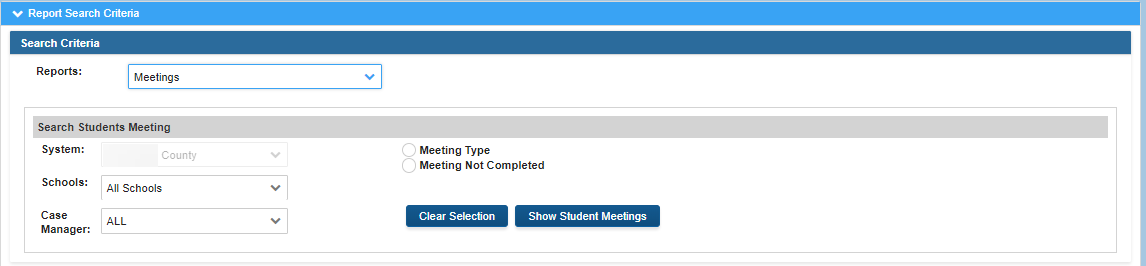
A. Meeting Type:
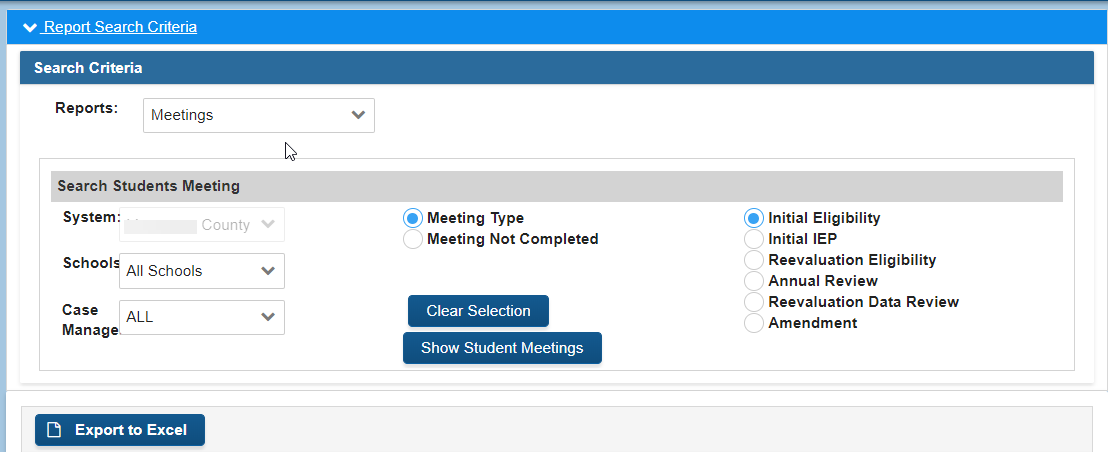
The example below shows the report generated by the meeting type selected above:

B. Meeting Not Completed:
When this radio button is chosen, two additional selections will appear: All and Date in the Past.
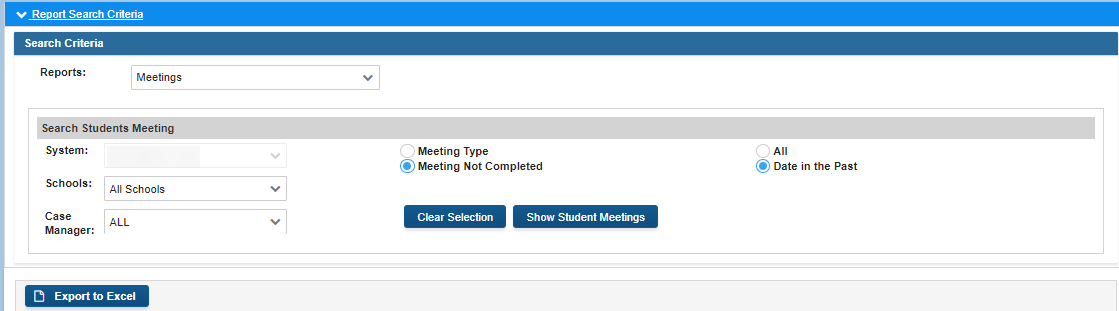
The example below shows the report generated by Meeting Not Completed-- All:

This report will generate a list of all open meetings including those dated in the future.
The example below shows the report generated by the Meeting Not Completed--Date in the Past:

This report will generate a list of all open meetings that have a meeting date occurring in the past.