FAQ
1. Who is a parent?
160-4-7-21 (31) Definition of a parent:
1 . A biological or adoptive parent of a student;
2 . A foster parent;
3 . A guardian generally authorized to act as the student's parent, or authorized to make educational decisions for the student (but not the State if the student is a ward of the State);
4 . An individual acting in the place of a biological or adoptive parent (including a grandparent, stepparent, or other relative) with whom the student lives, or an individual who is legally responsible for the student's welfare; or
5 . A surrogate parent who has been appointed.
(b) Except as provided in paragraph (c) below, the biological or adoptive parent must be presumed to be the parent unless the biological or adoptive parent does not have legal authority to make educational decisions for the student.
(c) If a judicial decree or order identifies a specific person or persons under paragraphs (a)(1) through (4) to act as the "parent" of a student or to make educational decisions on behalf of a student, then such person or persons shall be determined to be the "parent." [34 C .F .R . § 300 .30
2. Student profile page has incorrect information, such as grade, DOB, name etc.. how can I edit it?
Student’s name, DOB and school along with other non-editable field on the student’s profile are fed to GOIEP from GUIDE- contact the person in your district to either claim the students within GUIDE for the school or district (if the school is incorrect) or to update the student’s personal information on the GUIDE record. The information will correct in GO once corrected in GUIDE after an overnight refresh. The student name change will not change the name showing on previously archived documents. System admins can change the grade on the profile page by going up or down one grade level at a time until the correct grade is showing.
3. Can I work on an Eligibility and an IEP at same time?
The form associated with the primary meeting purpose (based on link selected) is immediately available when the link is selected. Within the meeting notice an additional purpose can be selected. If IEP is selected as an additional purpose, the IEP form will be available when the meeting notice is Submitted.
4. How can I do a spell check in GO if the right click is disabled?
When the right-click function was disabled, districts noted that they were no longer able to use the built-in spellcheck feature. A possible solution to this concern is a free Chrome extension called Grammarly. Once added, the user should hover over the red underlined misspelled word and options will appear for them to select. Grammarly is free for Chrome, Safari and Firefox browsers.
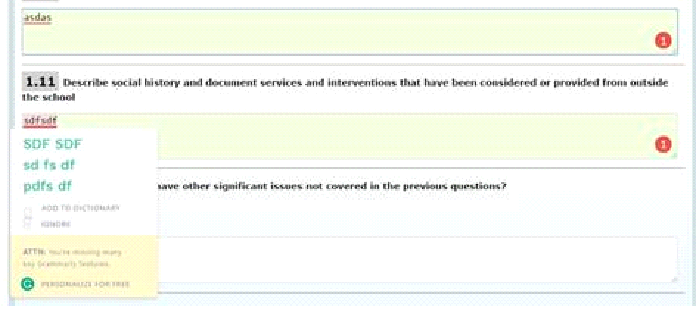
For Internet Explorer, one free-ware (no cost) application is Speckie. This is quick and easy to install. The license is free as long as you are installing it on a computer that is not used to sell a product. Unless you sell IEP’s, this should not affect you. Open your browser and go to www.speckie.com. Click on the “Download” link and click on the download version. Tell the computer to “Run” the file.
4. The eligibility on the timelines page either has a red "X" next to it or the current eligibility category is not showing after we've held a Reevaluation Eligibility?
Primary eligibility is determined with the IEP, therefore if the eligibility changes, the IEP needs to determine the new primary eligibility category. After a Reevaluation Eligibility meeting schedule an amendment to update the IEP with the new primary category.
5. GO-IEP "timed out" while I was working. Why did this happen?
All web-based applications which manage secure information (such as financial, medical, educational information) must limit the amount of time that the session can be inactive before being terminated. The termination of the session is when the program, after a fixed amount of time, terminates the session due to inactivity. Inactivity means that nothing has been done to maintain the connection to the web application. The connection it maintained each time you select SAVE, AUDIT, VALIDATE, or open another link or tab or page. It is important to understand that users may still time out if they are inactive for an extended period of time.
In order to avoid instance of GO-IEP “timing out” at critical points while working for long periods of time consider periodically clicking SAVE when working on a page OR periodically clicking on a new tab/ page to refresh the page.
When using GO-IEP in a meeting consider:
- using the PDF draft for delivery of the Present level and goals and hiding the live site until after that discussion is completed since lengthy discussions may cause you to time out.
- if displaying the live site, periodically click SAVE OR click on a new tab/ page to refresh the page.
Additionally, a server connection timeout may sometimes occur. This means that a server is taking too long to reply to a data request made from another device. Timeouts are not a reply message: they show up when there isn't a reply and a server request is not fulfilled in a predetermined length of time. Usually these happen due to poor network/ internet connection. This could be a server issue on the district side. Therefore, you should also check with your local IT department if you do not feel that your issue is due to inactivity.
Please let us know if you continue to feel that you are being inappropriately timed out. When sharing occurrences of “timing out” with the GaDOE GO-IEP team please be able to describe what you were doing as well as specifically what happened. Include any screenshots to help us understand what has happened.
6. When I try to log in, I get a message that says the user is already working on another tab. It won't let me log in. Why did this happen?
Browsers often hold on to information in the form of cookies. With GO-IEP 2.0 this is often causing a user to get a message that says they already have GO-IEP open in another tab. To alleviate this problem, users should clear their browser cache frequently. Below are some steps that can be taken if this message appears preventing the user from logging into GO-EIP.
1. Clear your cache and cookies within the browser
2. Completely close ALL browsers
3. Try again!
Other tips that might help:
- Chrome and Edge seem to work best ---older versions of IE that are not supported by MS may cause an issue. Update IE if that is the case.
- Often using the Incognito option will reduce the likelihood that cookies are saved.
- Remember to properly LOG OUT when you leave SLDS or GO. Don’t X out.
- Edge can be set to clear browsing history, cookies, cached data and tabs set aside when the browser is closed. Other browsers have similar functionality.
7. When I click on the print link in GO-IEP on my Chromebook the PDF does not open or opens in an unreadable format. How can fix this?
The downloads settings on the Chrome book need to be adjusted.
1. Log in to your Chromebook
2. Open Google Chrome
3. Click the three dots in the top right corner to open the menu
4. Once the menu opens, select settings to open the settings menu
5. Once settings menu opens, scroll to the bottom and click advanced to open more
menu options
6. Continue scrolling to Downloads section
7. Under Downloads, the first line says Location
8. Click Change in the Location line
9. A new box opens
10. Click My Files to see the download option
11. Click downloads
12. Click Open at bottom right
13. Now Location should say “Downloads” not google drive
14. Close the settings box by clicking the x at the top right
15. Open GOIEP and you should be able to open IEPs in PDF.