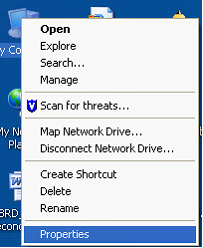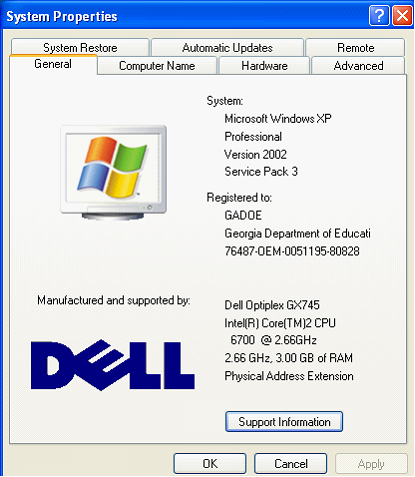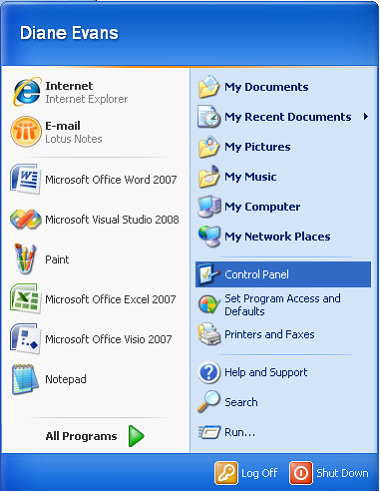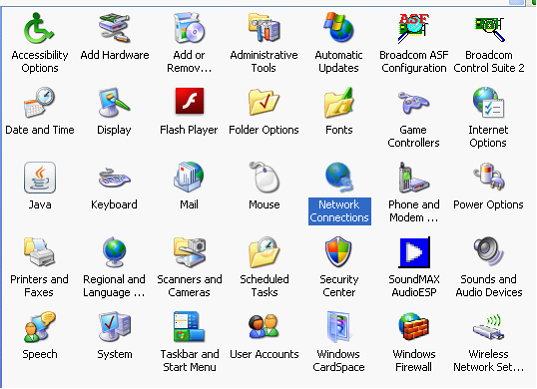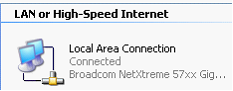Troubleshooting
How to troubleshoot Georgia Online IEP
If you have questions about the Georgia Online IEP program, please take the following steps:
1. If your question is about the IEP process (not the software), please contact the appropriate resource within your district.
2. If you are having a problem with the software, copy any errors messages you get and paste them into a Word document. (You can copy a message by highlighting it with your mouse and pressing Ctrl+C. You can then paste it into your Word document by clicking on the document and pressing Ctrl+V.)
3. If possible, take a screenshot of your monitor by pressing the “Print Screen” key (probably on the top right corner of your keyboard), opening Start > All Programs > Accessories > Paint, then selecting Edit > Paste (or press Ctrl+V). Save the picture with a name you will remember. In word, select Insert > Picture, browse to the location where the picture was saved, and click “Insert”.
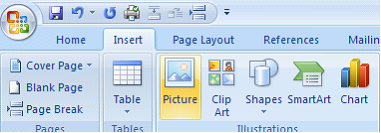
4. Write down the names of any additional programs that were open at the time the problem occurred. Do this by pressing Ctrl+Alt+Delete and selecting “Task Manager”. Select the “Applications” tab to see what else you have running:
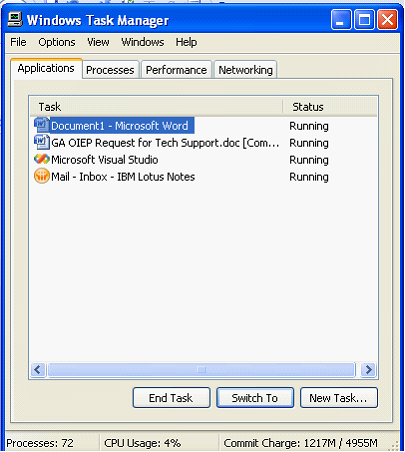
5. If possible, try to repeat your steps on another computer or with a different Internet browser, such as Mozilla Firefox or Safari. Do you get the same error?
6. Record the computer specifications of the computer you are using when the problem occurs. Do this by right-clicking on the My Computer icon, then select Properties. Take a screenshot of the System Properties page. (You can use a free screen shot program such as http://getgreenshot.org/ to capture just the relevant part of the screen.)
|
|
|
7. What type of Internet connection do you have? Go to Start > Control Panel and double-click “Network Connections.” Either enter this information into your document, or take another screenshot.
|
|
|
|
|
|
8. Save the Word document with a name that makes sense and email this to your district IT specialist.