Transfer Case Load
At times a system administrator may need to transfer the entire caseload from one teacher to another. This can be accomplished by using the Transfer Case Load link located in the System Admin area.
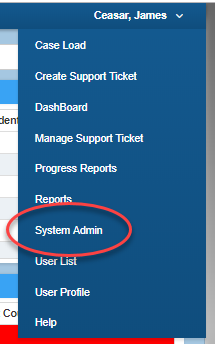

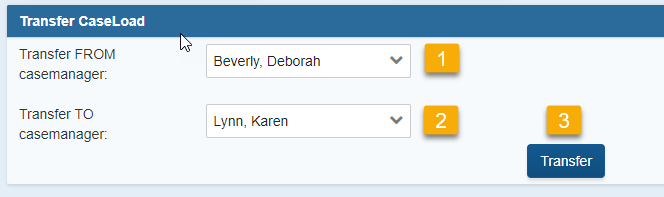
1. First choose the current case manager from the drop down. This will be the user that is currently the case manager, but that you are wanting to transfer the students from. Completing this process will inactivate the staff member listed in field 1 as a case manager for the current roster. This does not change team member status. This WILL NOT inactivate this user on the User List, but will allow you to go to the User List and inactivate this user once all the students have been reassigned in the instance that this user is no longer in your system.
2. Next choose the user who will be the new case manager. This person will become the case manager for all the students currently assigned to the user showing in 1.
3. Clicking the Transfer button will complete the process. You will see a confirmation message.
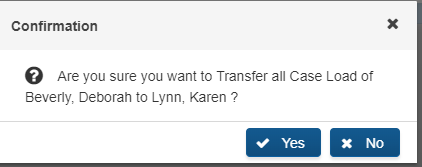
To finish, click YES. If you realize you have made an error in either users or order, click NO.
Deborah Beverly’s Caseload prior to completing the Transfer:
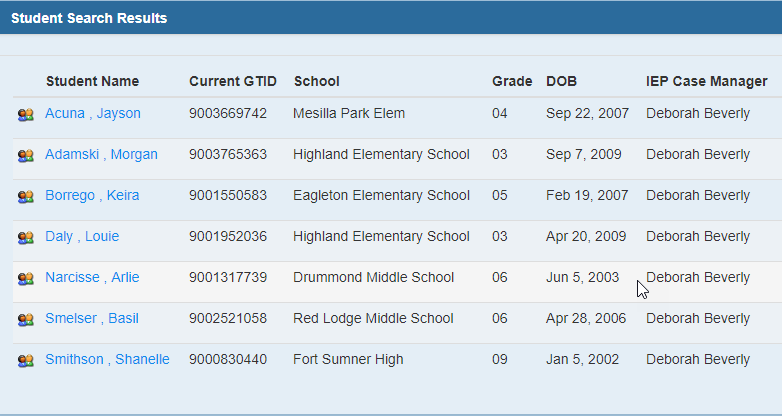
Karen Lynn’s caseload prior to completing the Transfer:
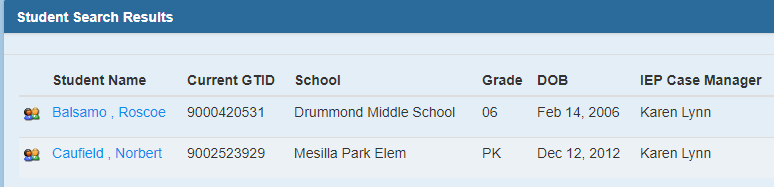
After completing the Transfer Caseload:
Deborah Beverly has no students for whom she is assigned as Case Manager.
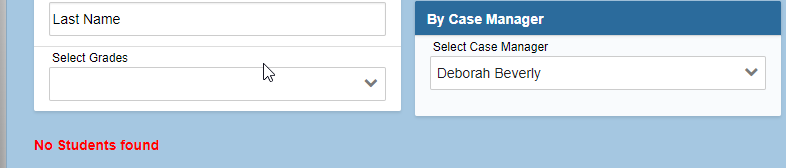
Karen Lynn is assigned the 2 she originally has plus the 7 from Deborah Beverly.
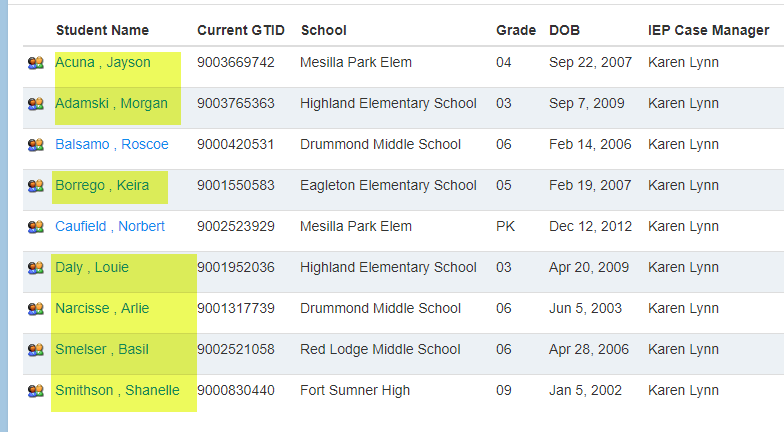
Suggestion: If your case managers are organized by grade level, begin the transfer process with the oldest students first.
1. Graduate the 12th graders.
2. Transfer the 11th graders to the 12th grade case manager.
3. Transfer the 10th graders to the 11th grade case manager.
4. Continue moving backward by grade level. Doing this will eliminate mixing the case loads, thus making it more difficult to use this process.