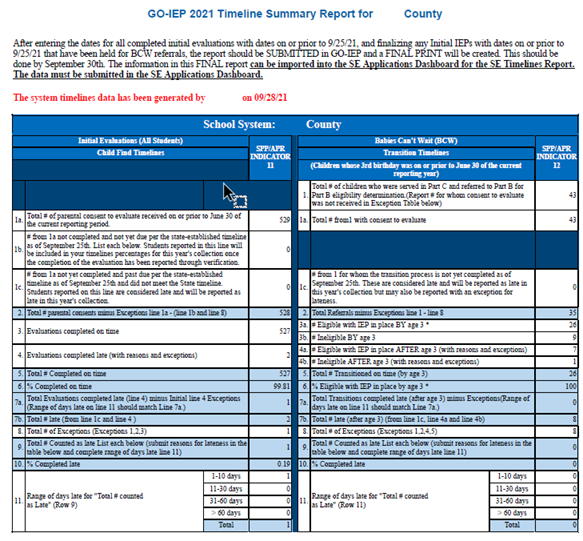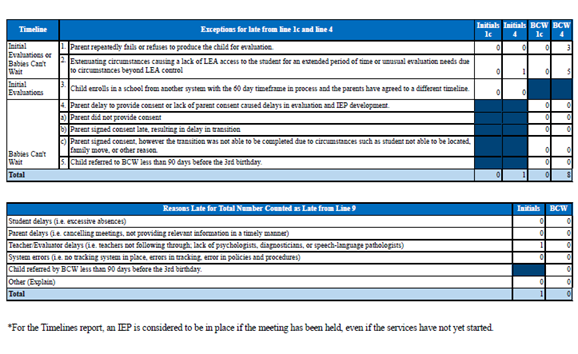Timelines Report
Within your local calendar, you will see a red dot on the 30th day before the last day of the school year for teachers. This identifies the end or STOP DATE of the period during which the summer days off will be counted as part of the 60-day timeline. Beginning on the day after this “red” day, if an Initial Consent to Evaluate is received, the 60-day countdown will pause on the teachers last day and will restart on the teachers first day of the following year.
Day 1 is the day the consent is received unless the received date is between the last day of the school year for teachers and the first day of school for teachers the next year OR if received over a school break of 5 or more consecutive days off. In these situations, day 1 will be the first day of school for students after the break.
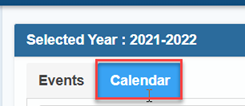
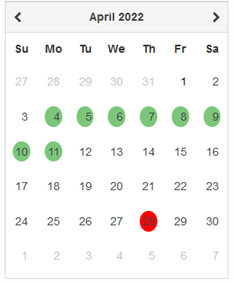
GO-IEP is set up based on Georgia Rule 160-4-7-.04 Evaluations and Reevaluations (excerpt shown below). The full rule can be found at http://www.gadoe.org/Curriculum-Instruction-and-Assessment/Special-Education-Services/Documents/160-4-7-.04_Eval_and_Reeval_3-31-10.pdf.
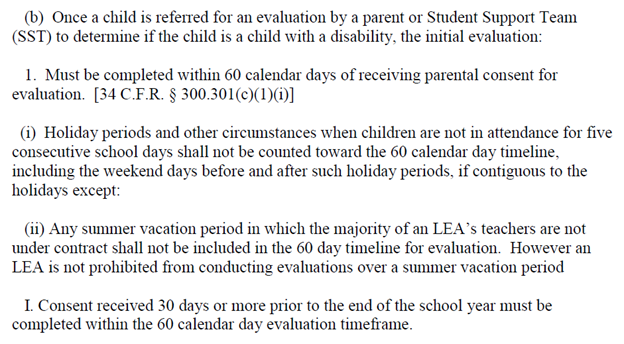
Accessing the Timeline Report
- The Timelines Report in GO-IEP is only available for system admins to view and edit
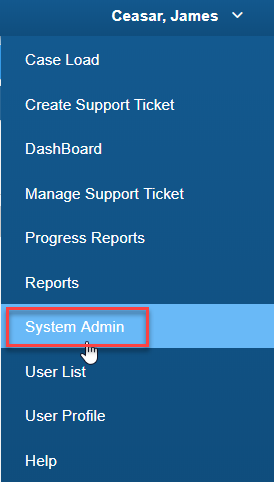
1. Select “System Admin” from the drop-down menu next to your name.
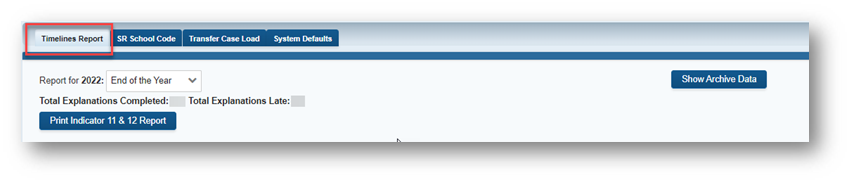
2. Select "Timelines Report" from the list. Selecting that link will open a list of all students for whom your district had an initial evaluation created in GO-IEP dated between July 1 and June 30 of the school year for which Timelines are being reported. A drop-down menu is available to view prior school year reports, if they were submitted. (NOTE: An eligibility entered in GO-IEP as a mock eligibility will NOT pull into this Timelines Report. If your district has completed initial evaluations outside of GO-IEP, you should not use the GO-IEP Timelines Report as your only source of information for submitting the data in the portal.)
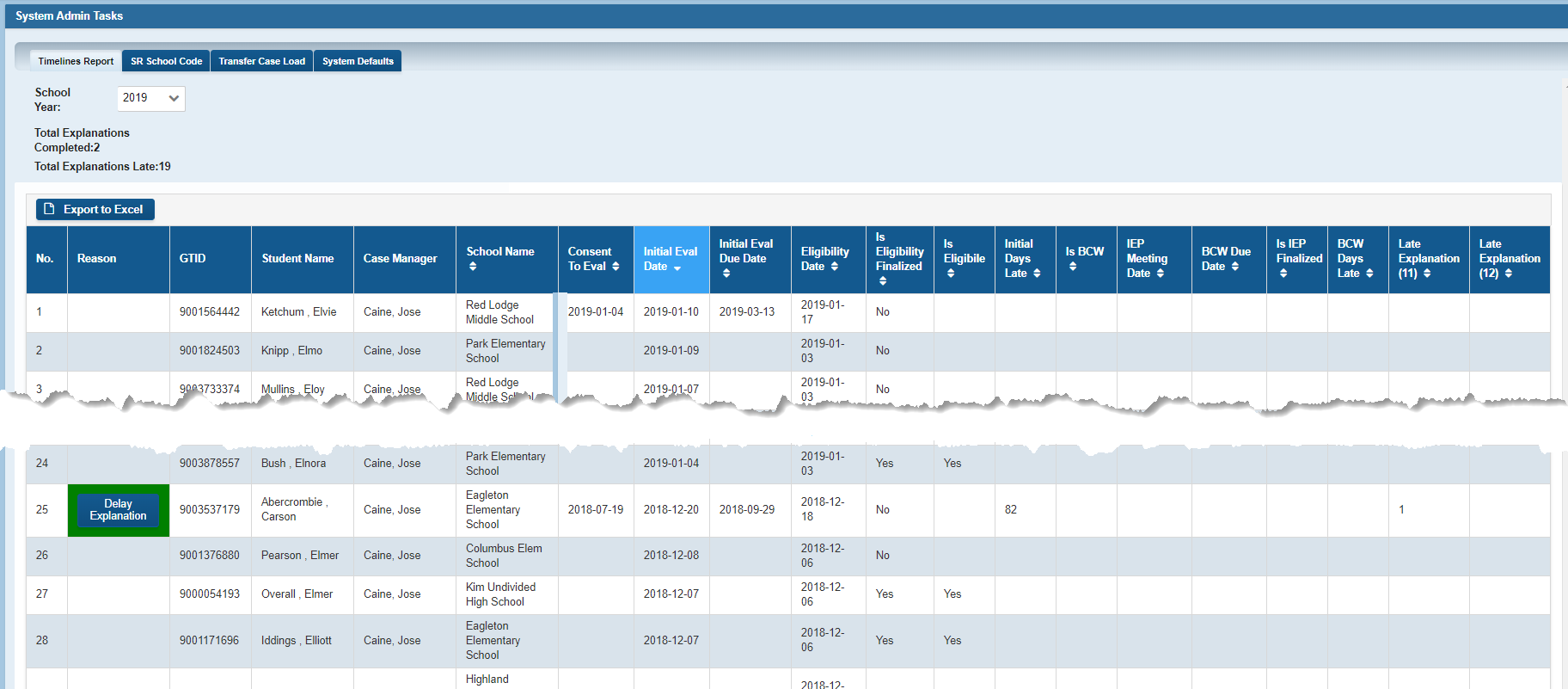
The list will include the following columns:
- GTID
- Name
- Case Manager
- School
- Consent to Eval Received Date – This is the date your district received the Parent Consent to Evaluate.
- Initial Eval Date – This is the date the initial evaluation was reported to be completed.
- Initial Evaluation Completion Due Date – This is the due date for Indicator 11 using the 60-day rule and adding holidays and summer days when appropriate based on your local calendar.
- Initial Eligibility Date – This is the date of the initial eligibility meeting.
- Is Eligibility Finalized? – This column will let you know (YES/NO) whether that eligibility has been finalized.
- Is Eligible? – This column will let you know (YES/NO) whether the student was determined to be eligible.
- Initial Days Late – This field will be null for any student who was NOT LATE. If the student was late, this column will show the number of calendar days between the due date and the eligibility date.
- Is BCW? – This column will let you know (YES) whether the student was a BCW referral. If so, the student will be counted for BOTH Indicator 11 and 12. If the student is not a BCW referral (NO), the field will be null.
- IEP Meeting Date – This will show the IEP date for BCW students only. If the student is not a BCW referral, the field will be null.
- BCW Due Date – This will show the 3rd birth date for a BCW student. (NOTE: If a student is NOT a BCW, the initial IEP due date is within 30 CALENDAR days of the initial eligibility. However, the IEP date is not considered for Indicator 11. For Indicator 12, the IEP due date is the student’s 3rd birth date. The date on which the services begin under that IEP is not considered.
- Is IEP Finalized? – This column will let you know (YES/NO) whether the IEP for a BCW student has been finalized. You cannot sign off on this report until all IEPs for BCW eligible students which were completed during this time frame have been finalized.
- BCW Days Late – This field will be null for any student who was NOT LATE. If the BCW student was late, this column will show the number of calendar days between due date (3rd birth date) and the IEP date. An IEP is counted as complete and “implemented” on the Timelines Report if the IEP was finalized, regardless of when the services will begin.
- Late Explanation (11) – This field will identify the reason or exception causing the lateness for Indicator 11. The reason must be selected by a system admin in GO-IEP.
- Late Explanation (12) – This field will identify the reason or exception causing the lateness for Indicator 12. The reason must be selected by a system admin in GO-IEP.
3. A draft version of this report can be run at any time during the school year to monitor timeliness for your district. It will print as a report identical to the report in the dashboard using this blue button:
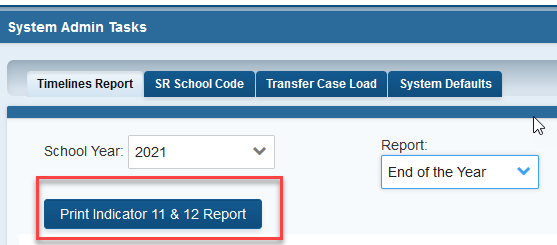
4. On the screen, throughout the year, as students have eligibility reports or IEPs completed late for either Indicator 11 or 12, system admins will see a count of students who need an explanation regarding the delay. For this system, 19 students were late and the system admin has only entered the explanation for the delay for two of those 19.
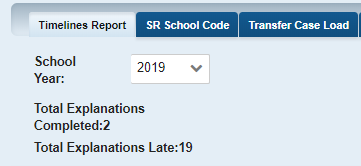
5. For both Indicator 11 and Indicator 12, the Delay Explanation button will show if the due date is in the past, even if the evaluation and/or transition has not yet been completed. For Indicator 12, referrals received for students who turned three years of age in the previous year, but transition was not completed, will also show as late.
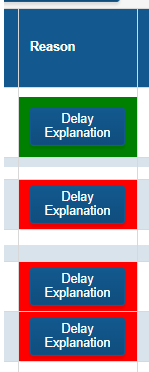
6. To enter the explanation for the lateness, system admins should select the Delay Explanation button for that student. The button showing in green indicates that the explanation has already been selected but is still editable. The button showing in red indicates that the explanation still needs to be selected. Use the Delay Explanation button to enter the explanation for lateness for each student so that the Total Explanations Late matches the Total Explanations Completed. Once completed, the Delay Explanation button will turn green.

7. Selecting the Delay Explanation button will open a pop-up. The student’s name will show on the screen. The box for Initial Eligibility Late or BCW Late will be prechecked appropriately and is not editable. A student could be late for both indicator 11 and 12.
- Select the radio button for either Exception or Reason for the appropriate Indicator(s).
- The drop-down menu will be populated with the appropriate reasons or exceptions for that Indicator.
Code Key for Timelines Report late explanation (11) Column U) & Late Explanation (12) (Column V)
|
Code in Excel |
Timeline |
Exception |
|
1 |
Initial & BCW |
Parent repeatedly fails or refuses to produce the child for evaluation. |
|
2 |
Initial & BCW |
Extenuating circumstances causing a lack of LEA access to the student for an extended period of time or unusual evaluation needs due to circumstances beyond LEA control. |
|
3 |
Initial |
Child enrolls in a school from another system with the 60-day time frame in process and the parents have agreed to a different timeline. |
|
11 |
BCW |
Parent did not provide consent. |
|
12 |
BCW |
Parent signed consent late, resulting in delay in transition. |
|
13 |
BCW |
Parent signed consent, however the transition was not able to be completed due to circumstances such as student not able to be located, family move, parent did not consent to services prior to IEP development or other reason. |
|
5 |
BCW |
Child referred to BCW less than 90 days before the 3rd birthday. |
|
Code in Excel |
Reason |
|
6 |
Student delays (i.e. excessive absences) |
|
7 |
Parent delays (i.e. canceling meetings, not providing relevant information in a timely manner) |
|
8 |
Teacher/Evaluator delays (i.e. teachers not following through, lack of psychologists, diagnosticians, or speech-language pathologists) |
|
9 |
System errors (i.e. no tracking system in place, errors in tracking, error in policies and procedures) |
|
14 |
Child referred by BCW less than 90 days before the 3rd birthday. |
|
10 |
Other (Explain) |
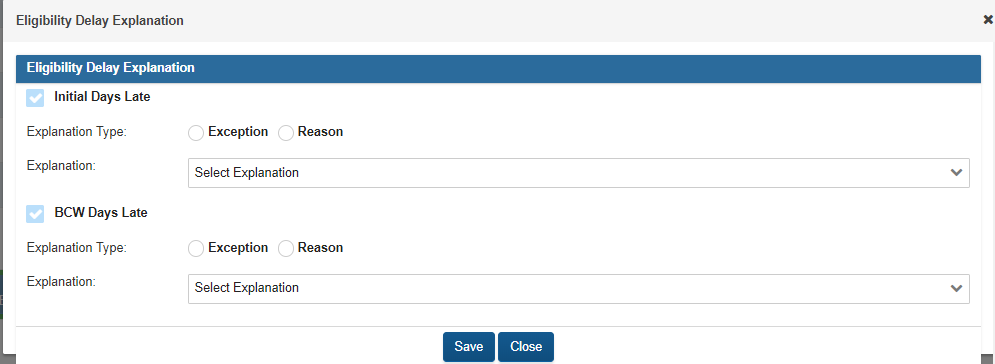

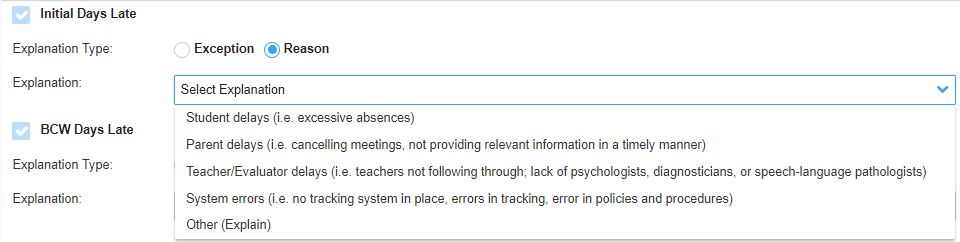
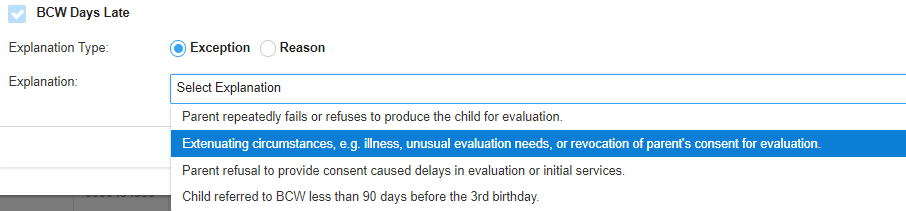
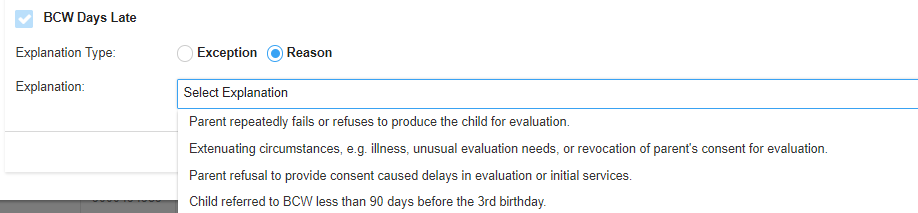
8. Please read carefully as this information describes changes made to address the requirement for GaDOE to report to OSEP the outcome of each Babies Can’t Wait (BCW) referral.
Report all students provided notification by BCW of need for transition whose birthday falls between July 1 of the previous year and June 30 of the current year.
In the table and the excel for the Timelines Report, the date of consent to evaluate received will be blank and the 60-day due date for initial evaluation will show as NA if your district does not have consent to evaluate. NA indicates the initial evaluation due date is Not Applicable. These students will not be considered at all in the calculations for Indicator 11, but students referred by BCW must be included in the calculations for Indicator 12.
- If a parent returns the consent to evaluate and says NO, please upload the signed consent to the Documents tab for the student in GO-IEP. Then, on the Timelines tab in the Consent to Evaluate panel, enter the Consent to evaluate dates and select NO for the consent. The student should then be auto exited in GO-IEP, although it may take a page refresh for you to see the exit.
- If a parent never returns the consent to evaluate, or the parent decides not to transition from BCW to the school system, please enter information on the Log tab for the student in GO-IEP regarding your attempts to obtain a response. After making reasonable attempts to obtain a signed consent with a YES or NO response, enter a signed and received date using the date on which your district determined that all efforts to obtain consent have been exhausted, and select NO for the consent. In the text box of the Consent to Evaluate panel, provide comments. The student should then be auto exited in GO-IEP, although it may take a page refresh for you to see the exit.
- You may occasionally have a parent initially give consent to evaluate, but later change their mind and your district will not move forward with any further evaluation or eligibility decision. In those cases, in GO-IEP, DO NOT select Revocation of Consent for Services! Instead, on the Documents tab for the student, please upload the original consent form saying YES, and documentation that the parent later changed their mind and asked that the evaluation be discontinued. If possible, obtain this parental request in writing. Next, on the Timelines Override, Reopen the Override, and then resubmit it to start the initial process over again. Then, on the Timelines page, complete the Consent to Evaluate panel again. Use your original sent date, enter the new signed and received dates, and select NO for the consent. The student should then be auto exited in GO-IEP, although it may take a page refresh for you to see the exit.
In each of the scenarios above, the transition was not completed because your district did not have consent to evaluate. For Indicator 12, the student will show as overdue and not completed. For the explanation for lateness, please select the exception “Parent did not provide consent to evaluate.” These students will not negatively impact your timeliness in completing the BCW transitions.
- Please read carefully as this information describes additional changes to address the requirement for GaDOE to report to OSEP the outcome of each BCW referral.
If the student moves to another Local Education Agency (LEA) or is unable to be located to complete the BCW transition after obtaining consent for the evaluation, in GO-IEP use the exit reason” Transferred…”and enter any available information in the comments in case you need to refer to it later. Remember that the exit reason in GO-IEP is not the official exit reason. For Indicator 12, the student will show as overdue and not completed. For the explanation for lateness, it may be appropriate to select the exception “Parent signed consent, however the transition was not able to be completed due to circumstances such as student not able to be located, family move, or other reason.” These exceptions will not negatively impact your timeliness in completing the BCW transitions. However, if the student was already late at the time of the withdrawal, the explanation for lateness might not be the exception referenced above.
Please review each scenario below for additional details:
- If the evaluation was not completed prior to the exit, the date for initial evaluation will contain the date that consent for evaluation was received, but the due date for initial evaluation will show as DC, meaning the initial evaluation or transition process was Discontinued. This indicates that the consent for evaluation WAS received, but the initial evaluation and/or the BCW transition process was NOT completed because the student moved, or you were unable to locate the student. Please enter notes in the comment box of the exit panel on the Timelines tab in GO-IEP to help you determine the correct explanation to use for not completing the BCW transition process. You can enter the Delay Explanation in the Timelines Report in GO-IEP immediately after exiting the student.
- If the evaluation was completed, but the eligibility (and possibly the IEP) was not completed prior to the exit, the Initial Evaluation Date column will show the initial evaluation date, the eligibility and possibly the IEP date, and the due date for initial evaluation. We cannot show DC for the initial evaluation due date in those cases. The student will be reported as either late or on time for Indicator 11. However, the BCW transition process was Discontinued so the student will show as late and not yet completed for Indicator 12. Please enter notes in the comment box of the exit panel on the Timelines tab in GO-IEP to help you determine the correct explanation to use for not completing the BCW transition process. You can enter the Delay Explanation in the Timelines Report in GO-IEP immediately after exiting the student. If the evaluation and eligibility (and possibly the IEP) were completed, but the parent did not provide consent for services, each of those dates will show in the table and the excel on the Timelines Report tab in the System Admin section of GO-IEP. You MUST enter the consent for services information on the Timelines tab in GO-IEP and indicate that the parent did not provide consent for services. After doing that, the student will be auto exited in GO-IEP with the reason, “Parent did not provide consent for services.” This will capture the EVENT 12 for Student Record (SR) purposes. DO NOT manually exit the student as “Withdrawn….” We cannot show DC for the initial evaluation due date in those cases, but the exit reason which auto populates can remind you of the reason to enter as the explanation for the lateness. The student will show as late and not yet completed for Indicator 12. You can enter the correct explanation for not completing the BCW transition process in the Timelines Report in GO-IEP immediately after exiting the student.
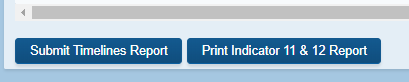
10. The report should be “submitted” in GO using the SUBMIT button which will appear only when all eligibility reports dated prior to July 1 have been finalized and all explanations have been entered. Selecting the Submit button merely creates a final copy of a pdf for you to view. The printed pdf will not say DRAFT after submission. This should be submitted by July 31 by all districts indicating that you have reviewed this report in GO and agree with the information in this report. Please submit a support ticket if there are any students for whom you feel the information is not correct.
11. The submit button will be available in July, if all Delay Explanations have been completed.

12. If there are any evaluations that have a due date on or prior to the July due date, the “Delay Explanation” button will open allowing you to enter the Explanation for any evaluations not yet completed but are late.
Wait until after June 30. June 30 is the key date for both consents received and BCW transition due dates (third birthday).
Make sure any Red Delay Explanation buttons have been completed.
Make sure all evaluations that have been completed are showing and (and correct).
Make sure all IEP meetings have been finalized.
Once all the above have been verified and the submit button becomes available, submit in GO-IEP.
13. Once all evaluations due on or prior to the July due date, are either completed or have a Delay Explanation entered, you will be able to submit the report. After it is submitted within GO-IEP, the Special Education Director or designee should log in to the GaDOE portal and open the Timelines Application in the SE Applications Dashboard.
IMPORTANT: After submitting this in GO-IEP, you MUST go to the SE Applications Dashboard in the portal to submit there.
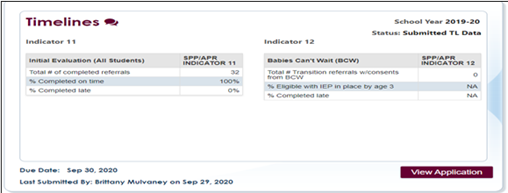
The data from the Timelines Report in GO-IEP can be transferred to the Timelines Application in the GaDOE portal by selecting the Refresh data from GOIEP button in the Timelines Report on the portal application.

All information as shown in the PDF within GO-IEP will transfer into the portal application. For districts that joined GO-IEP midyear and may have some initial evaluations and/or BCW transitions that were completed prior to joining GO-IEP in that year, the Timelines information that pulls in from GO-IEP will be editable. This will allow you to add the additional students that need to be reported for Indicator 11 and/or 12.
- Below is a screenshot of the Timelines Report completed in GO.
IMPORTANT: After submitting this in GO-IEP, you MUST go to the SE Applications Dashboard in the portal and enter the data into the Timelines Report. The data from the timelines report in GO-IEP can be transferred to the Timelines Application in the GaDOE portal by selecting the Refresh data from GOIEP button in the Timelines Report on the portal application.