Dashboard
The Dashboard is the main landing page for GO-IEP. When a user logs in, this is the first screen that is seen.
What is available on the Dashboard is dependent upon the access level of the user.
- Teachers will only see information for students on their primary caseload.
- School admins will see information for all active students in the selected school to which they have access
- System admins will see information for all active students in the LEA.
The Dashboard is a visual representation of selected reports. Clicking on the link within the section will take the user to the matching report.
Users with access to multiple schools can select the Dashboard view they would like to see by changing the school in the drop down menu. School Admins who have access to multiple schools will default to the school selected as the primary school.

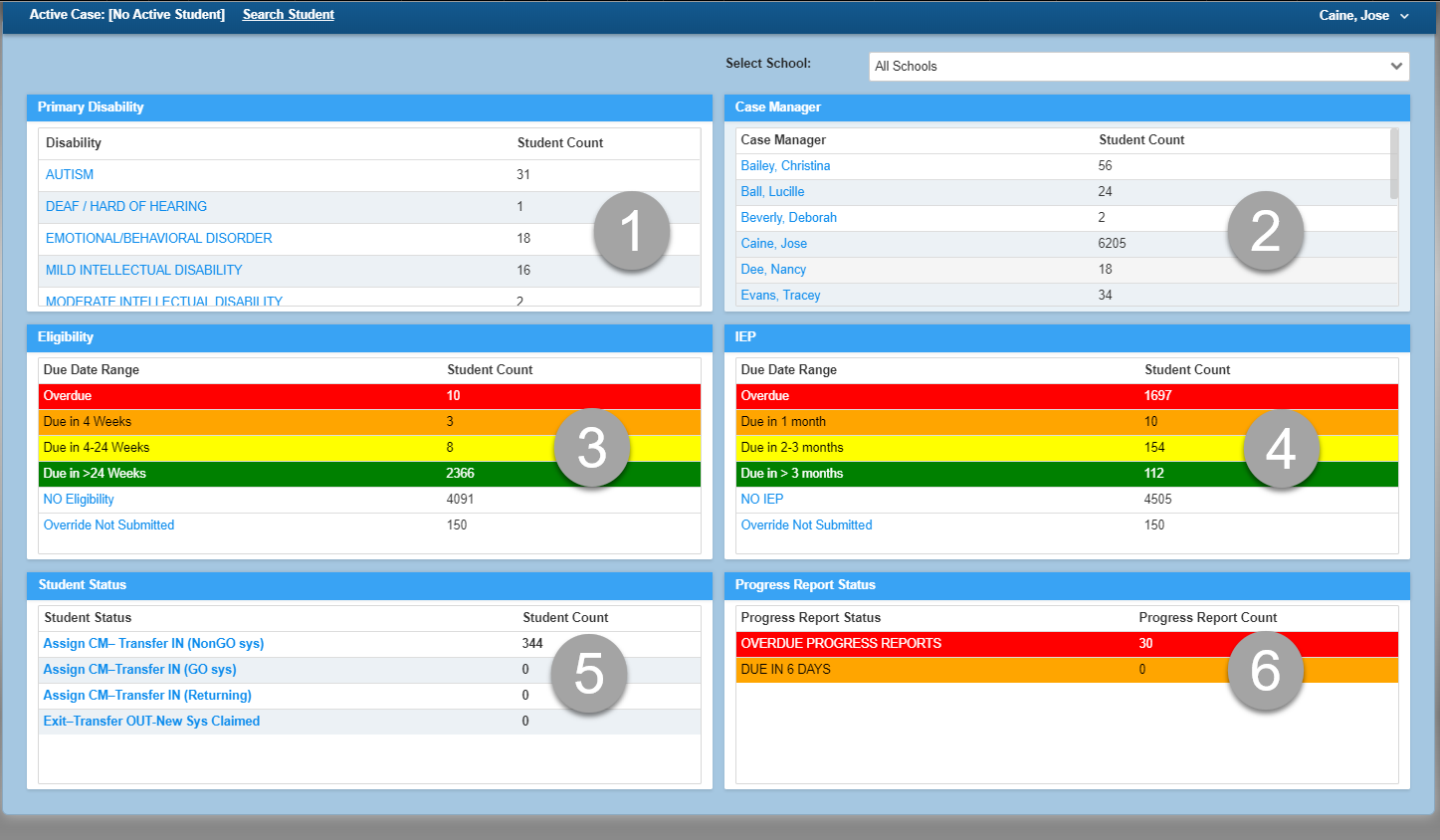
- Primary Disability: This are will show all the categories of eligibility for students with the number of students who have that category listed as a primary disability.
- Case Manager: This are will show all the case managers who have students assigned along with the number of students assigned to that individual as the primary case manager.
- Eligibility Due Date Range: This area will show due dates for active eligibilities for students broken into date ranges for when those eligibilities are due for reevaluation.
- NO Eligibility indicates the number of students who do not have an active eligibility. It should be those students in the initial evaluation process for whom eligibility has not yet been completed. It could also be those students who transferred from another state and GA eligibility has not yet been established.
- Override Not Submitted indicates the number of students who have been assigned to a case manager, but the timelines override has not yet been completed by a system administrator.
- IEP Due Date Range: This area will show due dates for active IEPs for students broken into date ranges for when those IEPs are due for review.
- NO IEP indicates the number of students who do not have an active IEP. It should be those students in the initial evaluation process for whom an IEP has not yet been completed. It could also be those students who transferred from another state and a GA IEP has not yet been established.
- Override Not Submitted indicates the number of students who have been assigned to a case manager, but the timelines override has not yet been completed by a system administrator.
5. Student Status: This are will show all the student status reports with the number of students showing on each of those reports.
6. Progress Report Status: This area will show all progress reports that are either already overdue for completion or will be due in 6 days.