Completing PWN for Revocation
Completing PWN for Revocation
When a request for revocation of special education services and supports is received from the parent, use the Exit area on the student's Timelines page to enter the revocation and create the PWN.
From the Exit Reason Drop-down, select Revocation of Consent for Services.
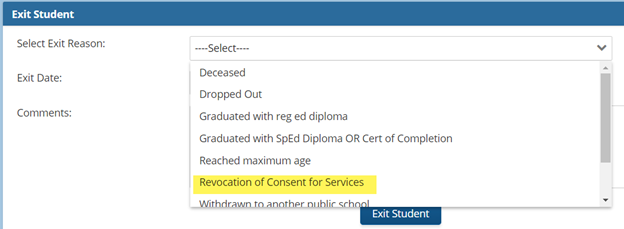
The Start Revocation PWN button will show.

Select the Start Revocation PWN button.
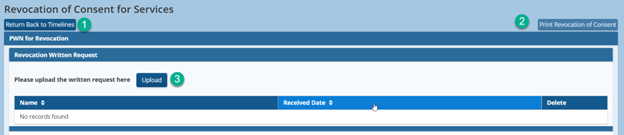
- The Return Back to Timelines button will close the Revocation PWN area and return you to the Timelines page. This will not save, however, so ensure that Save is selected at the bottom of the page before using the Return Back to Timelines button to leave the page. If you save, leave, and return later, the Revocation in Process button will allow you to continue to complete the PWN for Revocation.

- Print Revocation of Consent. The print button will not be active until all areas have been completed.
- To begin, upload the written revocation request received from the parent(s).

Select the date the revocation was received from the parent from the popup calendar. Use Choose File to attach the document to the PWN in GO-IEP. Once uploaded here, the document will also be added to the documents for the student.

The document can be viewed within the PWN for Revocation and can be deleted as well.

To complete the PWN for Revocation the following sections need to be completed:
1. List the current services and accommodations which will cease with this revocation. Describe evaluation procedures, tests, records, or reports the school system used as a basis for determining the need for services and supports.
If the IEP has been developed in GO-IEP, the services, accommodations, and present-level information from that active IEP will be auto-populated, and nothing additional needs to be entered. If the IEP was developed outside of GO-IEP, the date of the active mock IEP will show, however the information will need to be entered to complete the PWN.

In addition, the date of the active eligibility as well as the disability categories will be shown in this area. If the active eligibility is a full initial or reevaluation eligibility developed in GO-IEP, the rationale(s) from that full eligibility will auto-populate in this area. Otherwise, a text box will be available to add rationale(s) for the current disabilities.
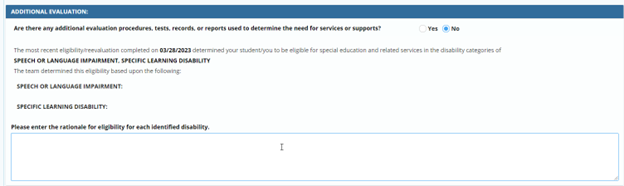
2. Were any other options recommended?
This Yes/No question will show as No, however if there are additional options that were considered, change the selection to YES and describe any other options recommended by either the parent or the LEA (Local Education Agency) and the reasons those options were rejected.
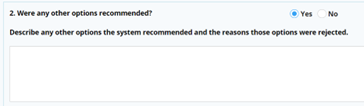
3. Provide a description of other relevant factors regarding the revocation of parental consent for the provision of Special Education and Related Services.
This area is auto populated with factors relevant to the revocation of parental consent for services for all students. If there are any additional to those described in this area, change the Yes/No selection for the next question to YES, and describe the additional factors.
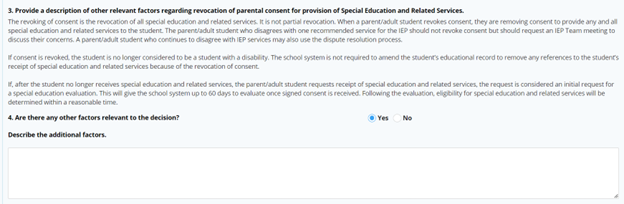
The last section for the PWN requires the date to be entered for when the revocation will be implemented. Enter the date using the calendar. The date must be a future date allowing a reasonable amount of time for the parent to receive the PWN, review it, and inform the LEA if they would like to meet to discuss their concerns or rescind their revocation. Services should not be discontinued prior to the date identified here.

Below the date for implementation, there are 4 options.

Discard allows you to clear the PWN for revocation. This deletes everything from the PWN. Discard is no longer available after submission of the PWN to send to the parent. This is generally meant to be used if the revocation was started in error. Save can be selected at any time even if all areas are not yet completed. You can return at any time to finish.
Submit should be selected once the PWN is complete and ready to be sent to the parent. Print will not be available until Submit is selected. Audits are available to alert you to information that must be completed prior to submitting.

- Once the PWN has been submitted, if changes or edits are needed, the ReOpen button can be selected to allow the PWN to be edited. GO-IEP will keep a log of each version of the PWN created. The date that PWN version was submitted can be seen in the table and previous version can be downloaded using the download arrow. The print button at the top will always open the most recent version of the PWN.
As an example of when the ReOpen option would be used, an LEA completed PWN for Revocation and entered an implementation date of 8/26. The PWN for Revocation was sent to the parent on 8/16. The parent contacted the LEA on 8/19 and said they want services to end immediately. The LEA reopened the PWN for Revocation that had previously been submitted and revised the PWN to show 8/20 as the implementation date. Under options considered they added the LEA’s proposal to end services on 8/26 and the parental request to end services sooner. They then submitted and sent the revised PWN to parent.

Once you have sent the PWN for Revocation to the parent, use the Log to document the method of delivery as well as the date sent. The date entered cannot be a future date.
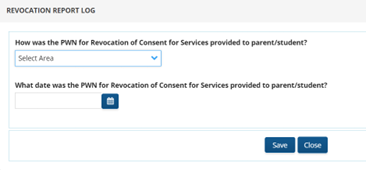
A log entry is available for each version of the PWN created. If a version was not sent to the parent, the log does not need to be completed, however, the most recent version of the PWN for Revocation must have the log completed prior to entering the response.

Response for Revocation PWN
There are two possible responses for completing the Revocation. The Revocation can either be canceled or the student can be exited with a reason of Revocation of Consent for Services.
- Cancel Revocation
If the parent changes their mind about revocation after reviewing the PWN that is sent, return to the PWN Revocation and choose to cancel the revocation.
After choosing Cancel Revocation, select the date that the parent notified you they no longer want to revoke their consent for services.
GO-IEP will maintain a record that PWN for Revocation was created, sent, and canceled.
On the Revocation PWN in GO-IEP a message will display documenting the cancelled revocation.

On the Timelines page under the Exit section, the revocation history will show the status of the Revocation for Consent of Services in Canceled.

A document will be created that can be sent to the parent to confirm that the Revocation has been canceled. That document can be downloaded and printed from the documents tab.

2. Exit Student
You will not be able to exit the student until the date of implementation. Once the date of implementation has been reached, return to the PWN for Revocation and select Exit the student.
Once selected, the student will be exited as of the date of implementation. The exit reason will show on the timelines page and the Revocation History will be a link to the Revocation PWN document. The document will also be added to the student’s documents which will be available in the Exited case.
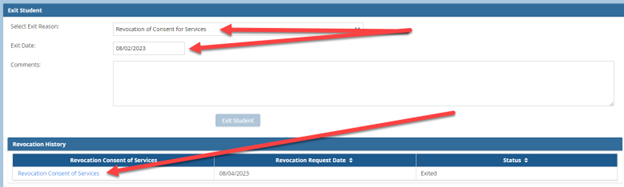
An event 10 with the date of implementation for the revocation will be added to the SR (Student Record) Report in GO-IEP.