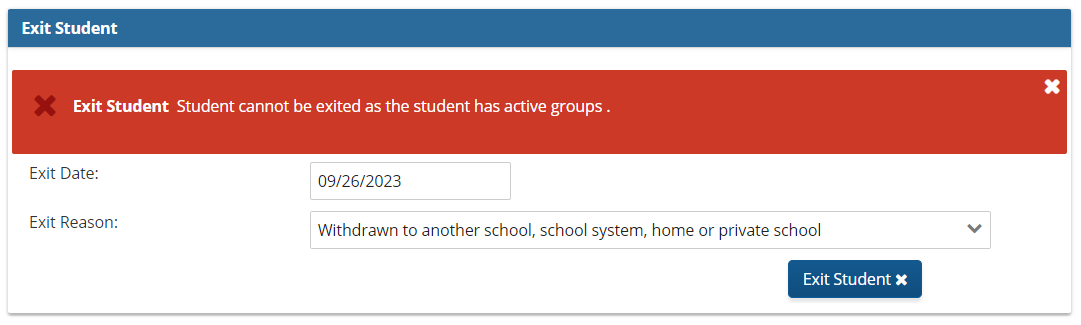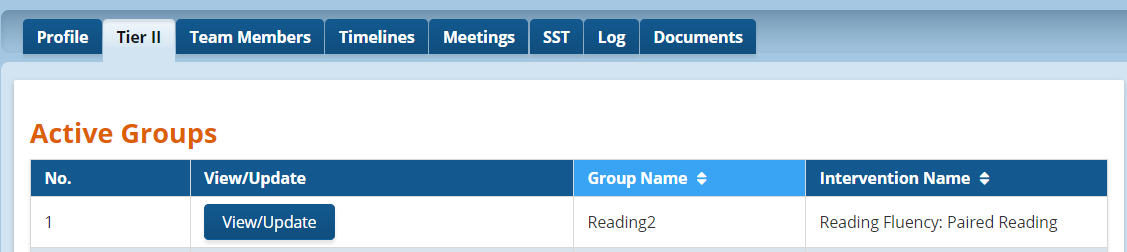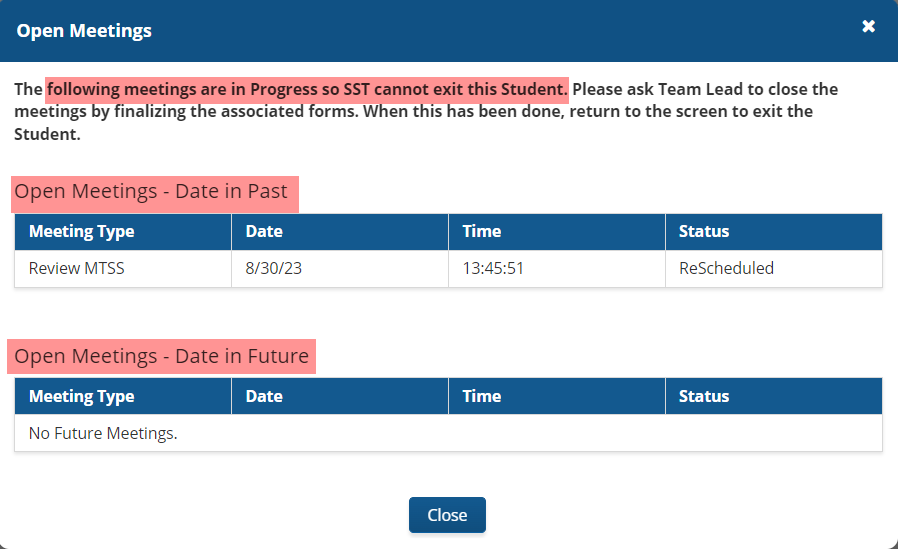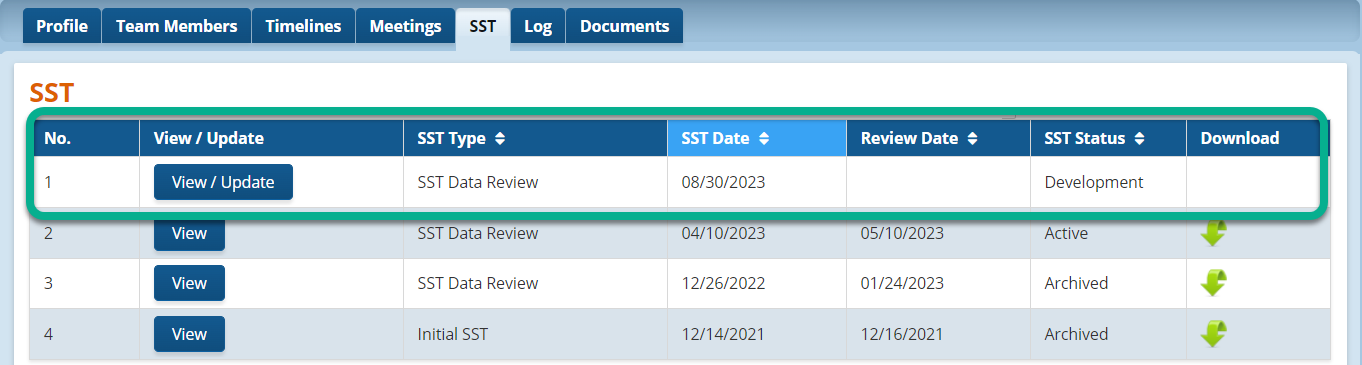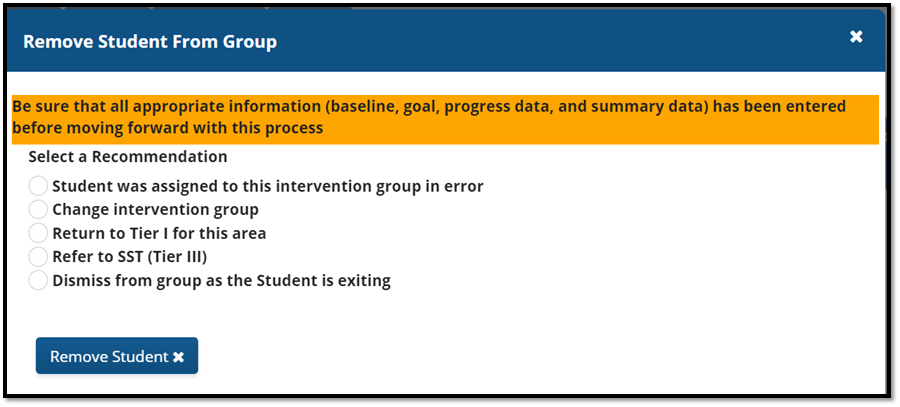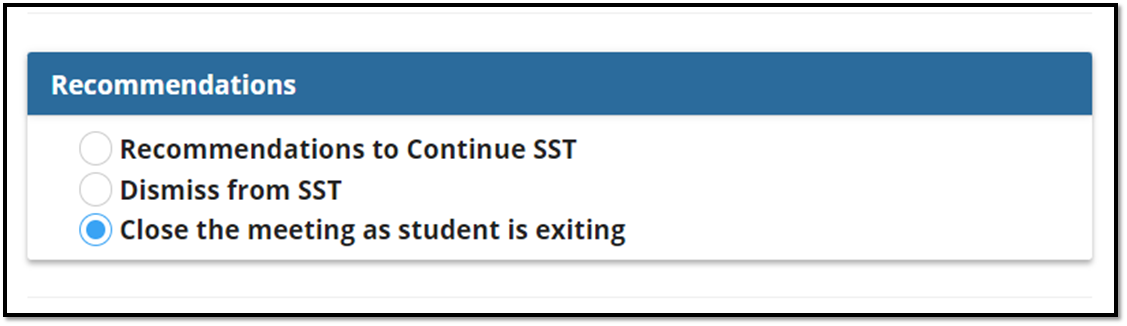Timelines
Each student has a Timelines page. The first section on this page is Student Information. The Timelines page displays dates for Batch Entry, Batch Dismissal, and SST meeting(s). The dates for Batch Entry, Batch Dismissal, and Meetings are generated based on actions taken by the user when working within the GO MTSS/SST Application.
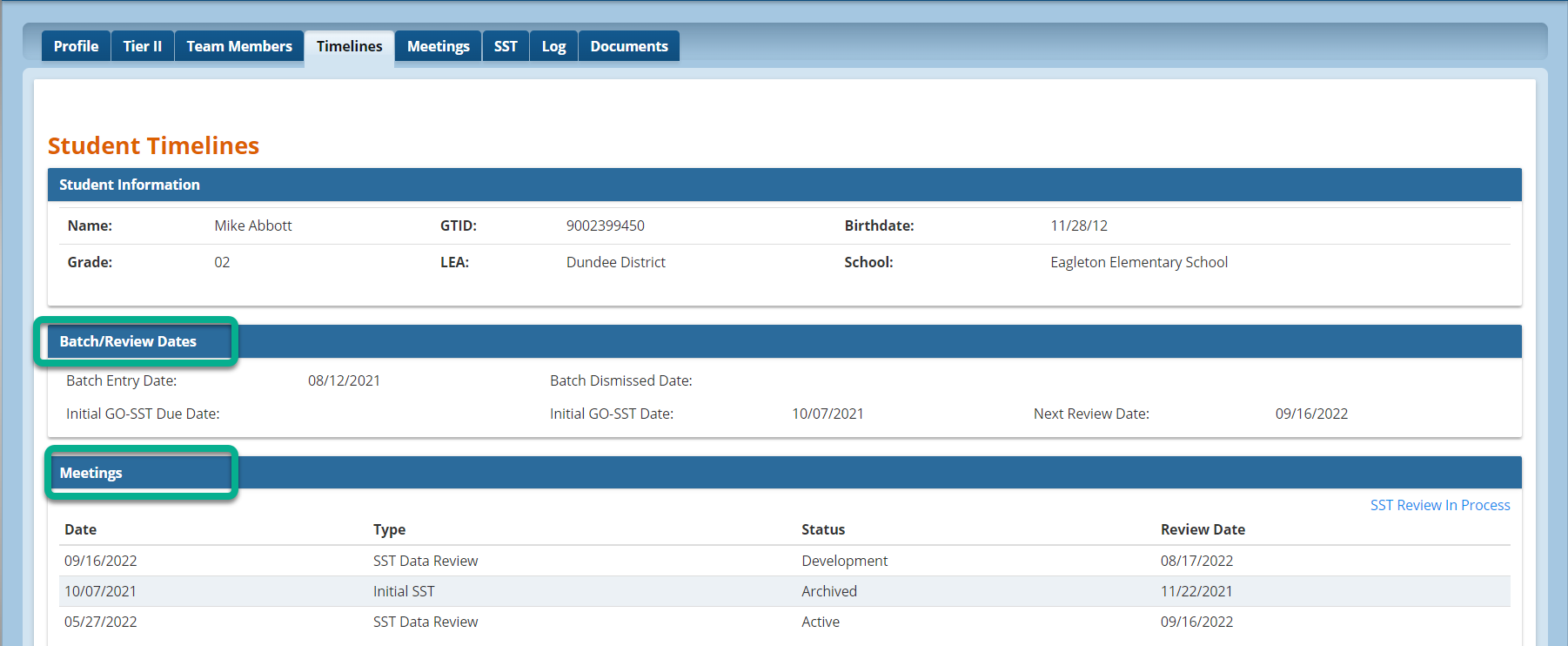
In the Batch/Review Dates section, users can use the Initial GO SST Due Date field to set a due date for setting the initial SST meeting. This field is optional.
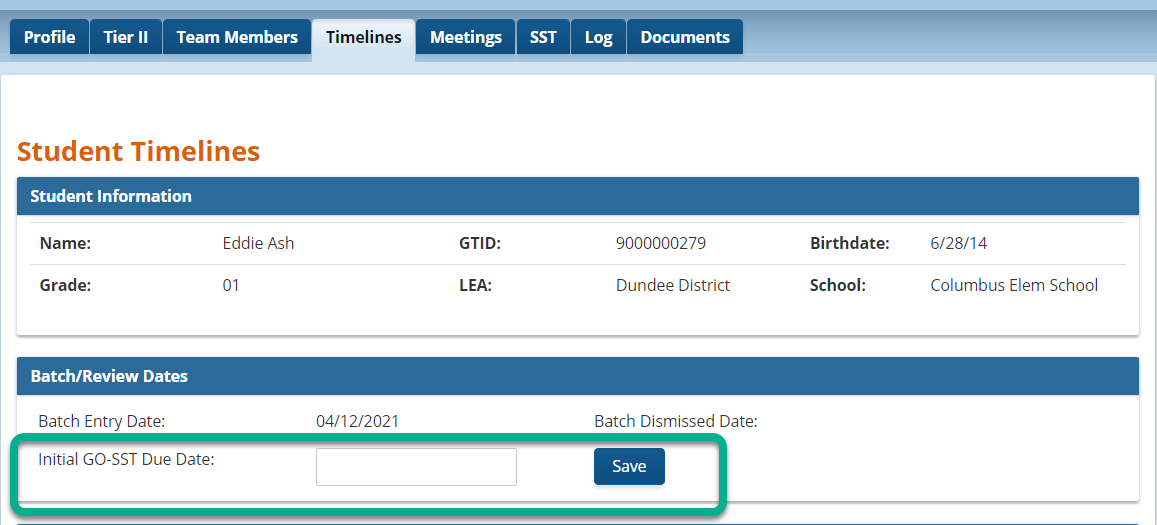
Starting the Timeline
The timelines page is also needed to schedule meetings and enter SST data. Users must click on the
"Start Initial SST" link to move forward with generating meeting notices and record progress monitoring data and Team decisions in the Tier III module of the application.
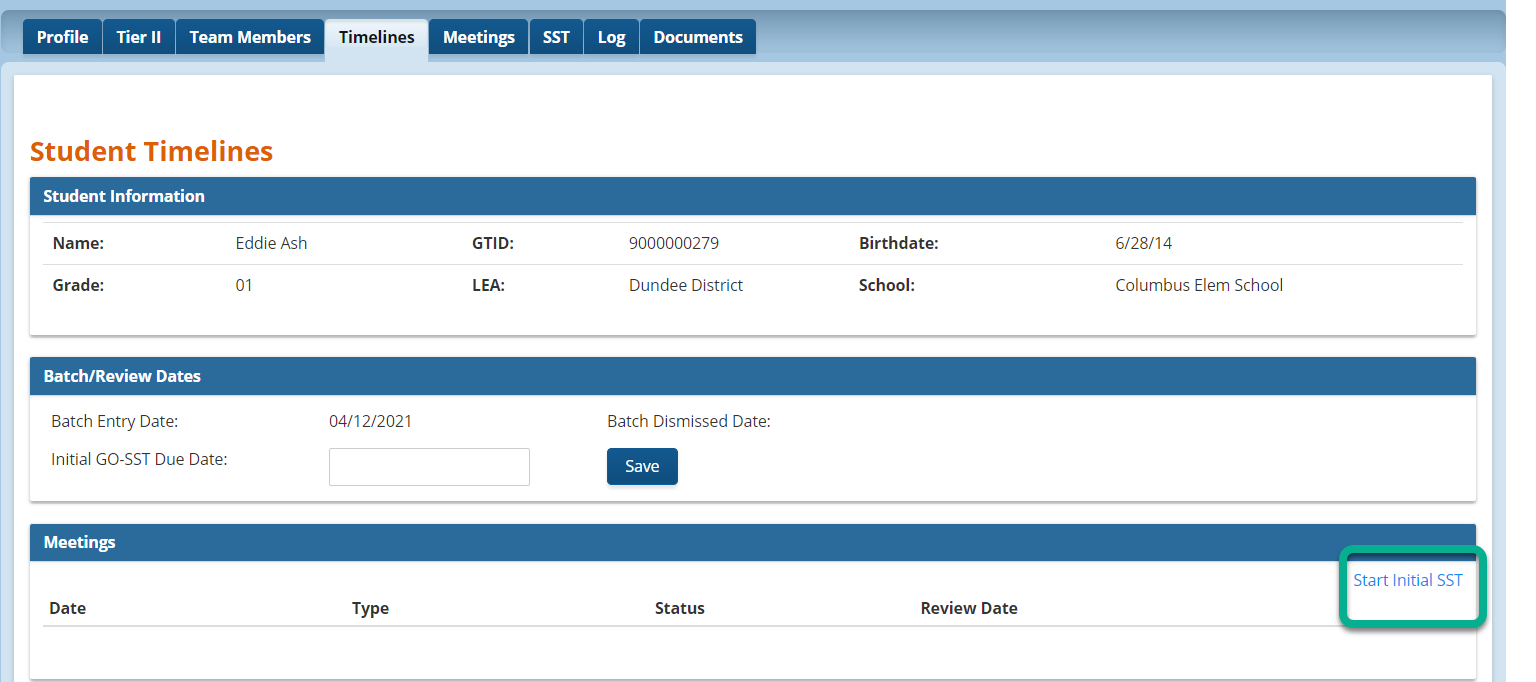
Exiting Student
The Timelines page is used to exit students from the application. Users must provide an exit date and select the appropriate exit reason.
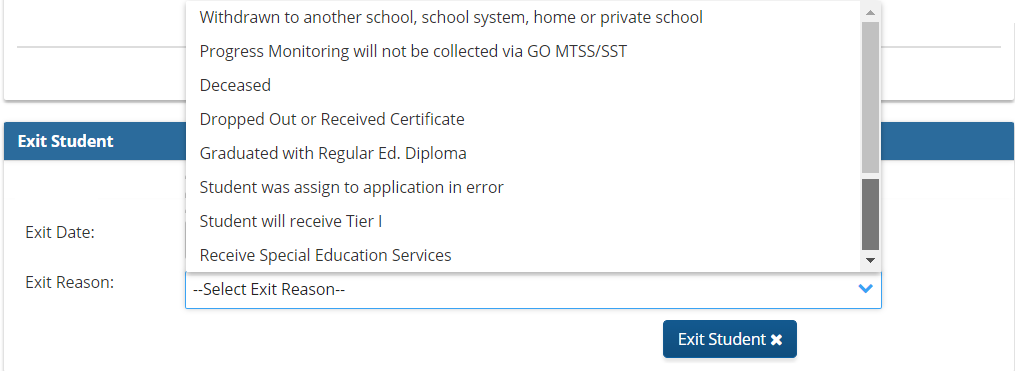
Users will not be able to exit students assigned to active groups or open meetings. See the images below for messages generated in the application when students have active groups or open meetings:
|
Application Message - "Exit Student: Student cannot be exited as the student has active groups." |
This student has an active group and can't be exited from the application until the student is removed from active group(s). |
|
|
|
|
Application Message - "The following meetings are in Progress so SST cannot exit this Student. Please ask the Team Lead to close the meetings by finalizing the associated forms. When this has been done, return to the screen to exit the Student." |
This student has an open meeting. The meeting in row 1 has the status of "Development" and is considered as open. All meetings with a "View" link and a "Green Arrow" are finalized meetings. |
|
|
|
|
Remove student from Active Groups - Go to the intervention group management page and click on the X in the student's record to remove the student. |
Close open meetings - Go to the SST tab, click on SST review with the view/edit link, go to the Complete Review page, and select the recommendation: Close the meeting as student the is exiting. |
|
|
|
Once students are removed from active groups and all open meetings are closed, users can exit from the Timelines pages to exit the student from the application. Students will automatically be dismissed from the Batch in the Tier II module.