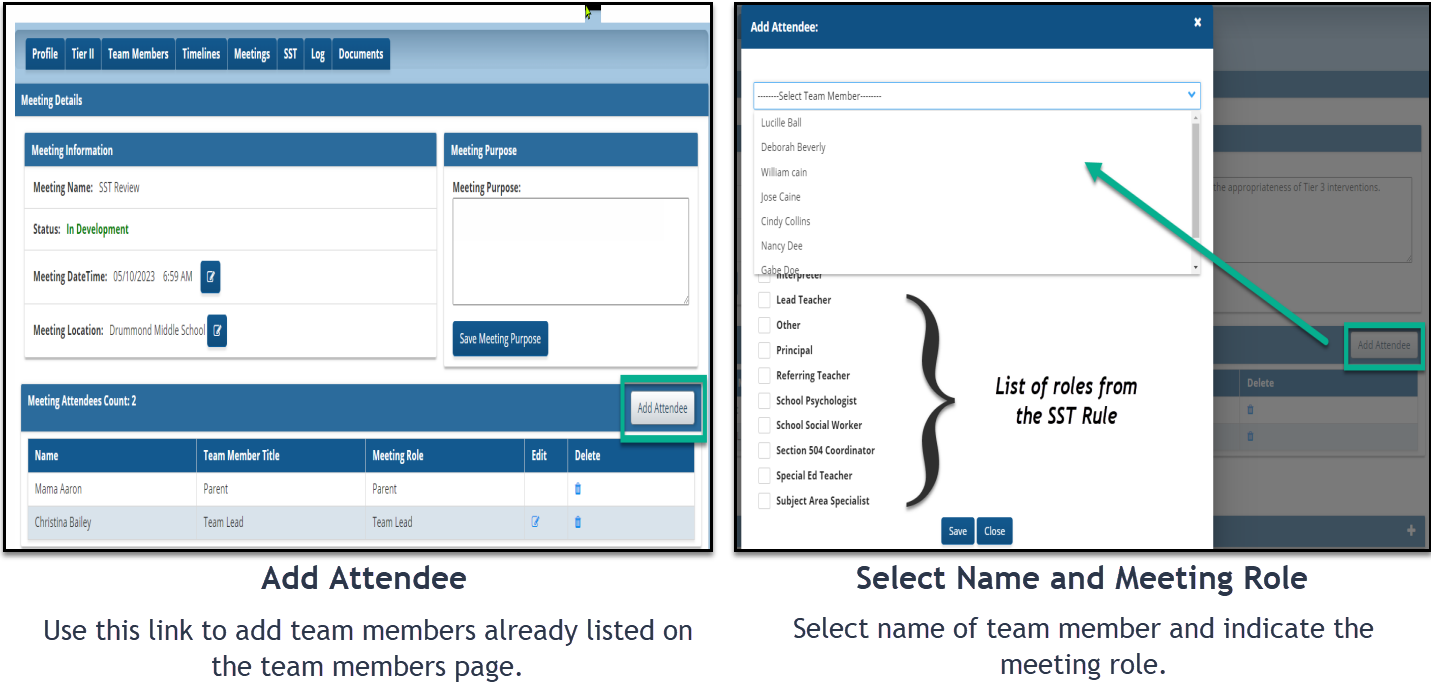Adding Team Members
To create a Student Support Team (SST), click on the Team Members tab.

To add team members do the following: identifying the user type, selecting the user's name, and assigning a team title.
There are two options to choose from when indicating user type: System user or Other. A team member is considered a system user if they are assigned a role inside of the GO MTSS/SST application. A team member is considered "other" if they do not have an assigned role inside of the application.
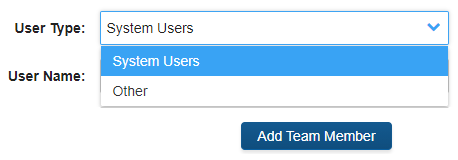
The names of the team members who are system users are available in the drop-down menu. These names are in the drop-down menu because they have been assigned to a role and school(s) inside of the application.
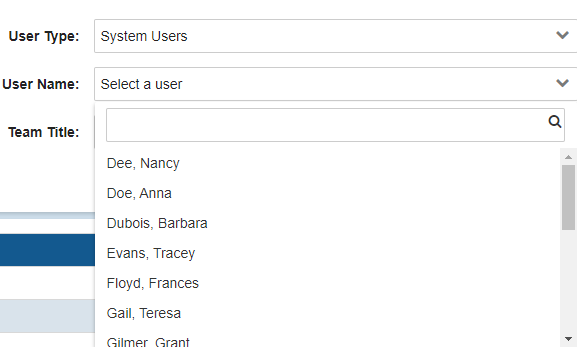
If a team member is considered as "Other", the user will be able to provide the team member's name, email, phone, and team title.
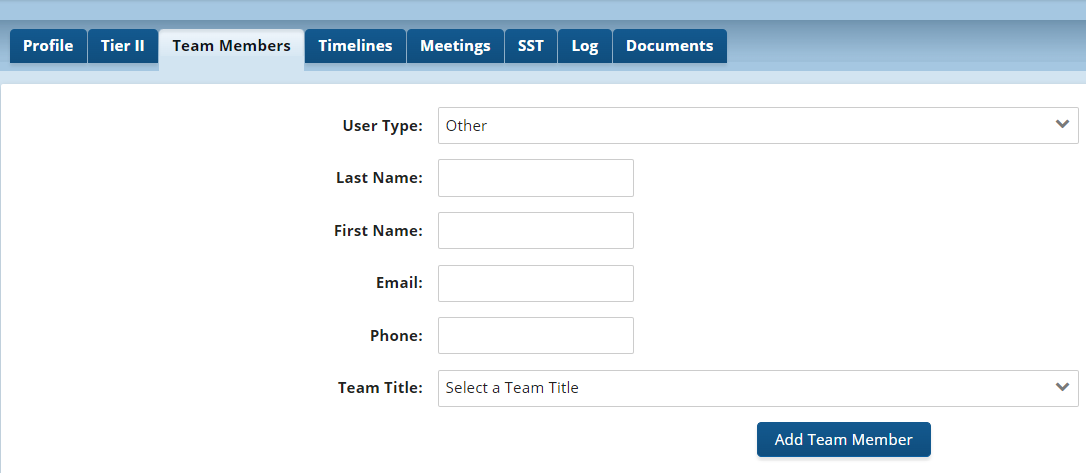
Like the user names, team titles can be selected from the drop-down menu.
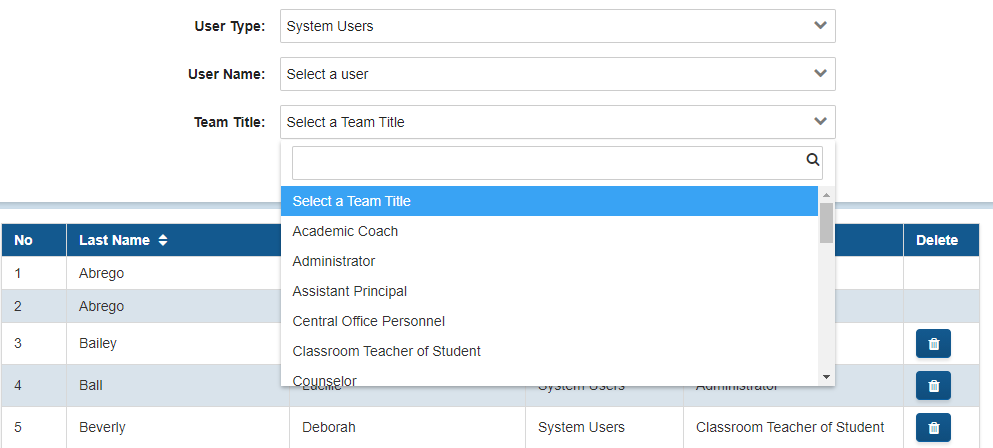
Note: you can find a list of all users of the application on the User List page. On the User List page, the following information is available for each user: user's name, assigned school, roles within the application, status, date the user was created, and the last activity date.
Note: Team members added on the Team Members page will be pulled into the Meetings page of the application if added before starting the timelines page. If team members are added to the team members page after the timelines page has been started, users can add by clicking on the "Add Attendee" button in the Meeting Attendees section.
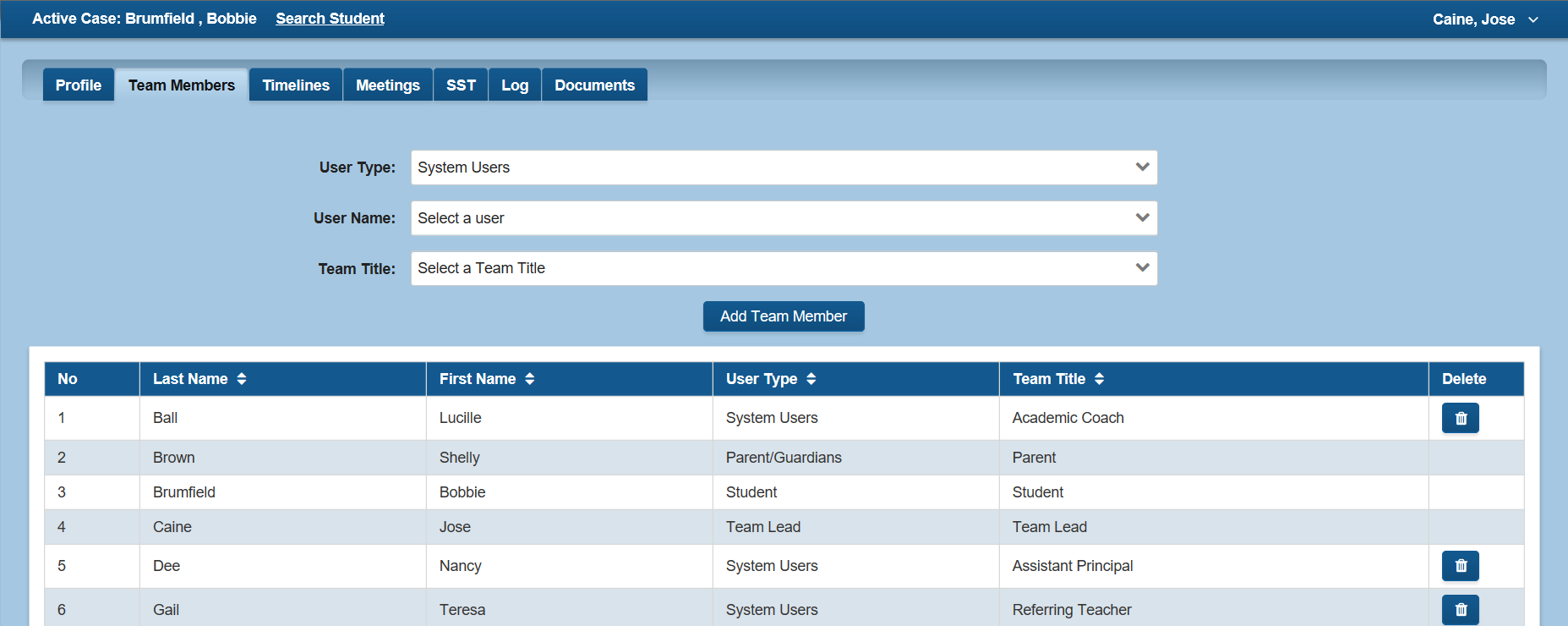
If team members are added to the team members page after the timelines page has been started, users can add by clicking on the "Add Attendee" button in the Meeting Attendees section.