Summary of Performance
1. The summary of performance is accessed within the profile tab.

2. After choosing this link, a Start Summary of Performance icon will become available.
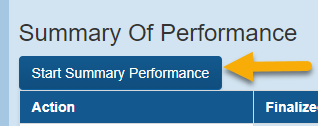
3. System defaults will prepopulate, as will information from the current IEP.
4. The case manager would complete the remaining areas of the SOP and Finalize. Once Finalized, the SOP can be printed.

There are times when a teacher has developed a Summary of Performance for a student but needs to be able to create a newer SOP due to a new Annual Review or Amendment. This may happen when a new Annual Review or Amendment has been completed and the changes are important for the SOP.
GO-IEP Tip: If the Start Summary of Performance is still showing in GO-IEP for a student who already had an SOP completed, please verify that a new IEP amendment or AR IEP after the SOP was originally created. If there has been a new IEP/Amendment, a new SOP must be completed again. See instructions below.
- Finalize any open IEP or amendment.
- On the Summary of Performance link select START SUMMARY OF PERFORMANCE.
- Complete the new SOP.
- The SOP bar will show multiple SOPs if appropriate and allow you to view and print the desired SOP.

If there is an SOP in progress, when a meeting notice is submitted with the purpose of either an Annual Review IEP or an IEP Amendment, there will be a new warning that will show Starting a new IEP will inactivate the SOP currently in development. Please complete that SOP prior to submitting the notice if you want to keep the SOP. A new SOP will be required after the new IEP is finalized. If the meeting notice is submitted while the SOP is in progress and has not been completed, then the SOP will be inactivated.