Student Records Extract
- We STRONGLY encourage all systems to use this extract for Special Education Event Codes.
- The school to which an event is connected is dependent upon the GTID claims tables – be sure that you are claiming GTIDs as students transfer between schools in your district.
- PK students who are not enrolled in a lottery funded PK program in your district:
- GTIDs should be claimed immediately upon referral to special education
- They should be state excluded in your SIS and in GO during the evaluation process
- On the profile page for those students, system admins can change the answer for these 2 questions to NO.
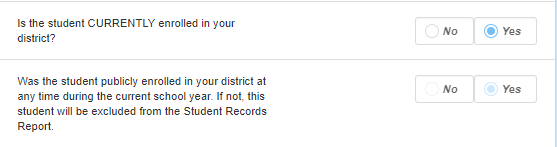
- If an IEP is developed, and the parent consents to services, PK students are generally served under an IEP (not an ISP)
- On the date the services begin (the event 6 date) they should be reported with a grade of PK and with enrollment in the SIS, and they should no longer be “state excluded”.
- Begin uploading your SR extract as soon as possible.
To run the report:
- Select the Reports link from the drop-down list under your name in the top right corner of GO-IEP.
- Select Student Record Extract in the drop-down under the Search Criteria.
- Select Generate Student Record Extract Report.
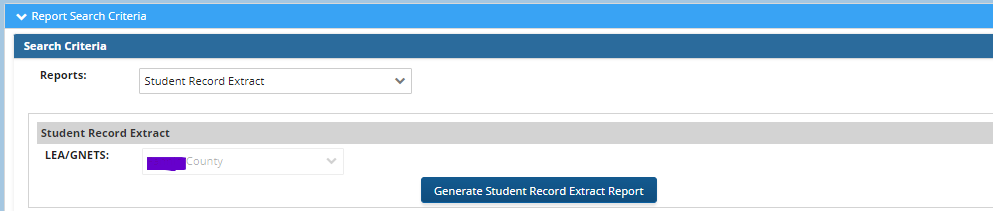
- You have 2 options – Generate Student Record Extract and Export to Excel. The excel will have column headings like the screenshot below, and will also have additional coulumns not included in the extract such as the name of the student, school, casemanager, as well as the date the override was submitted and the reason entered for the override if the event is coming from the timelines override.

5. The extract shown below has the same information on each line and is the format required by the data collections department.
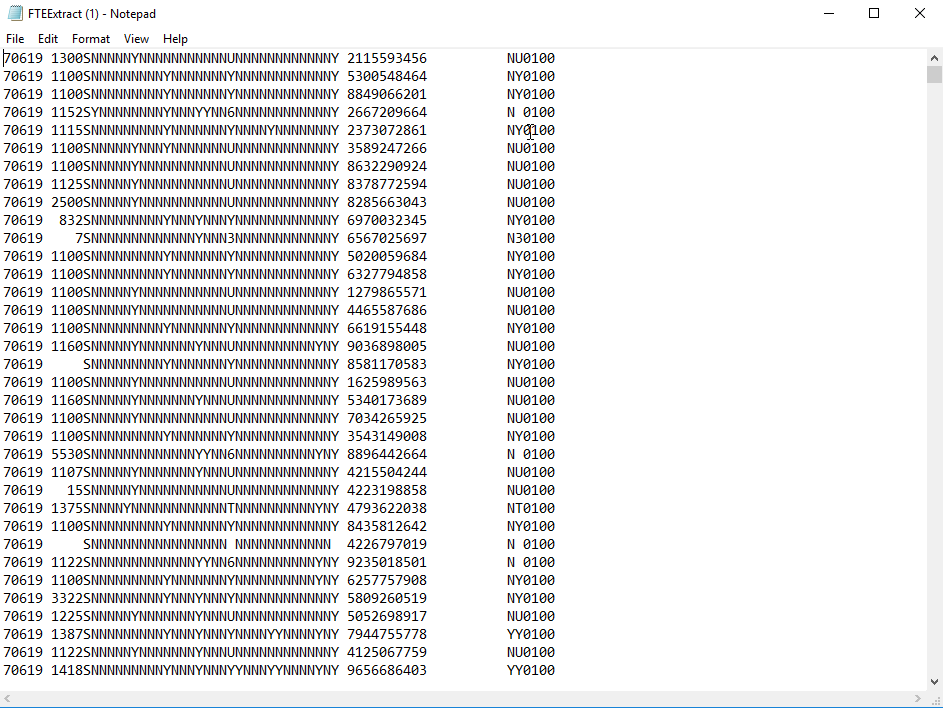
6. Inside this notepad file - select File – then Save As – The correct name for the file will be automatically generated. Save the file on your computer.
7. Then go to the Data Collections SR website – and select the UPLOAD FILE option and then upload this file.
8. Remember that anything which is not yet finalized will not feed to this extract. This is another reason that teachers must finalize all paperwork in a timely manner. Monitoring this carefully throughout the year will help with both FTE and SR as well as all other reports you use in GO.
9. All dates on any consent to eval, any eligibility, any reevaluation data review in which the student remained eligible or any IEP completed inside GO will feed to the extract. All appropriate dates, including the new event 11 and event 12 will feed to the extract.
Additionally, all appropriate dates entered inside the transfer or override forms will also feed to the extract.
10. MANY dates will still appear in the rejected records report. This is to be expected from any IEP software program extract. This does not mean anything has been done incorrectly but means that Data Collections has a question and wants you to take a second look before the date is accepted.
11. SIS and SPED person need to work TOGETHER on recovering the appropriate dates.
12. CAUTION: Before recovering an event, verify that the school is accurate and matches enrollment. If not, select the System Admin link and use the SR SCHOOL CODE feature to indicate to ignore some historical GTID claims.
- Enter the GTID
- Select the blue button to get school codes
- A list will be displayed of GTID claims for this student in your district in descending chronological order
- Place a checkmark in the last column for all GTID claims that should be IGNORED
- If you have made wrong choices and need to clear, there is a clear button at the bottom
- After checking the appropriate lines to IGNORE, select the blue button to IGNORE that demographic line
- GO will then move UP to the next claim and use that school code
- You cannot IGNORE all GTID claims. If the school you want does not show in this list, that school needs to CLAIM the GTID and then you can try again the next day.
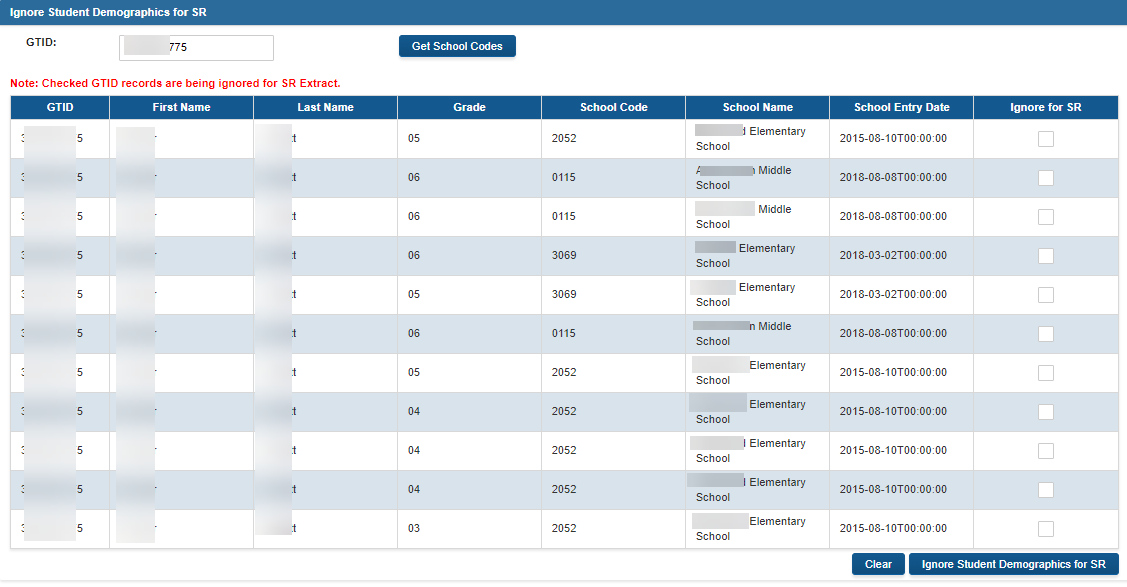
- We are including events from Jan – June (of the previous school year) ONLY IF THEY WERE NOT REPORTED LAST YEAR in this extract. We are doing this because many systems who did not use the GO extract in the prior year for SR failed to report meetings which happened in the spring. However, this also causes GO to pull events for students not enrolled for the current school year. In those cases, the student should be excluded from the SR extract in GO by answering NO to the publicly enrolled questions on the Profile page.
- Dates which were entered on the override form or on the transfer form will often be rejected because they occurred outside of the current school year or outside of the student’s enrollment in your district. You can look in the student file in GO while working on the records recovery site and easily determine the code to select in the records recovery site. NOTE: For new districts – many dates will be rejected as they will be dates entered on the override or on the transfer form in GO as you set up the files for each student in GO (they occurred in a prior year or outside of enrollment in your district).
- All SWDs must be appropriately coded in your SIS with the correct primary disability. You should be doing this regularly prior to FTE and prior to SR signoff. For all students, the primary disability in GO should match the primary disability in your SIS.
- Remove the primary disability in your SIS for any student with an event 9 or 10 last year who has not been subsequently re-referred.
- Add the primary disability in your SIS for any new placements this year – or initial IEPs completed last year but services did not begin until this year
- You can use the FTE report and either import that into your SIS or do a comparison by GTID of the primary disability in your SIS and in GO & then make changes as needed.
- Run the Student By Case Load (GAA Student) report in GO to be sure that these students are entered in your SIS.
- You may also use this report for information on parent & student in attendance. Filter for only events 5 and 7. A Yes/No response will show for Parent and Student in Attendance columns.
- After Signoff - Filter the Excel and remove the Primary Disability in your SIS for any student with an event 9 or 10 reported this year who has not been subsequently re-referred.
- After Signoff - Save the final copies of your extract and Excel in a secure location – maybe on your server - in case you are asked for this information in any future audit.
|
Student Record Event |
Description of the event |
Where does GO-IEP get this event? |
|
01 Babies Can’t Wait Transition Meeting Date |
The date of the Transition Meeting |
Upon initial set up, this date would be entered on the Timelines Override |
|
02 Initial Parent Consent for Evaluation |
The date the Parent Consent for Evaluation is received by any district personnel |
The date entered on the Timelines Screen within GO-IEP OR the date entered on the Timelines Override |
|
03 Initial Evaluation |
The date the comprehensive evaluation and ALL evaluation reports were completed (could be the same date as the Initial Eligibility) |
The date entered onto Timelines page OR the date entered on the Timelines Override |
|
04 Initial Eligibility Determination |
The date the meeting determining Initial Eligibility status was held OR the date of an eligibility from another state accepted as GA eligibility |
The date on the Meeting notice for the Initial Eligibility meeting OR the date entered on the Timelines Override |
|
14 Initial Consent for Services |
The date the Parent Consent for Provision of Special Ed Services and Supports is received by any district personnel |
The date entered on the Timelines Screen within GO-IEP |
|
05 Initial IEP Meeting |
The date the Initial IEP or SP was held. For BCW, this is also the date services transfer from BCW to the LEA |
The date on the Meeting notice for the Initial IEP meeting OR the date entered on the Timelines Override |
|
06 Initial Placement |
The date when student first receives services (NOT when parent signs the Consent for Services) |
The earliest start date of any service in the Initial IEP OR the date entered on the Timelines Override |
|
07 IEP Annual Review |
Date of the Annual IEP or SP meeting |
The date on the Meeting notice for the Annual Review IEP or SP meeting OR the date entered on the Timelines Override |
|
08 Eligibility Reevaluation |
Date Reevaluation was completed |
The date on the Meeting notice for the Reevaluation Eligibility meeting OR the date on the meeting notice for the Reevaluation Data Review meeting IF the determination was continued eligibility OR the date of an IEP Amendment or Annual Review in which results of any reevaluation requested only for purposes of obtaining information for the development of an IEP were reviewed and used to develop the educational plan OR the date entered on the Timelines Override |
|
15 Waiver of Reevaluation Process |
Date the parent and the LEA agree that without a review of existing data, the student remains eligible for existing disabilities. |
The date entered on the Timelines Screen within GO-IEP |
|
09 Special Education Exit |
Date of the meeting determining ineligibility (no longer eligible) THIS IS NOT a withdrawal from school and will match an 08 event. |
The date on the meeting notice for the Reevaluation Eligibility meeting where the determination was ineligible OR the date entered on the Timelines Override |
|
10 Parent Revocation of Consent |
Date services will cease following a parent signing a Revocation |
The date entered by a system administrator on the Timelines Exit area OR the date entered on the Timelines Override |
|
11 Student not Eligible after Initial Eligibility |
Date of the Initial Eligibility meeting in which the determination was ineligible; will match an 04 event |
The date on the meeting notice for the Initial Eligibility meeting in which the determination was ineligible OR the date entered on the Timelines Override |
|
12 Parent Refused Initial Placement |
Date the parent refused Consent for Provision of Special Ed Services and Supports |
The date entered on the Timelines Screen within GO-IEP OR the date entered on the Timelines Override |
|
13 Student was Incorrectly Reported as SWD |
Used if a system previously reported special education events in error for a student who was never placed in special education; will require documentation |
This event is not reported through GO-IEP. It must be entered on the DOE portal prior to SR sign off |