Data for FTE Submission
The Data for FTE submission report was designed to provide GO-IEP system administrators and SIS managers all information collected within GOIEP needed for FTE submission in a single report. This report can be downloaded as an Excel document or as an extract. Through this report, SIS managers can import the data into the system’s SIS and system administrators can check the data for accuracy.
Please follow the guidance below to create the excel of this report.
Then filter and refer to your Excel document while reviewing the additional guidance.
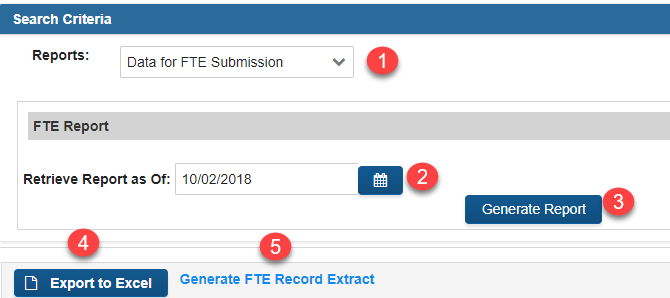
To display student information, go to IEP REPORT link then follow the steps 1-3 as shown above. –
Choose the button for Data for FTE submission. This is different from the FTE Service Mins/Wks report.
Enter the date for the FTE count.
Click the blue button to generate the report.
Using the sort feature, look for lines with the total number of minutes per week greater than 1800 minutes (30 hours). This could be correct for some students, but often indicates an error in how the services were written in the IEP. You can also use the IEP Services report to find students who may have errors in how the services were written in the IEP.
If the IEP is Not Finalized, there is an IEP dated on or prior to the date entered in step 2 above. That IEP needs to be finalized to feed appropriate information to this IEP report.
If the active IEP is a Mock IEP, determine a local process for obtaining information from the IEP developed outside of GO-IEP and entering that information into your SIS.
If the IEP is Not Available, this student may be in the referral process, or the transfer form, override form, mock IEP may need to be completed.
All fields will not display on the screen. To generate an Excel document which will allow the user to see all fields, follow step 4 as shown above.
For Infinite Campus users, follow step 5 above to create an extract which can also be used to import data into your SIS following the guidance provided by IC.
Follow step 6 above to open a file layout describing each field in this extract. The file can be imported multiple times as needed. SAVE a final copy of the extract and the excel in case of a future audit.
At the current time, the extract (bullet 5 and 6 on the illustration above) can ONLY be used with Infinite Campus. All other SIS users can use the Excel document (bullet 4 on the illustration above)
These fields show in the excel:
A – System Code
B – Year
C – School Code
D - Minutes per week for state reporting are totaled from the IEP services in effect on FTE Count Day. Currently GNETS services are still included, therefore any minutes per week currently provided by GNETS staff will need to be removed and manually adjusted in the SIS. The field for minutes per week for PK students, State School students, and ISP students are appropriately showing as null. Transportation is appropriately excluded in the total minutes for this field.
E - Report Type (S or R) indicating if student is in special education or not
F thru U AND AB thru AN - Disability and Related Services for Federal Reporting for each disability and each related service are not associated with funding. Primary and Secondary disabilities, as well as related services identified in the active IEP will be reported with "Y". Transportation hours to and from school for instructional purposes are accurately included as a related service based upon the federal guidelines. CAUTION: Speech should not be written in the IEP as a related service if the student is eligible for speech services as a disability regardless of whether speech is a primary or secondary disability.
V - Primary Disability - the primary disability showing in the active IEP
W – Secondary Disability – all secondary disabilities
X - Primary Disability Code - the FTE funding code for the primary disability. This field will be null for AU, TBI, and SDD
Y - Disability Used for Program Code - the code for the disability showing in column Z
|
V |
X |
Y |
Z |
|
Primary Disability |
Primary Disability Code |
Disability Used for Program Code |
FTE Program Code |
|
SIGNIFICANT DEVELOPMENTAL DELAY |
8 |
|
|
|
MILD INTELLECTUAL DISABILITY |
P |
MILD INTELLECTUAL DISABILITY |
P |
|
EMOTIONAL/BEHAVIORAL DISORDER |
T |
EMOTIONAL/BEHAVIORAL DISORDER |
T |
|
SIGNIFICANT DEVELOPMENTAL DELAY |
8 |
|
|
|
AUTISM |
6 |
|
|
|
SPEECH OR LANGUAGE IMPAIRMENT |
3 |
SPEECH OR LANGUAGE IMPAIRMENT |
3 |
|
SPECIFIC LEARNING DISABILITY |
U |
SPECIFIC LEARNING DISABILITY |
U |
|
OTHER HEALTH IMPAIRMENT |
Y |
OTHER HEALTH IMPAIRMENT |
Y |
|
SIGNIFICANT DEVELOPMENTAL DELAY |
8 |
|
|
|
SPECIFIC LEARNING DISABILITY |
U |
SPECIFIC LEARNING DISABILITY |
U |
Z - FTE Program Code - a duplication of the Primary Disability for most students, but will show the disability selected in the field shown below for students with a primary disability of AU, TBI, and SDD. The field will be null if no selection has been made.
Filter the “Primary Disability Column for SDD, TBI, and AU ----- then filter the “Disability Used For Program Code” column for NULL to see a list of students for whom a system admin needs to select the primary disability to be used for the program code for these 3 disabilities. The system admin will need to return to the student’s profile page to enter and save the appropriate code.
On the profile page, find the FTE Program Code. For most students, this field will be prepopulated with the correct FTE code and will not be editable. For students with a primary disability of SDD, AU, and TBI this field will be editable only by system administrators. Select the disability from the menu which best describes how this student is served. Be sure to save!
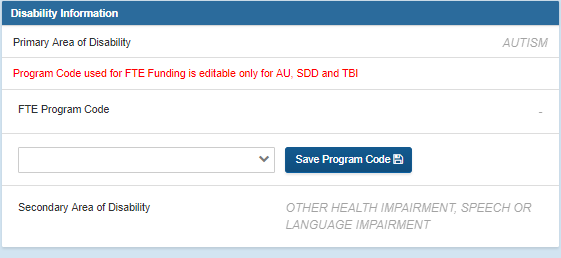
AA – All Related Services provided for the student
AO - IEP type (Yes, No, or SP)
AP – GTID
AQ – Exit Event – event 9 or 10 if prior to FTE1 and not previously reported
AR – Exit Date – date of an event 9 or event 10 in column AP
AS - GAA (Y or N)
AT - GAA Enter Date
AU - GAA Exit Date
AV - Student Last Name
AW – Student First Name
AX – Student Grade
AY – Case manager
AZ- Environment Code- will show the environment code selected in the field shown below on the student's profile page. The field will be null if no selection has been made.
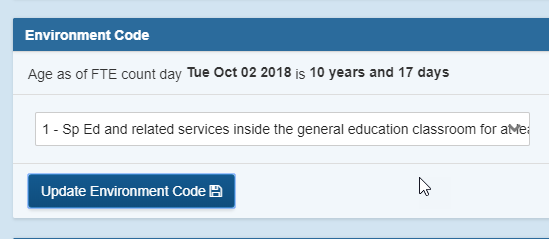
Please note that the FTE Submission report in GO will NOT capture the following information:
- FTE segments - will always come from the schedule – but the FTE segment code will help with this.
- Itinerant segments – this info is not available in GO
- Supplemental Speech – you will need to determine any speech services which are considered supplemental
- Special Transportation to and from school – you can find this information in the transportation report so that you will know the students for whom this should be included.
Importing the data into your SIS
There are many fields in the excel which to help you understand the data, but they are not included in the extract and do not need to be imported into the SIS. Currently the extract CAN ONLY BE USED with Infinite Campus.
If your system is an Infinite Campus user, you should ask IC to install a tool that can be used to import the extract into Infinite Campus. If you have not yet done that, you can submit a Support Ticket in Infinite Campus to have this installed. Infinite Campus will also provide you with instructions on using this tool at that time. Refer to the graphic above and see number 5.
For other SIS users, you may want to consider asking your SIS vendor for guidance on mapping the fields from the GO FTE report to the appropriate fields in your SIS. Or you may be able locally to map the fields and do this import. If you are not able to import the data, you can still use the Excel as a report for verifying your data and then refer to this to manually enter your information.